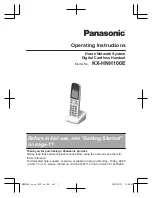138
Adjusting Your Settings
Charger Time
When your phone is connected to a car kit, you can set it
to charge itself for a specified time period after you switch
off the ignition. This helps ensure that the phone battery
gets fully charged while the vehicle is parked.
Note: This feature may not work with all car ignition
switches.
2
SELECT
(
+
)
confirm your selection
Find the Feature
M
>
Settings
>
Car Settings
>
Charger Time
Press
To
1
S
scroll to the charge time
2
SELECT
(
+
)
confirm your selection
Press
To
Summary of Contents for T720 CDMA
Page 1: ...DIGITAL WIRELESS TELEPHONE User s Guide ...
Page 2: ......
Page 190: ...188 ...
Page 195: ......
Page 196: ...motorola com 8988485L49 O ...