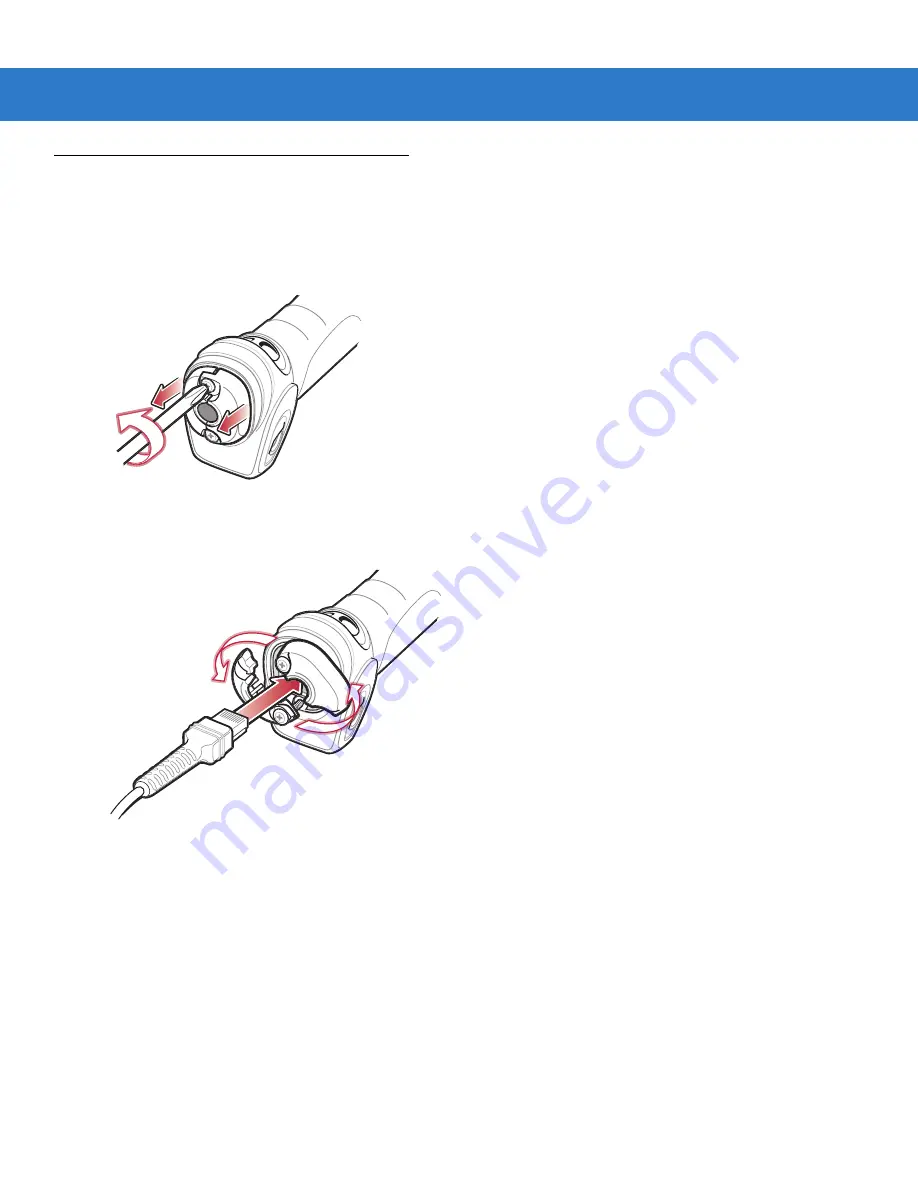
Getting Started
1 - 3
Setting Up the Scanner
Installing the Interface Cable
1.
Loosen the two screws on the cable clamp at the bottom of the scanner and gently pull the clamp away from
the bottom of the scanner.
Figure 1-2
Removing the Cable Clamp
2.
Open the clamp and plug the interface cable modular connector into the cable interface port on the bottom of
the scanner handle.
Figure 1-3
Inserting the Interface Cable
3.
Gently tug the cable to ensure the connector is properly secured.
Summary of Contents for Symbol LS3408
Page 1: ...Symbol LS3408 Product Reference Guide ...
Page 2: ......
Page 3: ...Symbol LS3408 Product Reference Guide 72E 67133 02 Rev A October 2007 ...
Page 6: ...iv Symbol LS3408 ...
Page 14: ...xii Symbol LS3408 Product Reference Guide ...
Page 18: ...xvi Symbol LS3408 Product Reference Guide ...
Page 24: ...1 6 Symbol LS3408 Product Reference Guide ...
Page 32: ...2 8 Symbol LS3408 Product Reference Guide ...
Page 40: ...3 8 Symbol LS3408 Product Reference Guide ...
Page 48: ...4 8 Symbol LS3408 Product Reference Guide ...
Page 94: ...6 24 Symbol LS3408 Product Reference Guide ...
Page 116: ...7 22 Symbol LS3408 Product Reference Guide ...
Page 121: ...IBM 468X 469X Interface 8 5 ...
Page 122: ...8 6 Symbol LS3408 Product Reference Guide ...
Page 142: ...10 12 Symbol LS3408 Product Reference Guide ...
Page 194: ...12 50 Symbol LS3408 Product Reference Guide ...
Page 220: ...14 18 Symbol LS3408 Product Reference Guide Code Lengths continued 29Characters 30 Characters ...
Page 223: ...Advanced Data Formatting 14 21 Numeric Keypad continued 6 7 8 9 Cancel ...
Page 276: ...14 74 Symbol LS3408 Product Reference Guide Send ALT Characters continued Send Alt 6 Send Alt ...
Page 301: ...Advanced Data Formatting 14 99 Alphanumeric Keyboard Space ...
Page 302: ...14 100Symbol LS3408 Product Reference Guide Alphanumeric Keyboard continued Dash ...
Page 303: ...Advanced Data Formatting14 101 Alphanumeric Keyboard continued ...
Page 304: ...14 102Symbol LS3408 Product Reference Guide Alphanumeric Keyboard continued ...
Page 305: ...Advanced Data Formatting14 103 Alphanumeric Keyboard continued _ Underscore ...
Page 307: ...Advanced Data Formatting14 105 Alphanumeric Keyboard continued 4 5 6 7 8 9 ...
Page 308: ...14 106Symbol LS3408 Product Reference Guide Alphanumeric Keyboard continued A B C D E F ...
Page 309: ...Advanced Data Formatting14 107 Alphanumeric Keyboard continued G H I J K L ...
Page 310: ...14 108Symbol LS3408 Product Reference Guide Alphanumeric Keyboard continued M N O P Q R ...
Page 311: ...Advanced Data Formatting14 109 Alphanumeric Keyboard continued S T U V W X ...
Page 313: ...Advanced Data Formatting14 111 Alphanumeric Keyboard continued a b c d e f ...
Page 314: ...14 112Symbol LS3408 Product Reference Guide Alphanumeric Keyboard continued g h i j k l ...
Page 315: ...Advanced Data Formatting14 113 Alphanumeric Keyboard continued m n o p q r ...
Page 316: ...14 114Symbol LS3408 Product Reference Guide Alphanumeric Keyboard continued s t u v w x ...
Page 317: ...Advanced Data Formatting14 115 Alphanumeric Keyboard continued y z ...
Page 318: ...14 116Symbol LS3408 Product Reference Guide ...
Page 329: ...Programming Reference B 5 ...
Page 330: ...B 6 Symbol LS3408 Product Reference Guide ...
Page 331: ...Appendix C Sample Bar Codes UPC A UPC E UPC E1 0 12345 67890 5 0 123456 5 1 123456 2 ...
Page 333: ...Sample Bar Codes C 3 Trioptic Code 39 Code 93 Code 11 456123 12345ABCDE Æ1234567890Æ ...
Page 338: ...D 4 Symbol LS3408 Product Reference Guide ...
Page 346: ...Glossary 8 Symbol LS3408 Product Reference Guide ...
Page 352: ......
Page 353: ......






























