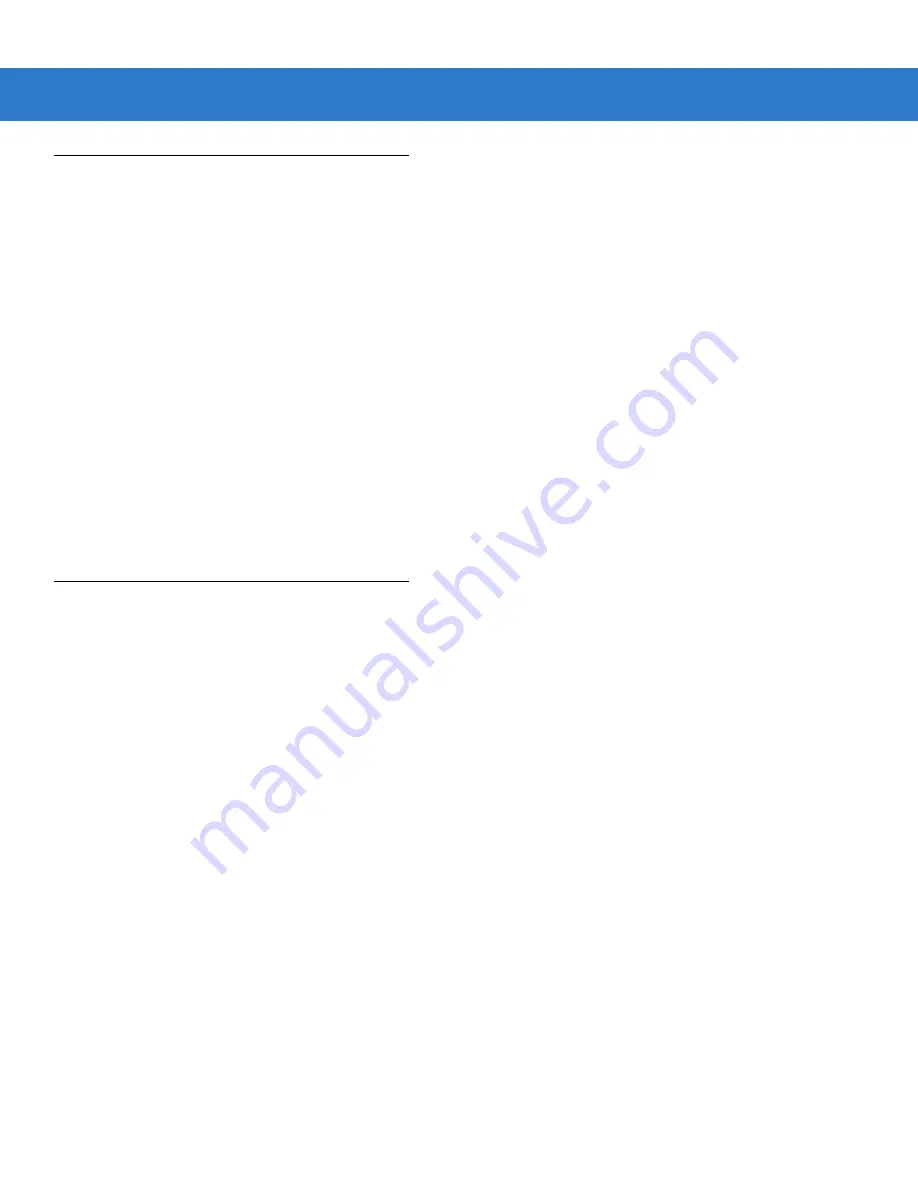
14 - 2 Symbol LS3408 Product Reference Guide
Using ADF Bar Codes
When a rule is programed, make sure the rule is logically correct. Plan ahead before starting to scan.
To program each data formatting rule:
•
Start the Rule
.
Scan the
Begin New Rule bar code on page 14-6
•
Criteria
. Scan the bar codes for all pertinent criteria. Criteria can include code type (e.g., Code 128), code
length, or data that contains a specific character string (e.g., the digits “129”). These options are described in
.
•
Actions
. Scan all actions related to, or affecting, these criteria. The actions of a rule specify how to format
the data for transmission. These options are described in
ADF Bar Code Menu Example on page 14-2
.
•
Save the Rule
. Scan the
Save Rule bar code on page 14-6
. This places the rule in the “top” position in the
rule buffer.
•
In case of errors made during this process, some special-purpose bar codes may be useful:
Erase Criteria
and Start Again
,
Erase Actions and Start Again
,
Erase Previously Saved Rule
, etc.
Criteria, actions, and entire rules may be erased by scanning the appropriate bar code (see
Use the
Beeper Definitions on page 2-2
as a guide for the programming steps.
ADF Bar Code Menu Example
This section provides an example of how ADF rules are entered and used for scan data.
An auto parts distribution center wants to encode manufacturer ID, part number, and destination code into their
own Code 128 bar codes. The distribution center also has products that carry UPC bar codes, placed there by the
manufacturer. The Code 128 bar codes have the following format:
MMMMMPPPPPDD
Where:
M = Manufacturer ID
P = Part Number
D = Destination Code
The distribution center uses a PC with dedicated control characters for manufacturer ID <CTRL M>, part number
<CTRL P>, and destination code <CTRL D>. At this center the UPC data is treated as manufacturer ID code.
The following rules need to be entered:
When scanning data of code type Code 128, send the next 5 characters, send the manufacturer ID key <CTRL
M>, send the next 5 characters, send the part number key <CTRL P>, send the next 2 characters, send the
destination code key <CTRL D>.
When scanning data of code type UPC/EAN, send all data, send the manufacturer ID key <CTRL M>.
To enter these rules, follow the steps below:
Summary of Contents for Symbol LS3408
Page 1: ...Symbol LS3408 Product Reference Guide ...
Page 2: ......
Page 3: ...Symbol LS3408 Product Reference Guide 72E 67133 02 Rev A October 2007 ...
Page 6: ...iv Symbol LS3408 ...
Page 14: ...xii Symbol LS3408 Product Reference Guide ...
Page 18: ...xvi Symbol LS3408 Product Reference Guide ...
Page 24: ...1 6 Symbol LS3408 Product Reference Guide ...
Page 32: ...2 8 Symbol LS3408 Product Reference Guide ...
Page 40: ...3 8 Symbol LS3408 Product Reference Guide ...
Page 48: ...4 8 Symbol LS3408 Product Reference Guide ...
Page 94: ...6 24 Symbol LS3408 Product Reference Guide ...
Page 116: ...7 22 Symbol LS3408 Product Reference Guide ...
Page 121: ...IBM 468X 469X Interface 8 5 ...
Page 122: ...8 6 Symbol LS3408 Product Reference Guide ...
Page 142: ...10 12 Symbol LS3408 Product Reference Guide ...
Page 194: ...12 50 Symbol LS3408 Product Reference Guide ...
Page 220: ...14 18 Symbol LS3408 Product Reference Guide Code Lengths continued 29Characters 30 Characters ...
Page 223: ...Advanced Data Formatting 14 21 Numeric Keypad continued 6 7 8 9 Cancel ...
Page 276: ...14 74 Symbol LS3408 Product Reference Guide Send ALT Characters continued Send Alt 6 Send Alt ...
Page 301: ...Advanced Data Formatting 14 99 Alphanumeric Keyboard Space ...
Page 302: ...14 100Symbol LS3408 Product Reference Guide Alphanumeric Keyboard continued Dash ...
Page 303: ...Advanced Data Formatting14 101 Alphanumeric Keyboard continued ...
Page 304: ...14 102Symbol LS3408 Product Reference Guide Alphanumeric Keyboard continued ...
Page 305: ...Advanced Data Formatting14 103 Alphanumeric Keyboard continued _ Underscore ...
Page 307: ...Advanced Data Formatting14 105 Alphanumeric Keyboard continued 4 5 6 7 8 9 ...
Page 308: ...14 106Symbol LS3408 Product Reference Guide Alphanumeric Keyboard continued A B C D E F ...
Page 309: ...Advanced Data Formatting14 107 Alphanumeric Keyboard continued G H I J K L ...
Page 310: ...14 108Symbol LS3408 Product Reference Guide Alphanumeric Keyboard continued M N O P Q R ...
Page 311: ...Advanced Data Formatting14 109 Alphanumeric Keyboard continued S T U V W X ...
Page 313: ...Advanced Data Formatting14 111 Alphanumeric Keyboard continued a b c d e f ...
Page 314: ...14 112Symbol LS3408 Product Reference Guide Alphanumeric Keyboard continued g h i j k l ...
Page 315: ...Advanced Data Formatting14 113 Alphanumeric Keyboard continued m n o p q r ...
Page 316: ...14 114Symbol LS3408 Product Reference Guide Alphanumeric Keyboard continued s t u v w x ...
Page 317: ...Advanced Data Formatting14 115 Alphanumeric Keyboard continued y z ...
Page 318: ...14 116Symbol LS3408 Product Reference Guide ...
Page 329: ...Programming Reference B 5 ...
Page 330: ...B 6 Symbol LS3408 Product Reference Guide ...
Page 331: ...Appendix C Sample Bar Codes UPC A UPC E UPC E1 0 12345 67890 5 0 123456 5 1 123456 2 ...
Page 333: ...Sample Bar Codes C 3 Trioptic Code 39 Code 93 Code 11 456123 12345ABCDE Æ1234567890Æ ...
Page 338: ...D 4 Symbol LS3408 Product Reference Guide ...
Page 346: ...Glossary 8 Symbol LS3408 Product Reference Guide ...
Page 352: ......
Page 353: ......






























