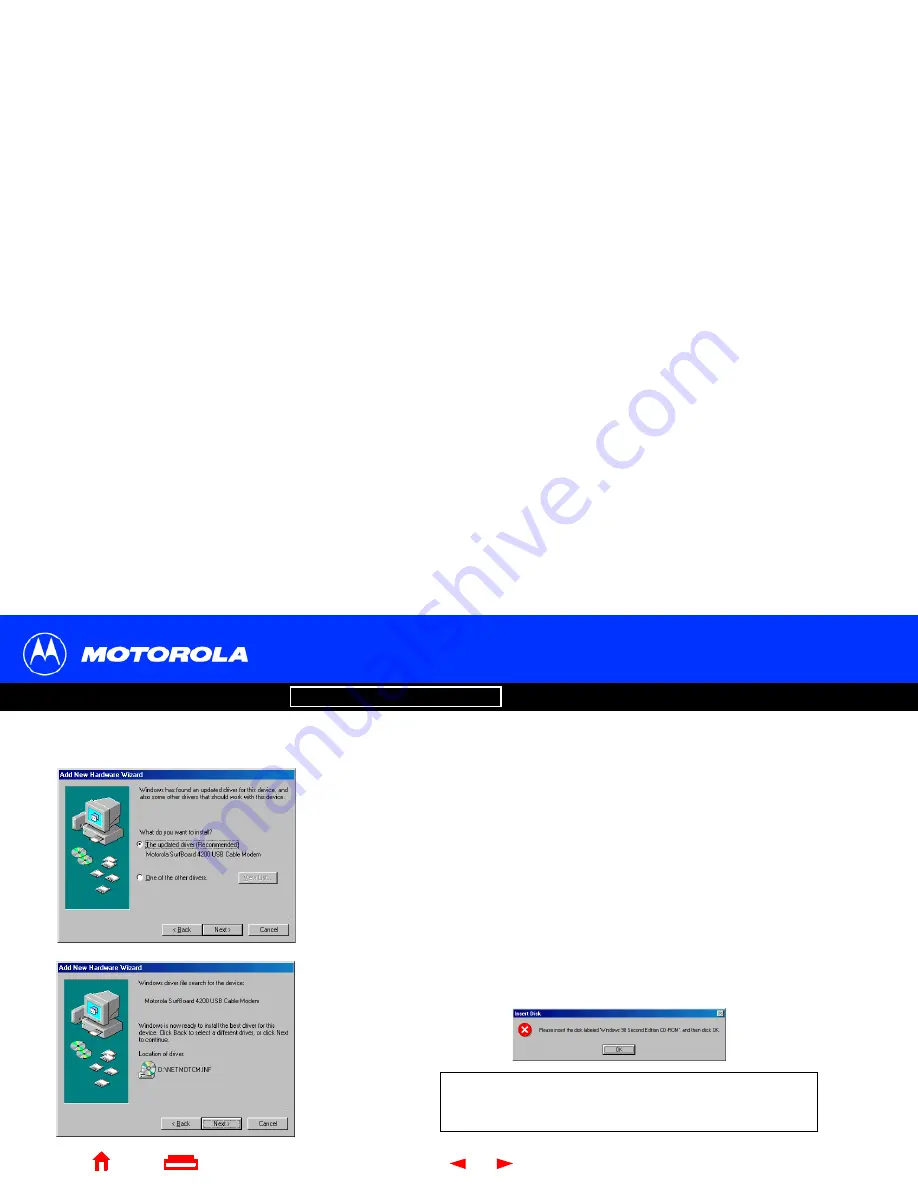
14
SURFboard
®
SBV4200 VoIP Cable Modem User Guide
Setting Up a USB Driver in Windows 98, continued
Introduction
Before You Begin
Installation & Configuration
FAQ
Troubleshooting
Glossary
License
X
Home
Exit
8
Select The updated driver... and click Next.
If this window is not displayed, verify that the SURFboard VoIP Cable Modem
CD-ROM is properly inserted in the CD-ROM drive. If you still cannot find the correct
driver file, click Cancel to cancel the installation and perform the procedure for
“Removing the USB Driver from Windows 98 or Me”
on page 44. Then repeat this
procedure.
9
After the window at bottom left is displayed, click Next.
If a window with the message Copying Files... displays and asks for your CD-ROM
drive, type your CD-ROM drive letter (for example, “D:”) and click OK.
If an Insert Disk window similar to the one below is displayed, Windows 98 system
files are needed to complete the installation. To install the files, insert your
Windows 98 CD-ROM is in the CD-ROM drive and click OK.
Although your SURFboard VoIP cable modem model number
may be different than in the images in this guide, the
procedure is the same.
















































