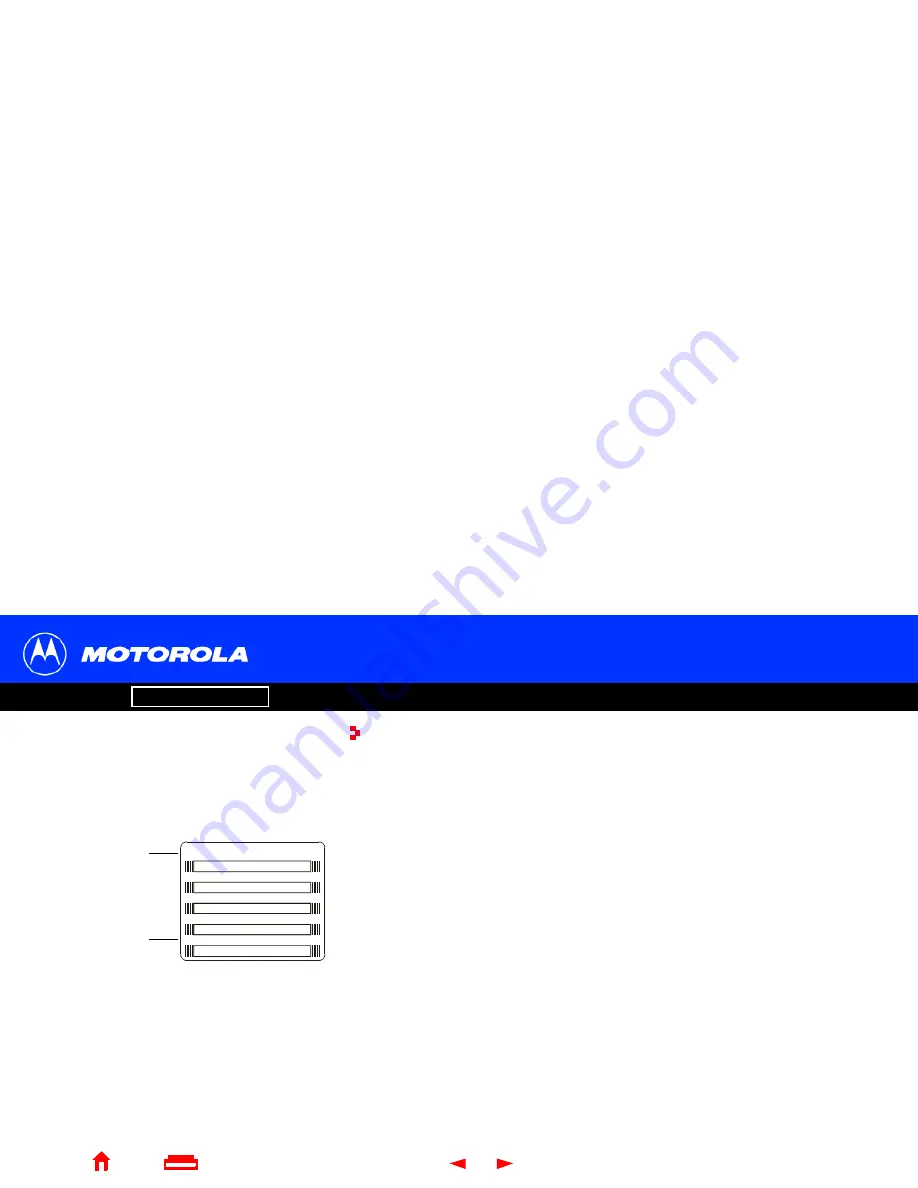
License
6
SURFboard
®
SBV4200 VoIP Cable Modem User Guide
X
Home
Exit
Introduction
Before You Begin
Installation & Configuration
FAQ
Troubleshooting
Glossary
Signing Up for Service
You must sign up with a cable service provider to access the Internet and other online
services.
To activate your service, call your local cable service provider.
To receive data service, you need to provide the
MAC address
printed on the bar code
label marked CM HFC MAC ID on the rear panel. You can record it here:
00 : ______ : ______ : ______ : ______ : ______
To receive telephone service, you need to provide the MAC address marked MTA MAC ID.
You can record it here:
00 : ______ : ______ : ______ : ______ : ______
You should ask your cable service provider the following questions:
■
Do you have any special system requirements?
■
When can I begin to use my VoIP cable modem?
■
Are there any files I need to
download
after I am connected?
■
Do I need a user name or password to access the Internet or use e-mail?
P/N: AAAAAA-BBB-00 Made in .........
CM HFC MAC ID: ABCDEF012345
CUSTOMER S/N: BCDFGHJKLMNP
S/N: PPPPMMYJJJSSSSSCAABBCCCC
USB CPE MAC ID: ABCDEF012345
MTA MAC ID: ABCDEF012345
Internet MAC
Telephone MAC












































