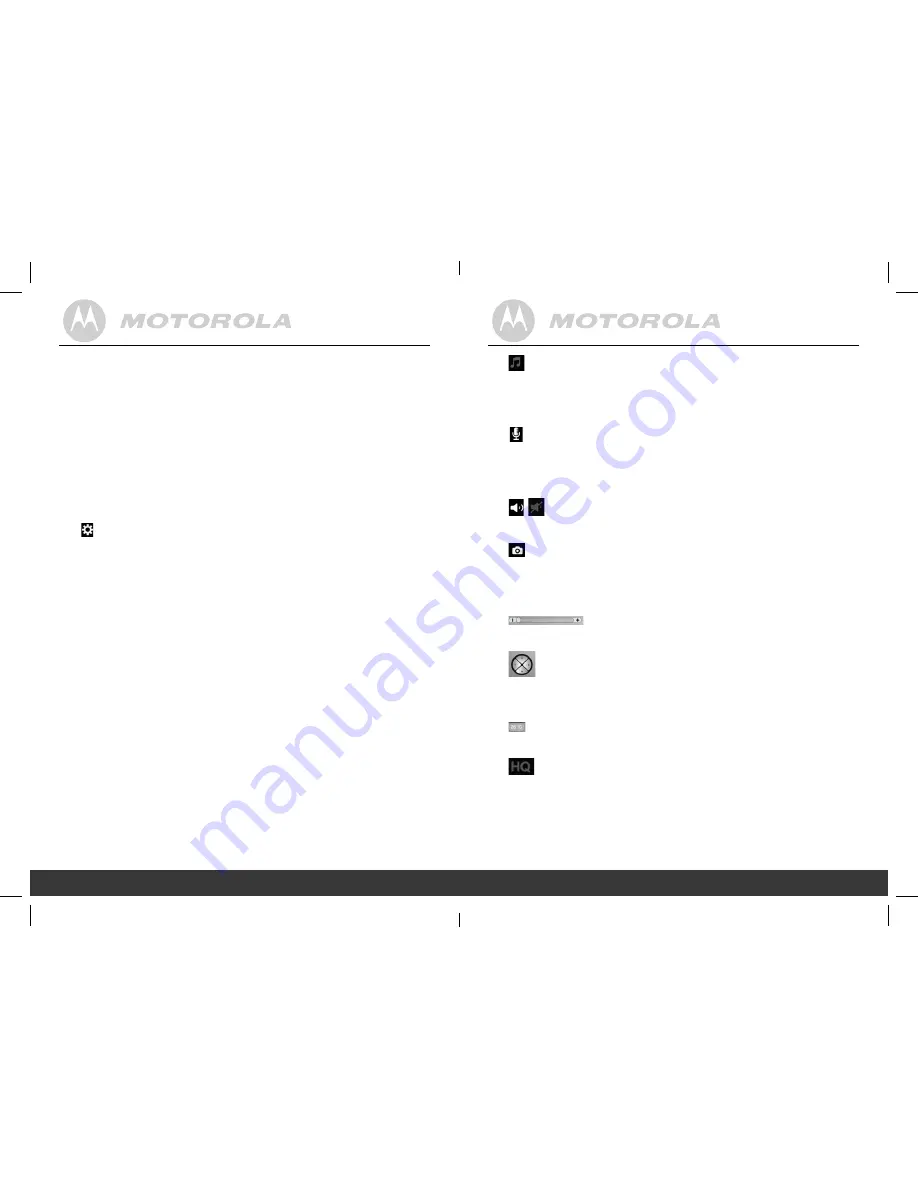
created by: Pro. Q.C. Systems Design Limited
28
29
4.6 Camera Functions:
Working with iPhone
®
/iPad
®
• Run the “Monitor Everywhere” application.
• If you have already created an account (see
3.3 Getting
Started - Connecting Devices User Account and Camera
Setup
), enter your password, tap
Return
and then
Done
.
• Tap on the camera icon to show the camera view.
• Tap the display to reveal the camera control icons.
• Tap on the icons for different functions:
-+ B + + +
•
•
C
•
•
-- -+
•
CD
•
0
•
-#B +
•
54#& +.
•
54& .
•
•
, +
5
•
•
$ 0+
51-
Camera Settings:
Change Camera Name, Adjust Camera Volume, Adjust
Camera Brightness, Adjust Sound Sensitivity to trigger
notification or Disable the monitor devices microphone to
avoid notification, Change Temperature Unit, Set Video
Quality, Remove this Camera, Show Information.
• Tap on
Back
to return to the camera control icons.
Pet Song:
Tap the icon to show the Pet Song menu. Turn music ON and
select one of the five songs. Turn music OFF to stop playing.
Select Done or Cancel to return to the camera control icons.
-+ B + + +
•
•
C
•
•
-- -+
•
CD
•
0
•
-#B +
•
54#& +.
•
54& .
•
•
, +
5
•
•
$ 0+
51-
Microphone:
Tap the icon to turn on the talk back function to the camera.
Tap and hold the oval microphone icon to speak, and release
it to stop.
-+ B + + +
•
•
C
•
•
-- -+
•
CD
•
0
•
-#B +
•
54#& +.
•
54& .
•
•
, +
5
•
•
$ 0+
51-
Camera Speaker:
Tap the icon to turn audio monitoring ON or OFF.
+ !
" 6
0/
+
"
.#/
+ +
;. + )
Photo:
Tap the icon to start the camera function and take a photo.
Under Settings on your iPhone
®
, select
Privacy > Photos
.
Turn
Camera
ON
, allowing access to photos.
Zoom Function:
Slide the zoom from - to + to enlarge the view and vice versa.
Pan and Tilt Function:
Tap the up and down buttons to tilt and the left and right
buttons to pan.
Temperature:
The current room temperature is always displayed.
Video Quality:
Press once to toggle between QVGA (low resolution, grey
HQ color) and VGA (high resolution, white HQ color).
Note:
Video recording and playback are not supported on
iOS devices.
Camera Functions: Working with iPhone
®
/iPad
®
28
Camera Functions: Working with iPhone
®
/iPad
®
29
P130082_Scout1_UG_US_EN_V5_2013_08_19.indd 28-29
19/08/2013 3:41 PM


























