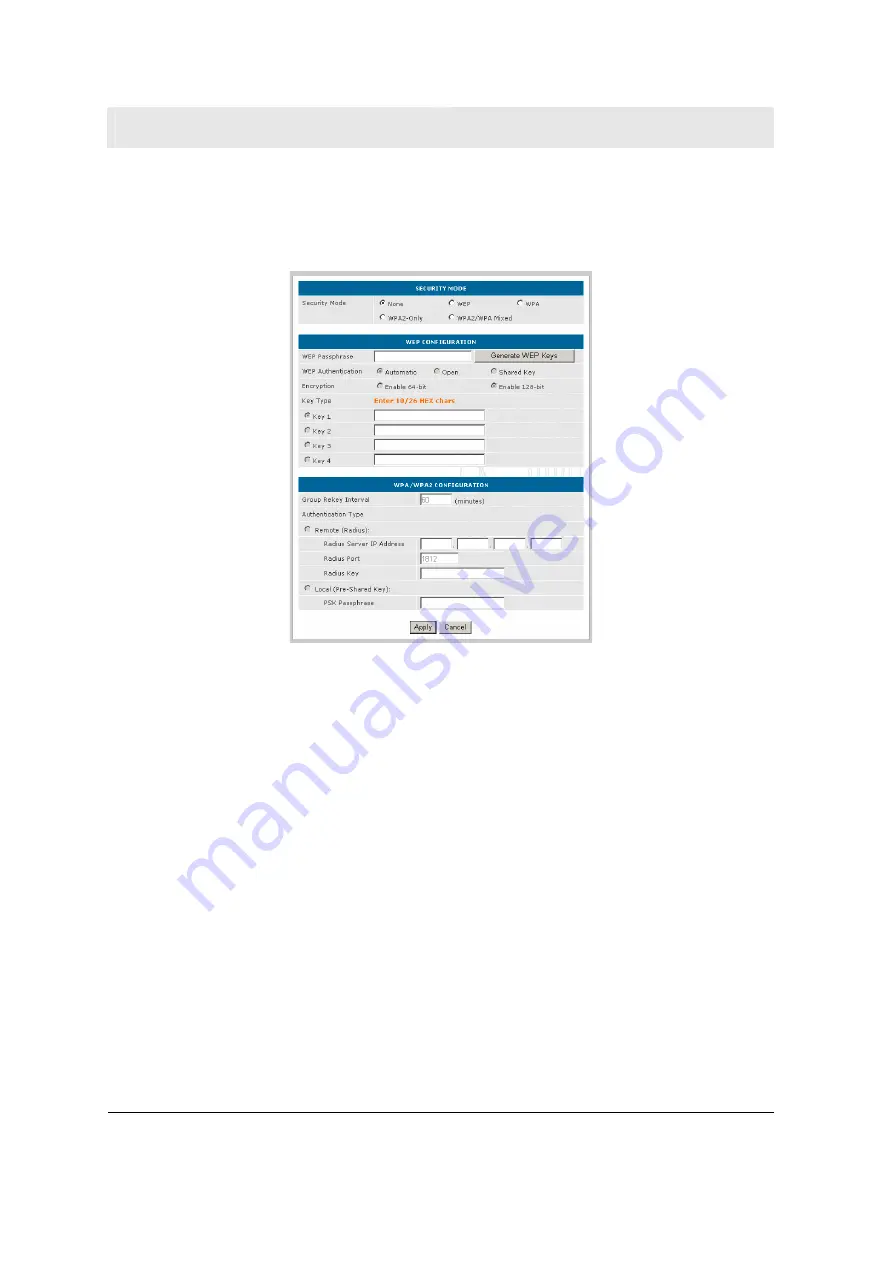
Section 3
Configuration Utility Reference
3-12
RSG2500
Wireless > SECURITY
This window enables you to configure wireless security settings.
Field Description
Security Mode
Sets the security type for your wireless network.
None
No wireless security; the default
WEP
Wired Equivalent Privacy
WPA
Allows the association of Wi-Fi
®
Protected Access
(WPA) clients
only
, but not WPA2 clients
WPA2-Only
Allows the association of WPA2 clients
only
, but not
WPA clients
WPA2/WPA
Mixed
Allows the association of WPA2 or WPA clients
















































