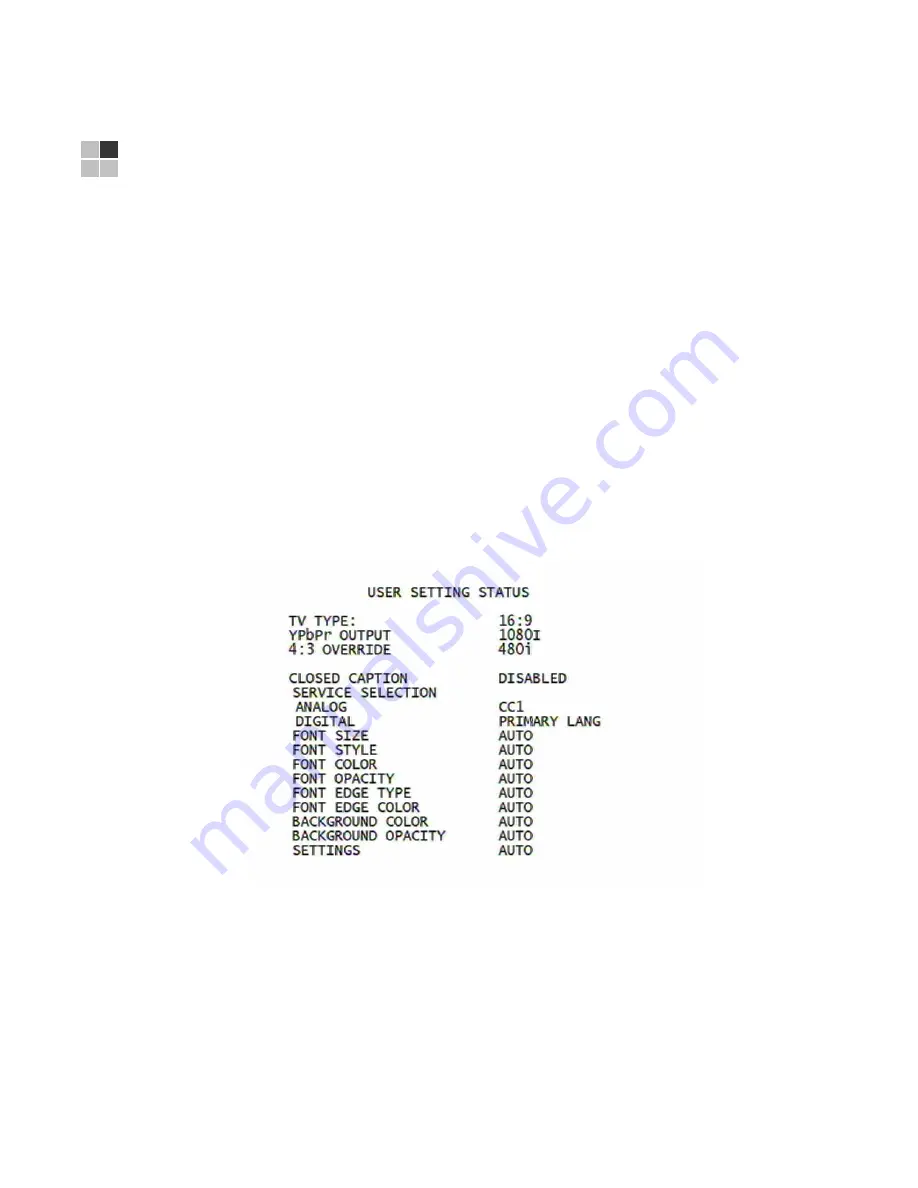
7
3 OPTIMIZING YOUR QIP RECEIVER FOR HIGH-DEFINITION TV
The QIP7100 Series outputs HD video through its YPbPr (component), HDMI, or
IEEE-1394 connectors. This section describes how to optimize standard and HD
video based on your HDTV and personal preferences.
If you use the IEEE-1394 output, no adjustments to the settings are required.
For a TV with an HDMI connection, be sure the TV is on and connected to the QIP
receiver’s HDMI out connector before adjusting the settings. Motorola recommends
using HDMI cables less than 20 meters long.
You can use your on-screen menu to configure your HD settings for TV type, HDMI
and/or YPbPr video output, and closed captioning.
To optimize the output settings:
1.
Be sure your QIP receiver is plugged into a power outlet and connected to your
TV.
2.
Power off the QIP receiver and then immediately press the
MENU
key on the
front panel. If your TV is on, the on-screen menu lists the settings you can
configure:
Use your remote control or the cursor keys on the front panel to navigate the
on-screen display:
•
Press the
▲
and
▼
keys to highlight the setting you wish to change. Press the
►
key to select an option for that setting.
•
To exit the setting and move to another setting, use the
▲
and
▼
keys.
•
To exit the menu and save your settings, press the
POWER
or
MENU
key.
















































