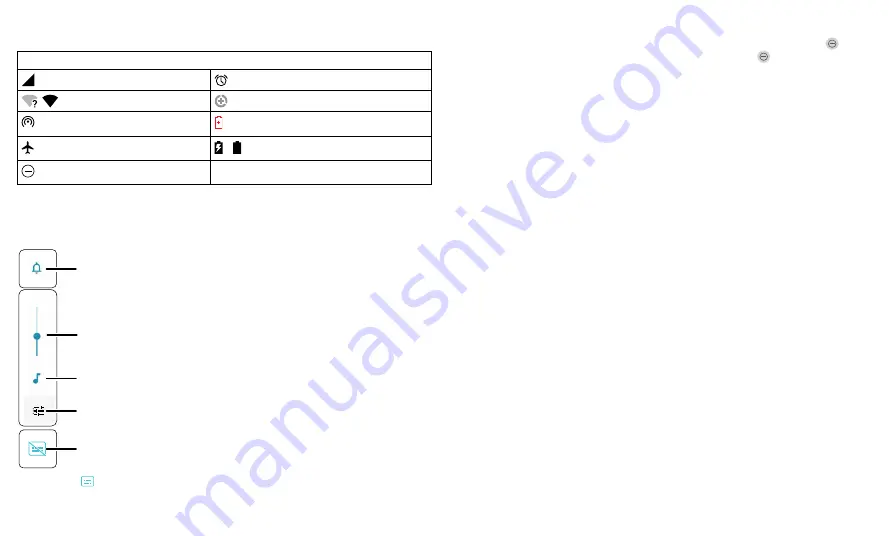
Learn the basics
Status icons
Icons at the top right of the screen tell you about phone status:
Status Icons
Network strength
Alarm set
/
Wi-Fi in range/connected
Data Saver on
Wi-Fi hotspot on
Battery Saver on
Airplane mode
/ Battery charging/full
Do not disturb
Volume
Press the side volume buttons up or down to select a ringer volume and see other
controls.
Live Caption
detects speech on your phone and shows you captions. When a
caption shows, touch and hold the caption to move it. Double-tap the caption to
expand it.
Show all volume controls.
Mute the ringer or set phone
to vibrate.
Slide to increase/decrease
volume.
Mute the media player.
Turn on Live Caption.
Do not disturb
To turn off some or all sounds, swipe the status bar down, and touch and hold
Do
not disturb
. To change Do Not Disturb settings, touch and hold
Do Not Disturb
,
then select an option:
»
People:
Allow some people to interrupt when they call, send a message, or start a
conversation.
Tip:
Create an exception for repeat callers that allows a call to sound from the same
person within a 15 minute period, tap
People
>
Calls
>
Allow repeat callers
.
»
Apps:
Choose the apps that can interrupt you when Do Not Disturb is on.
»
Alarms & other interruptions:
Choose whether to hear sounds from alarms, media,
keypad, reminders, and calendar events.
»
Schedules:
Set a schedule to turn on Do Not Disturb at specific times during the day
or night.
Summary of Contents for One 5G Ace
Page 1: ...User Guide ...










































