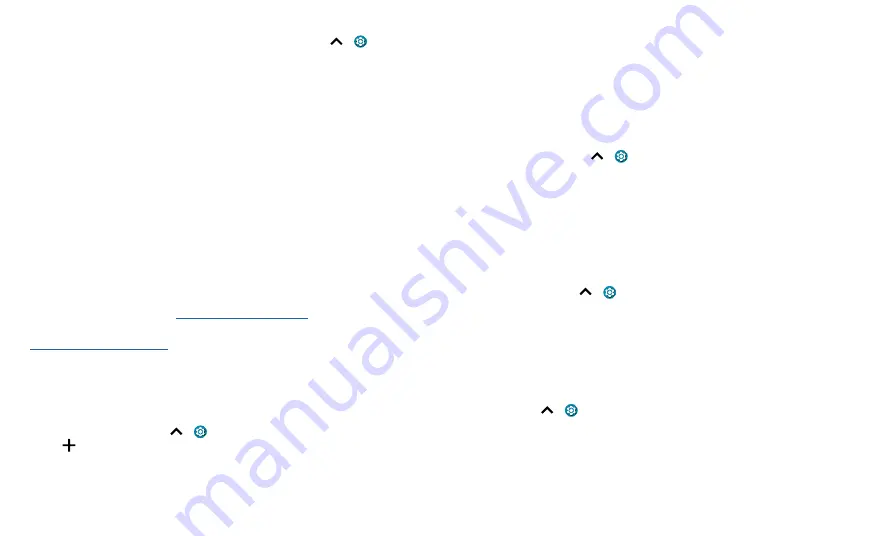
Connect, share, pay & sync
Bluetooth tethering
To share your phone’s internet connection via Bluetooth, swipe up
>
Settings
>
Network & internet
>
Hotspot & tethering
and tap the switch to turn on
Bluetooth
tethering.
Share files with your computer
Note:
Copyright—do you have the right? Always follow the rules. See “Content
Copyright” in the legal and safety information on your phone.
USB
To load music, pictures, videos, documents, or other files from your computer, connect
your phone to your computer with a USB cable. To change the type of USB connection,
swipe the status bar down and tap
Android System
. Tap again to see USB Preferences,
then tap
File transfer
.
Tip:
Make sure to connect the phone to a high power USB port.
Note:
The first time you use a USB connection, your computer may indicate that drivers
are being installed. Follow any prompts you see to complete the installation. This may
take a few minutes.
» For Microsoft® Windows®: On your computer, choose Start > Windows Explorer. Your
phone will appear as a connected drive where you can drag and drop files. For more
instructions or driver files, visit
» For Apple™ Macintosh™: Use Android File Transfer, available at
.
Virtual Private Network (VPN)
A VPN lets you access files on a secured network (like an office network with a firewall).
Contact the network administrator for VPN settings, and any additional apps or
requirements.
To enter VPN settings, swipe up
>
Settings
>
Network & internet
>
Advanced
>
VPN
. Tap
to add a new VPN. Choose the type of VPN and enter settings from the
network administrator. Select the VPN name to connect.
Share your data connection
Your computer can access the Internet through your phone’s mobile network—you just
need a USB cable.
Note:
Your phone turns off Wi-Fi and uses the mobile network for Internet access. This
feature may require an additional subscription service from your service provider.
1
Connect your phone to your computer using a USB cable.
Note:
If your computer is running something older than Microsoft Windows 7 or
Apple Macintosh OSX, it might require special configuration.
2
On your phone, swipe up
>
Settings
, and make sure
Wi-Fi
is off.
3
In
Settings
, tap
Network & internet
>
Hotspot & tethering
, then tap the
USB
tethering
.
To stop the connection, tap
USB tethering
again, then disconnect your phone from
your computer.
Pay with your phone
You can use a secure payment app, like
GPay
, to pay for your purchase (where available
and supported).
To turn on NFC, swipe up
>
Settings
>
Connected devices
>
Connection
preferences
>
NFC
and tap the switch to turn it on.
Look for the NFC logo to confirm that you can make a mobile payment. Touch the
back your phone to the payment device to pay for your purchase. You may need to
authenticate your purchase using your fingerprint or passcode.
Share files with Nearby Share
Share files with nearby contacts using Nearby Share.
Find it:
Swipe up
>
Settings
>
Connected devices
>
Connection preferences
>
Nearby Share
1
Tap
Device visibility
to choose an option:
•
All contacts:
All contacts near you can share with your phone when the screen is
unlocked.
•
Some contacts:
Tap the switch beside the contacts who can share with your
phone when the screen is unlocked.
Summary of Contents for One 5G Ace
Page 1: ...User Guide ...










































