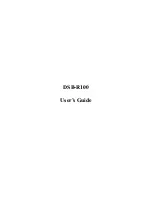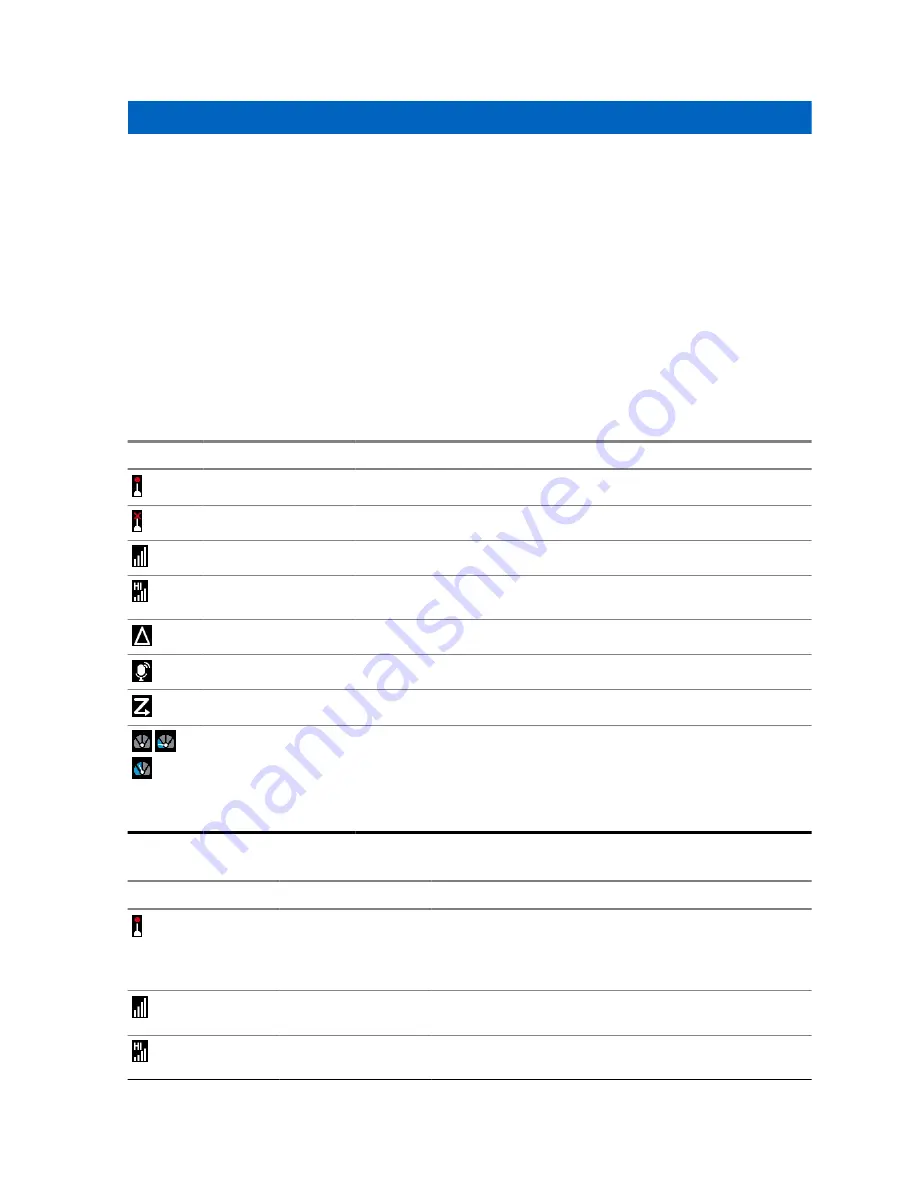
Chapter 7
Icon Indications
Familiarize yourself with the icons on your radio.
7.1
Status Icons
Status icons appear when your radio is engaged in certain activities or when you have activated certain
features.
Depending on your service provider settings, status icons can appear in normal or large size. By
default, they are large on the home screen and normal when browsing though your radio menu.
Table 12: Trunked Mode Operation (TMO) Icons
Icon
Name
Description
In Service
Transmission is available.
No Service
Transmission is not available.
Signal Strength
The more bars, the stronger the signal.
RF Power
High Radio Frequency (RF) Power is enabled. The more bars,
the stronger the signal.
Migration
Your radio is registered to a foreign network.
Broadcast Call
Your radio is in a Broadcast Call.
Scan
Talkgroup scanning is activated on your radio.
Packet Data or
Multi-Slot Packet
Data (MSPD)
The more blue sections on the icon, the faster the data transfer.
• Four gray sections – Context activated and data idle.
• One blue section – Packet Data is active.
• Two blue sections – Multi-Slot Packet Data is active.
Table 13: Direct Mode Operation (DMO) Icons
Icon
Name
Description
In Service
The connection status of your radio to a gateway.
• Solid – Your radio is linked to a gateway.
• Blinking – Your radio is not linked to a gateway.
Direct Mode Call
Your radio is receiving a Direct Mode call. The more
bars, the stronger the signal.
High RF Power: re-
ceiving
The High RF Power option is enabled. Your radio is
receiving a call.
MN006360A01-AE
Icon Indications
51