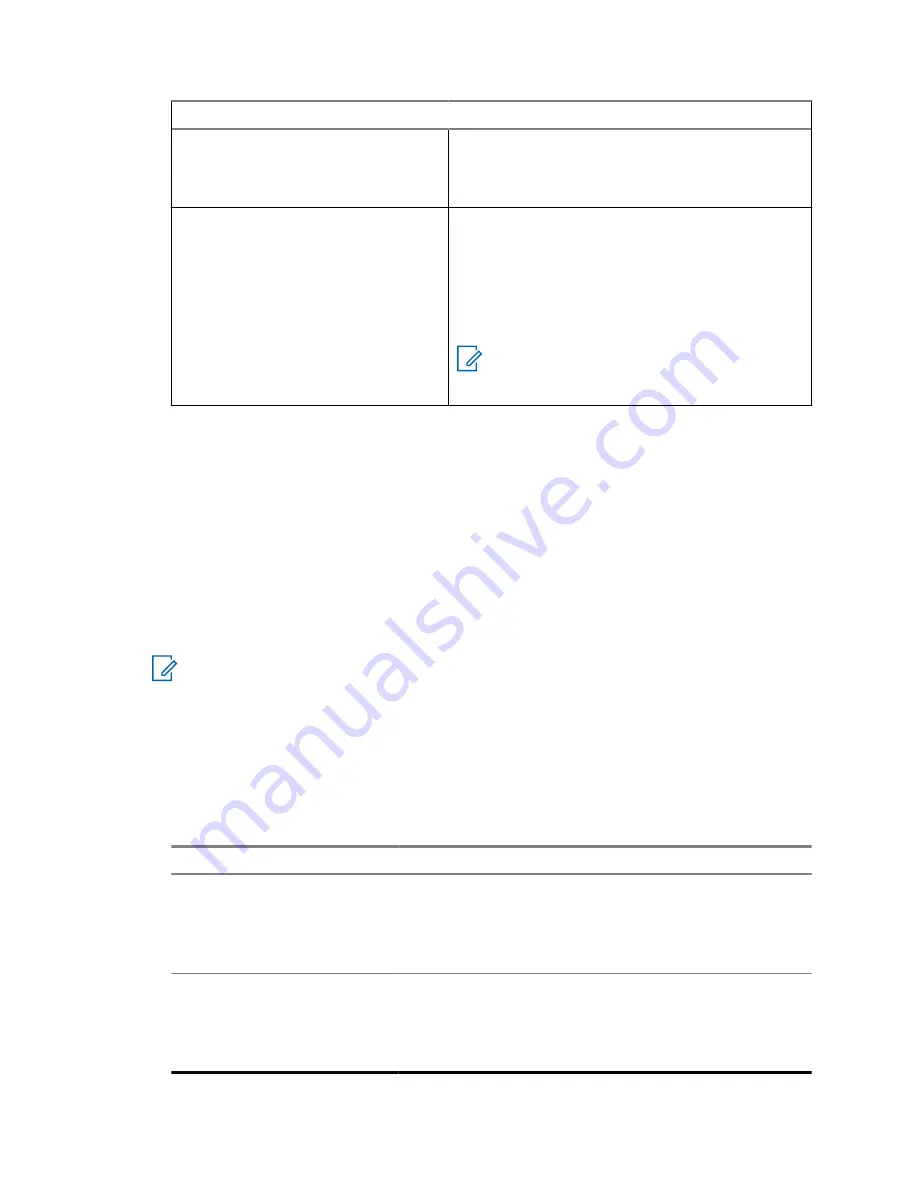
Option
Actions
• To turn on or off backlights by pressing a
function button, select
Semi Auto
.
• To keep backlights on, select
On
.
Defining accessories connected to
a car kit
a
Select
Accry Setup
.
b
Select one of the following options:
•
GCAI Accessory
•
Visor Microphone
•
External Speaker
NOTE:
Visor microphones and external
speakers must be configured to operate
your radio with a car kit.
19.16
Changing the USB Settings Mode
USB Settings allows you to set the mode that your radio enters when connected to a computer.
Prerequisites:
Your radio only supports the following characters to compose file names:
• Numeric digits
• English alphabetic characters
• Space
• Non-alphabetic characters: ! # $ % & ' ( ) - @ ^ _ ` { } ~.
NOTE:
Before using non-alphabetic characters, ensure that your computer system supports
them.
Procedure:
1
From the home screen, press the
Menu
key.
2
Select
Setup
→
USB Settings
.
3
Press
Change
.
4
Select one of the following options:
Option
Description
Mass Storage
Manage pictures that are stored in the internal flash mem-
ory or microSD card on a computer. Installing additional
applications is not required. When you connect your radio
to the computer, you can manage pictures from the
My
Pictures
and
My Received Files
folders.
Peripheral Equipment Inter-
face (PEI)
Enables communication with your radio using standard
protocols from the European Telecommunications Stand-
ards Institute (ETSI). You can manage pictures, radio set-
tings, and services. This mode provides access for exter-
nal applications.
MN006360A01-AE
Chapter 19: Setup
121






























