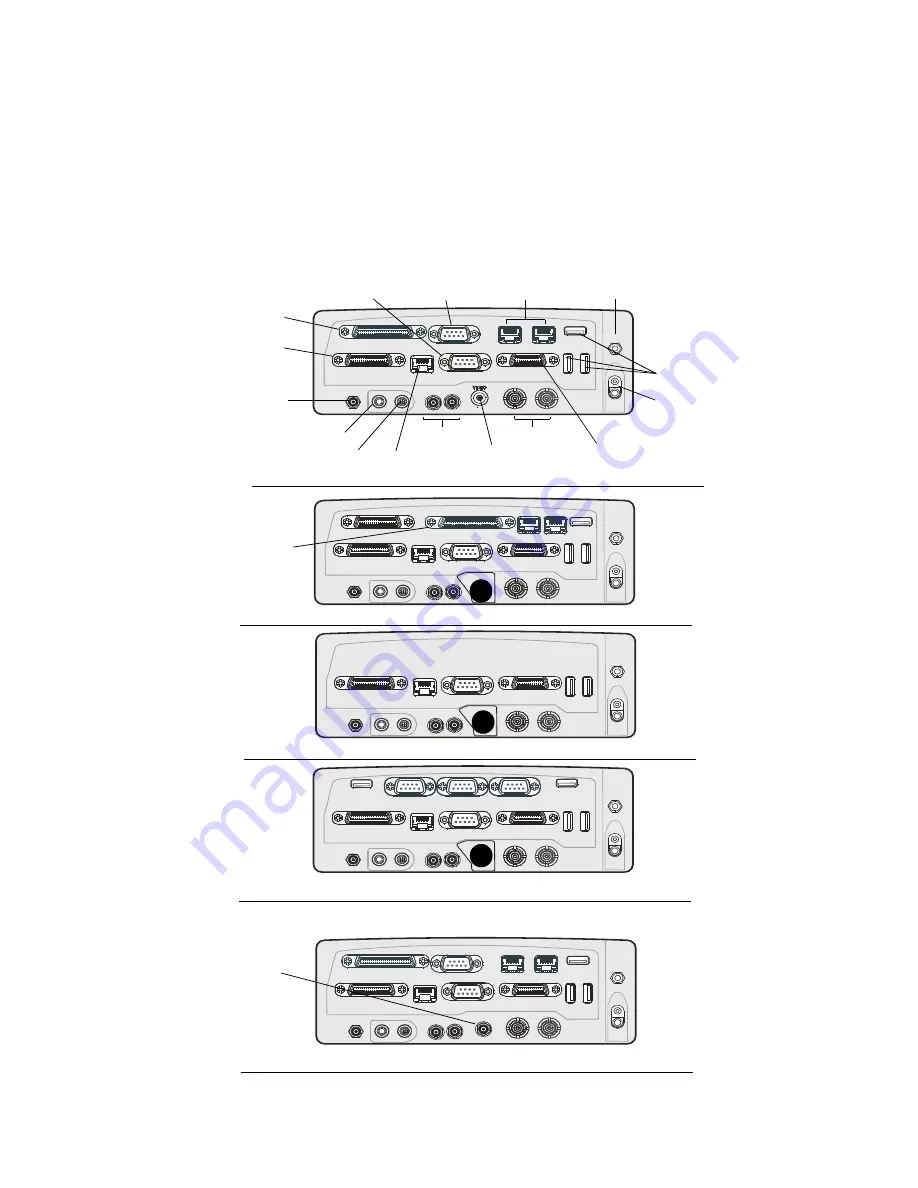
Installation
27
Interface to the MW810 Mobile Workstation CPU Box
With the mechanical installation complete, hook up the optional antennas and other
peripheral devices to the CPU Box and Display.
The MW810 Mobile Workstation offers multiple expansion board options each with a
different rear panels, so you can add more ports for external modems, video cameras, or other
vehicle peripherals as needed (see Figure 23).
USB
AUX
AUX
W-WAN
MAIN
SERIAL 1
MAIN
AUX
W-LAN
LAN
DISPLAY 1
GPS
ON
OFF
PWR
Mic In
Audio Out
USB
AUX
AUX
W-WAN
MAIN
SERIAL 1
MAIN
AUX
W-LAN
LAN
DISPLAY 1
GPS
ON
OFF
PWR
Mic In
Audio Out
DISPLAY 2
SERIAL 2
USB
LAN
LAN
USB
AUX
AUX
W-WAN
MAIN
SERIAL 1
MAIN
AUX
W-LAN
LAN
DISPLAY 1
GPS
ON
OFF
PWR
Mic In
Audio Out
USB
SERIAL
SERIAL
SERIAL
USB
USB
AUX
AUX
W-WAN
MAIN
SERIAL 1
MAIN
AUX
W-LAN
LAN
DISPLAY 1
GPS
ON
OFF
PWR
Mic In
Audio Out
ALPR
USB
LAN
LAN
DISPLAY 2
W-LAN
W-LAN
W-LAN
USB
AUX
AUX
W-WAN
MAIN
SERIAL 1
MAIN
AUX
W-LAN
LAN
DISPLAY 1
GPS
ON
OFF
PWR
Mic In
Audio Out
DISPLAY 2
SERIAL 2
USB
LAN
LAN
AUX2
Main Power Switch
LAN 2 & 3
LAN 1
WLAN
Audio Out
Mic In
GPS
WWAN
Video In
Serial 1
Serial 2
Display 2
Display 1
USB
Power Inlet
CPU Box - ALPR Expansion Board Option
CPU Box - No I/O Expansion Board Option
Auxiliary
CPU Box - COMM & Video I/O Expansion
Board
Option
Figure 23
CPU Box - Expansion Board Options
ALPR
CPU Box - Serial & USB I/O Expansion Board Option
CPU Box - COMM & 3x3 WLAN Expansion
I/O
Board Option
WLAN
To secure the
connector, turn
counterclockwise
Summary of Contents for MW810
Page 1: ...MW810 Mobile Workstation Model F5208 Release 1 2 Installation Manual ...
Page 2: ......
Page 8: ...vi This Page Intentionally Left Blank ...
Page 58: ...48 MW810 Mobile Workstation Vehicle Installation Manual This Page Intentionally Left Blank ...
Page 72: ...56 MW810 Mobile Workstation Vehicle Installation Manual This Page Intentionally Left Blank ...
Page 76: ...66 MW810 Mobile Workstation Vehicle Installation Manual This Page Intentionally Left Blank ...
Page 79: ......






























