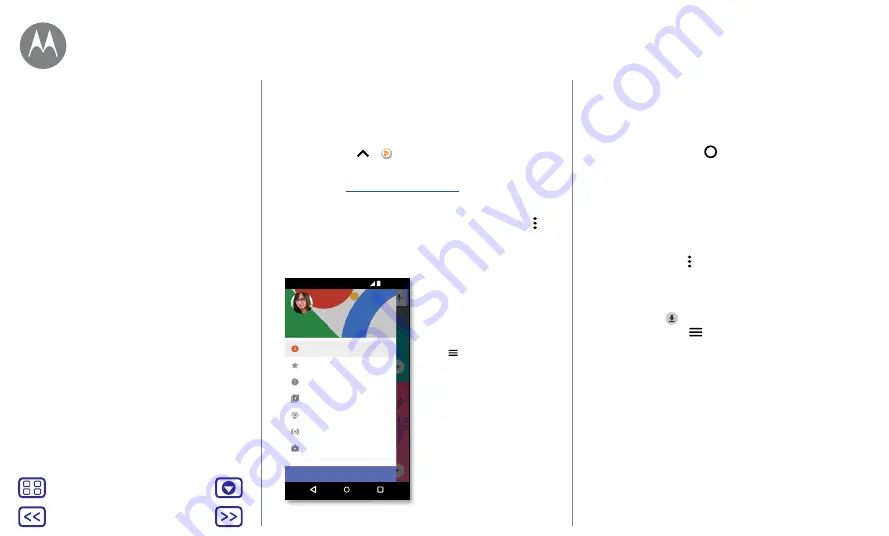
Back
Next
Menu
More
Play Music
Quick start: music
Music everywhere – stream it, buy it, save it, play it. Listen
and create play lists anytime.
Find it:
swipe up
>
Play Music
To upload your music library to Google Play Music, from a
computer, visit
www.google.com/music
.
Tap
Listen Now
to see recommendations and more.
Tip:
share songs directly with your contacts. Tap Menu
next to a song >
Share
. See
Top charts
New releases
Music library
Podcasts
Browse stations
Shop
11:35 AM
Home
SUBSCRIBE NOW
Emily
Tap to see music
and options.
Tips and tricks
•
Volume:
press the volume buttons.
•
Hide the music player:
to use another app while your
music plays, tap Home
. To return to the music player,
swipe the status bar down and tap the song title.
Tip:
you can also select
Next
,
Pause
or
Previous
by
swiping down the notification bar or using the controls
on your unlock screen.
•
Home screen widget:
control music playback from the
Home screen by adding the
Google Play Music
widget.
•
Playlists:
tap Menu next to a song in your library to add
it to a playlist or show more options. To edit, rename or
delete a playlist, touch and hold its name in your library.
•
Download your music library for offline listening:
to
download, tap
next to a song, artist, album or playlist.
To listen offline, tap
, then tap
Downloaded only
to
avoid using data to stream your music library.
•
During a flight:
Aeroplane mode lets you listen to your
offline music and disconnects all connections. Swipe
down the status bar with two fingers and tap
Aeroplane
mode
to turn it on.
•
File types:
your phone can play MP3, AAC, AAC+ and
MIDI files.
Note:
copyright – do you have the right? Always follow
the rules. See
'Content Copyright'
in the legal and safety
information on your phone.
Play Music
when life needs a soundtrack














































