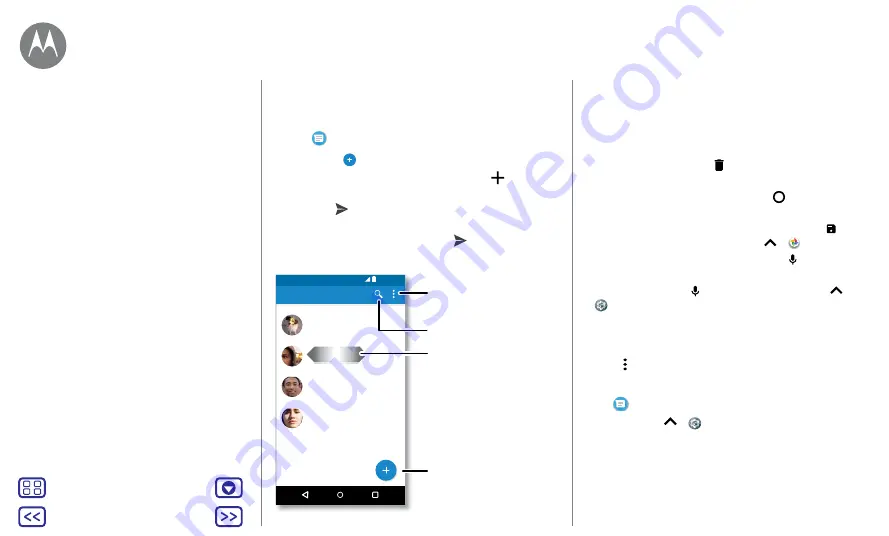
Back
Next
Menu
More
Messages
Quick start: messages
Stay in touch with messages and pictures.
Find it:
Messages
•
Create:
tap
.
•
Attach:
when you're typing a message, tap
to attach a
picture, audio, video or more.
•
Send:
tap
to send the message.
•
Reply:
open a conversation, then enter your response in
the text box at the bottom and tap
.
11:35 AM
Messages
You: Hey, where are you?
Astrid Fanning
You: Lunch tomorrow?
Daniel Lester
You: I'm fine with that.
Abe Baudo
You: Do we need more treats?
Gracie Jo
Search messages.
Swipe left or right to
archive a message.
Write a new message.
Change settings.
Tips and tricks
•
Forward a message:
in a conversation, touch and hold a
message for more options, such as forwarding it.
•
Delete:
to delete a whole thread of messages, touch and
hold the thread, then tap to delete.
•
Screen search:
to access information based on your
current screen, touch and hold Home
. For more
information, see
.
•
Save pictures:
touch and hold a picture then tap to
save it. To see the picture, swipe up
>
Photos
.
•
Voice entry:
just tap a text box, then tap on the
keyboard.
Tip:
if you don't see on the keyboard, swipe up
>
Settings
>
Languages & input
>
Virtual keyboard
>
Google voice typing
to activate voice entry.
•
Turn off notifications:
stuck in a busy conversation?
You can turn off notifications. Tap the thread, then tap
Menu >
People & options
>
Notifications
.
Set your default messaging app
To set
Messages
as your default messaging app:
Find it:
swipe up
>
Settings
>
Apps
>
Messages
, then
Open by default
.
Set your default messaging app
Make video calls using Google Duo™
Messages
say it & go






























