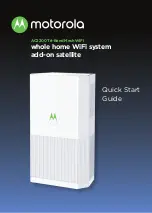5
1
When you place your Satellite, first connect the supplied
power adapter between the Satellite’s power adapter and
a working electrical outlet. The Satellite’s Motorola logo on
the front of the unit should be blinking green while the unit
powers up. If the logo is not blinking green, check that the
On/Off button on the back panel is pushed in.
2
The Satellite will attempt to sync with the Router. While
attempting to sync, the Motorola logo will blink blue. If it
continues to blink blue after five minutes, this means your
Satellite is out of range. If so, move the Satellite closer to
the Router.
After the Satellite pairs with the Router, the Motorola logo
will turn either green or amber. If the logo turns green, the
connection between the Router and the Satellite is strong.
If the logo turns amber, the connection to the Router is
weak. We recommend moving the Satellite closer to the
Router to improve the signal.
Congratulations! You have successfully added an additional
Satellite to your Motorola whole home WiFi network.