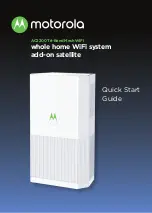Safety Precautions
These precautions help protect you and your MH7021.
Do not put the MH7021 or its power adapter in water, since
this is a shock hazard.
The MH7021 should normally be installed indoors. If you use it
outdoors, protect it from moisture and be careful about
temperature.
Your MH7021 should be operated in an environment that’s
between 32 and 104° Fahrenheit (0 to 40° Centigrade).
Your MH7021 should not be in a confined space. There should
be room for air flow around the top, front, and sides of the
MH7021.
Make sure to use your MH7021’s power adapter and a
compatible electrical outlet.
FCC Statement
This device complies with Part 15 of the FCC Rules. Operation
is subject to the following two conditions: (1) This device may
not cause harmful interference, and (2) this device must accept
any interference received, including interference that may
cause undesired operation.
Additional FCC and Regulatory Compliance information can be
found at www.motorolanetwork.com/MH7022manual .
MTRLC LLC PO Box 121147 Boston, MA 02112-114
©MTRLC LLC 2020. MOTOROLA and the Stylized M Logo are
trademarks or registered trademarks of Motorola Trademark Holdings,
LLC. and are used under license. All other trademarks are the property
of their respective owners. All rights reserved.
27821-EL-A/1310