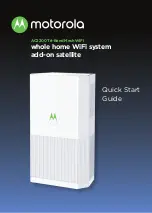2
Let’s get started
The MH7021 is sold as an add-on to your existing Motorola
whole home WiFi system. If you do not already have the
system, you will need to purchase MH7022 (Router plus one
Satellite) or MH7023 (Router plus two Satellites) prior to
installing this additional Satellite. You may connect up to 3
Satellites to your existing Router.
If you used the MotoManage™ app to setup the Motorola
whole home WiFi system, you can easily add a Satellite by
following the steps below.
If you did not use the app to setup your network, you can add
the Satellite manually. In that case, skip to the section Add
your Satellite manually on the next page.
-
1
Open the MotoManage app and login to your account.
2
Click Settings at the bottom of the app. Then click on Add
Mesh Satellite or Router.
3
You will then be asked to scan the QR code on the back of
your Satellite. Follow the steps to install your Satellite.
Sample label:
If you have any problems installing your Satellite, please see
the Troubleshooting section at the end of this guide.