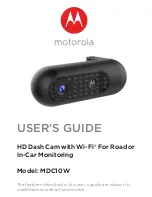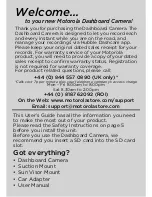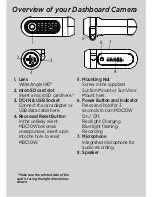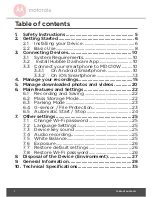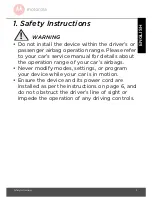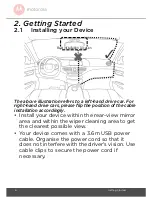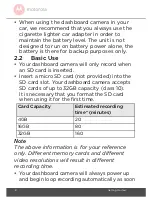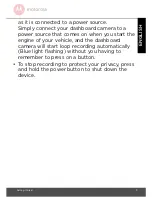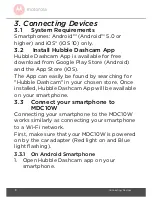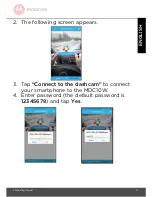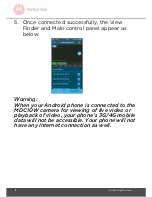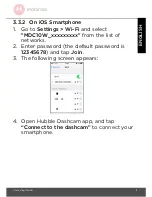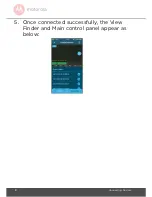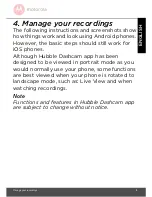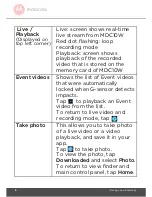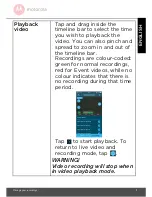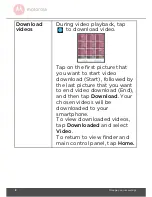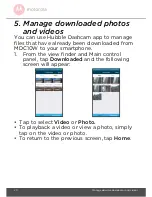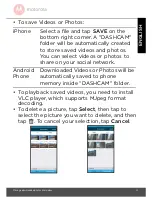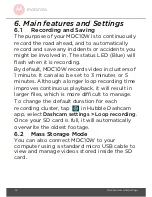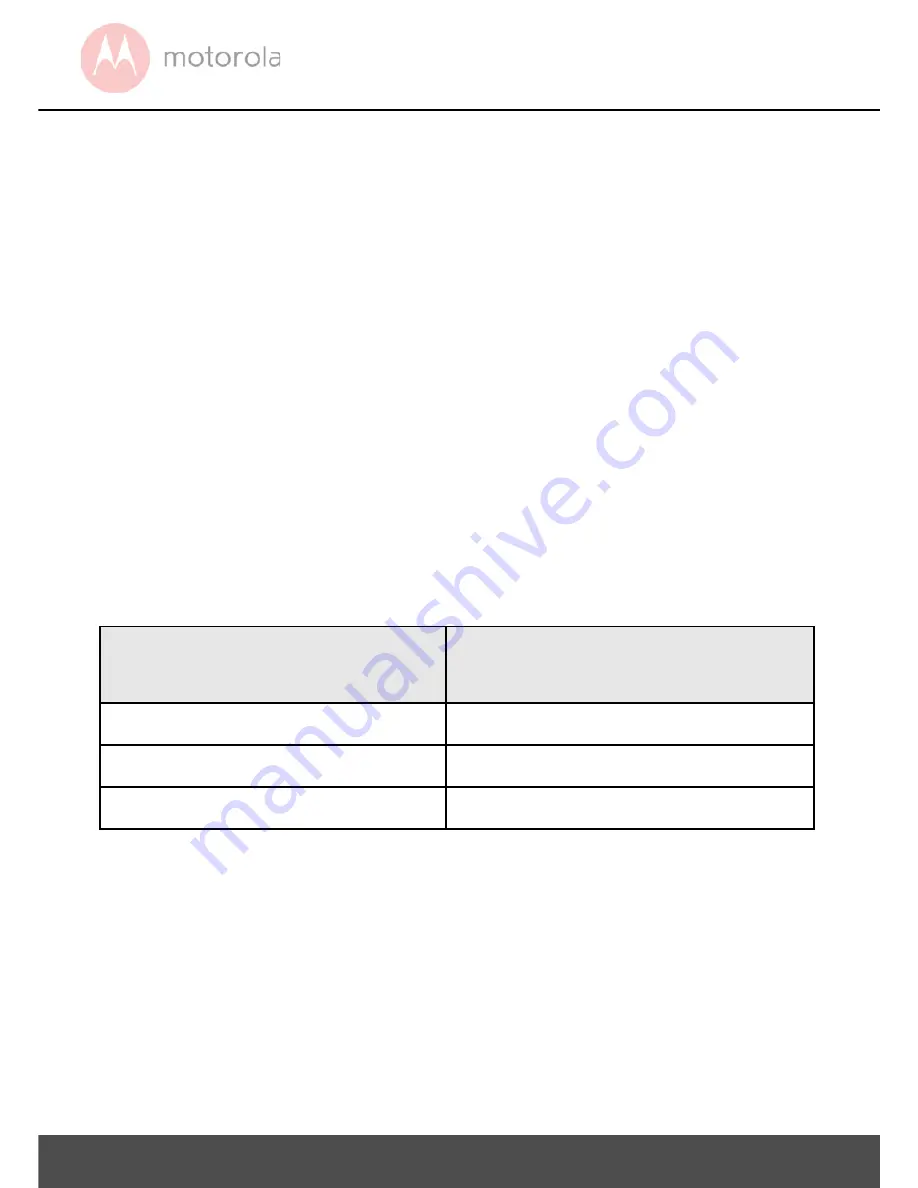
8 Getting Started
• When using the dashboard camera in your
car, we recommend that you always use the
cigarette lighter car adapter in order to
maintain the battery level. The unit is not
designed to run on battery power alone, the
battery is there for backup purposes only.
2.2
Basic Use
• Your dashboard camera will only record when
an SD card is inserted.
• Insert a micro SD card (not provided) into the
SD card slot. Your dashboard camera accepts
SD cards of up to 32GB capacity (class 10).
It is necessary that you format the SD card
when using it for the first time.
Note
The above information is for your reference
only. Different memory cards and different
video resolutions will result in different
recording time.
• Your dashboard camera will always power up
and begin loop recording automatically as soon
Card Capacity
Estimated recording
time* (minutes)
4GB
20
16GB
80
32GB
160