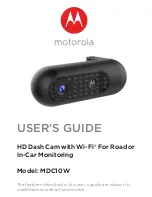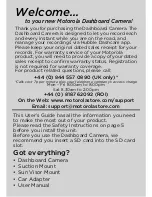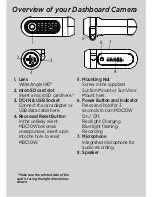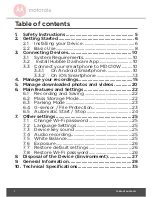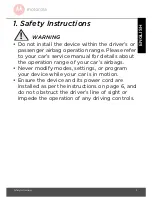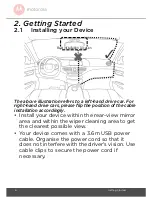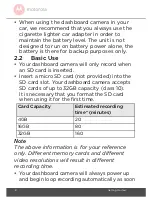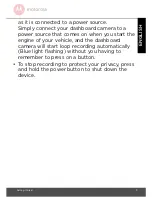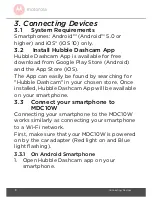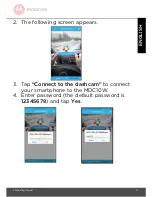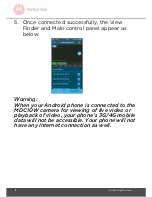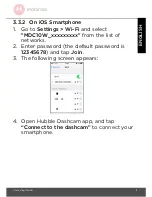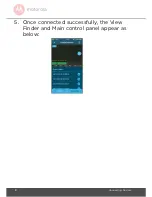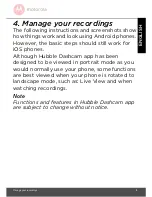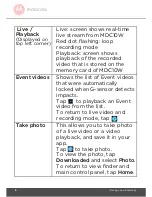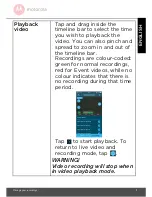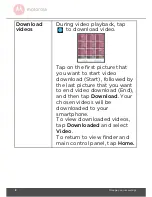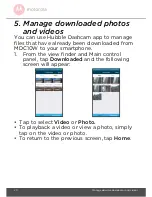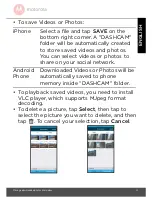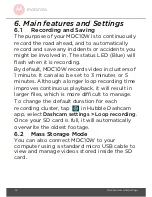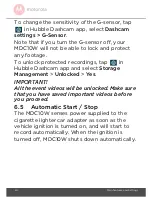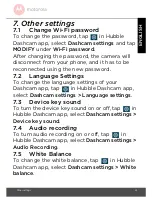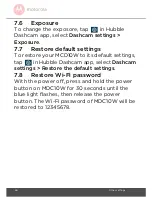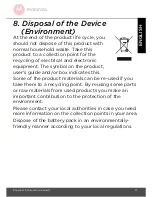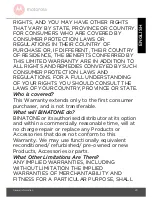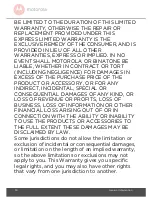Manage your recordings 15
EN
GL
ISH
4. Manage your recordings
The following instructions and screenshots show
how things work and look using Android phones.
However, the basic steps should still work for
iOS phones.
Although Hubble Dashcam app has been
designed to be viewed in portrait mode as you
would normally use your phone, some functions
are best viewed when your phone is rotated to
landscape mode, such as: Live View and when
watching recordings.
Note
Functions and features in Hubble Dashcam app
are subject to change without notice.