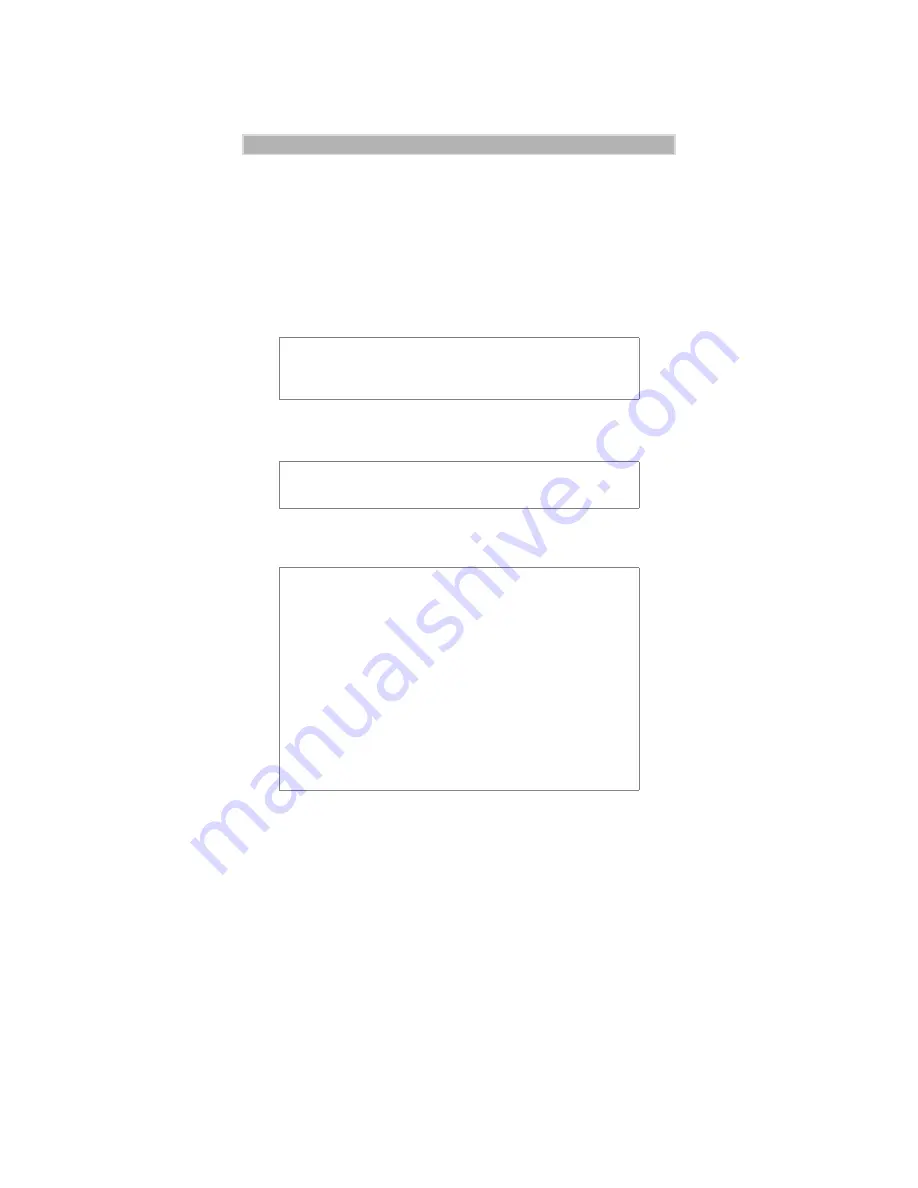
22
Wireless Data Services
24. Click “OK”. The Remote Access Setup window now shows the added
COM port. Click “Continue”.
25. Click “Close” on the Network Services Selection window.
26. Click “Finish” in the iDEN Packet Data Applet Setup Window.
To complete the software installation, go to “Completing Software
Installation for All Operating Systems” on page 30.
Windows 2000 and Windows XP Installations
1. At the Communications Settings window, do one of the following:
• Click “Auto Detect” to have the program automatically detect the
communication port to which your phone is connected and set the
corresponding COM port button.
• Or, select a COM or USB port by clicking its selection button.
N O T E
Your interface may appear slightly different than the
following illustration, but the options will be the same.
N O T E
Administrative rights are required.
I M P O R T A N T
There is a baud rate setting for your computer and a baud
rate setting for your phone. If you do not choose AutoDetect
and accept the default baud rate of 19200, be sure the
settings for the computer and the phone are the same. If they
are not, your computer might have a problem connecting
with the phone.
To check the baud rate on your phone, press * # 6 0 on the
keypad.
At baud rates of 115.2K and 57.6K, you must set both the
PC and your phone to Hardware Flow Control for circuit
data and packet data. Additionally, for optimum
performance, set the Advance Port Settings as follows:
WINNT/2000: FIFO Enabled
Summary of Contents for IDEN WIRELESS DATA SERVICES
Page 2: ......
















































