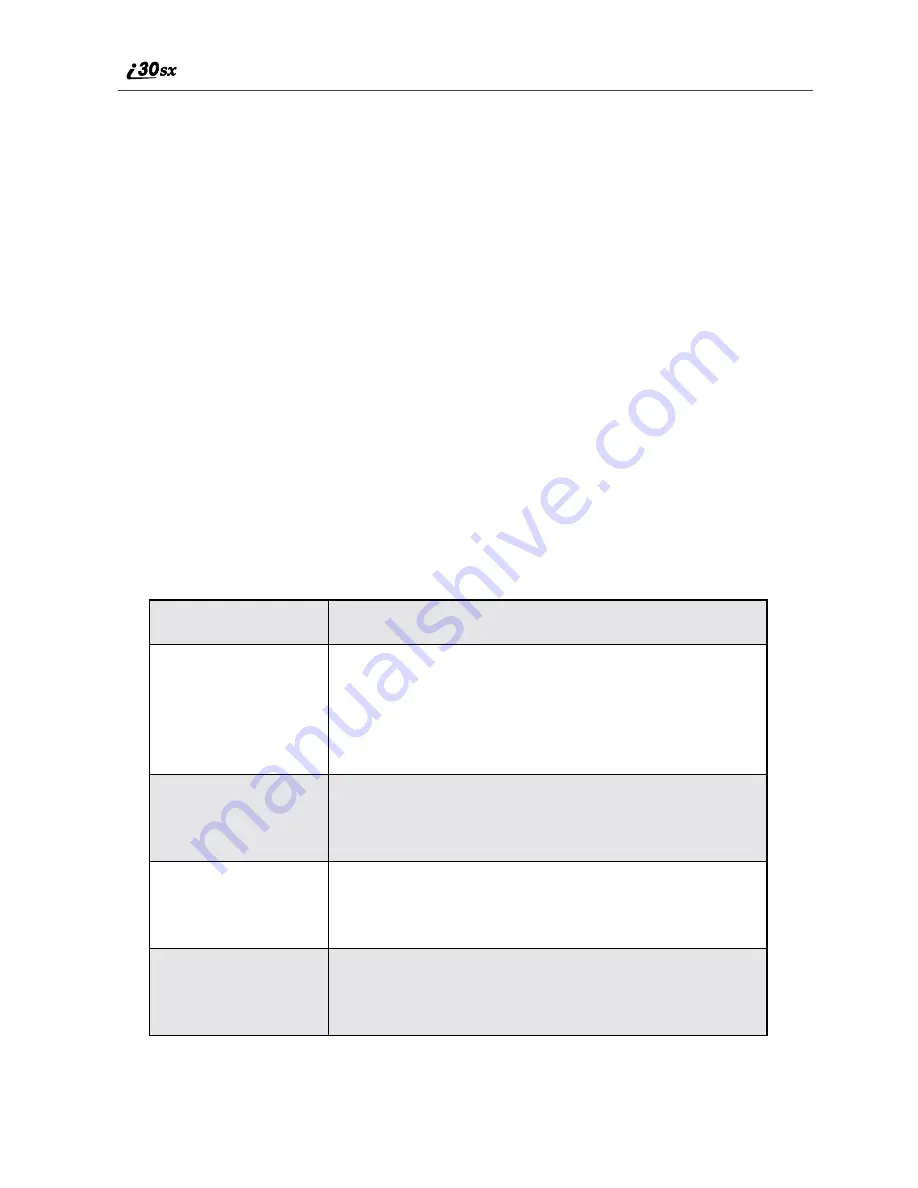
40
www.motorola.com/iden
•
display options
USER TIP:You can always access the Ready screen by pressing
e
.
NOTE: There are instances where
truncation of words occur in some
of the menu items on the i30sx
phone that do not allow you to fully
view the current menu selection.
You can select
P
in order to see the
next letter on the screen if possible
or press
C
under CHANGE to see
the field in more detail.
Status Icons
Status icons provide you with information about your phone and its functions.
These icons are context sensitive; meaning, the icons that appear depend on the
task you are performing.
Status icons appear in the two rows at the top of the display screen. Some appear
at all times. Others appear only when your phone is engaged in certain activities
or when you have activated certain features.
Icon
Indicates...
abcd
efgd
Battery Strength icons — remaining
battery charge. More bars on the battery
indicate a greater charge. See the table on
page 14 for detailed information about the
meaning of each battery strength icon.
opqr
s
Signal Strength icons — strength of the
network signal. More bars next to the
antenna indicate a stronger signal.
01
Active Line icons — currently active
phone line;
0
indicates Line 1 is active;
1
indicates Line 2 is active.
GHI
JKL
Call Forward icons — phone is set to
forward calls. See “Call Forwarding” on
page 76 for more information.
m
Summary of Contents for i30sx
Page 2: ...www motorola com iden ...
Page 6: ...iv www motorola com iden ...
Page 8: ...vi www motorola com iden ...
Page 12: ...10 www motorola com iden ...
Page 40: ...38 www motorola com iden ...
Page 48: ...46 www motorola com iden ...
Page 90: ...88 www motorola com iden ...
Page 146: ...144 www motorola com iden ...
















































