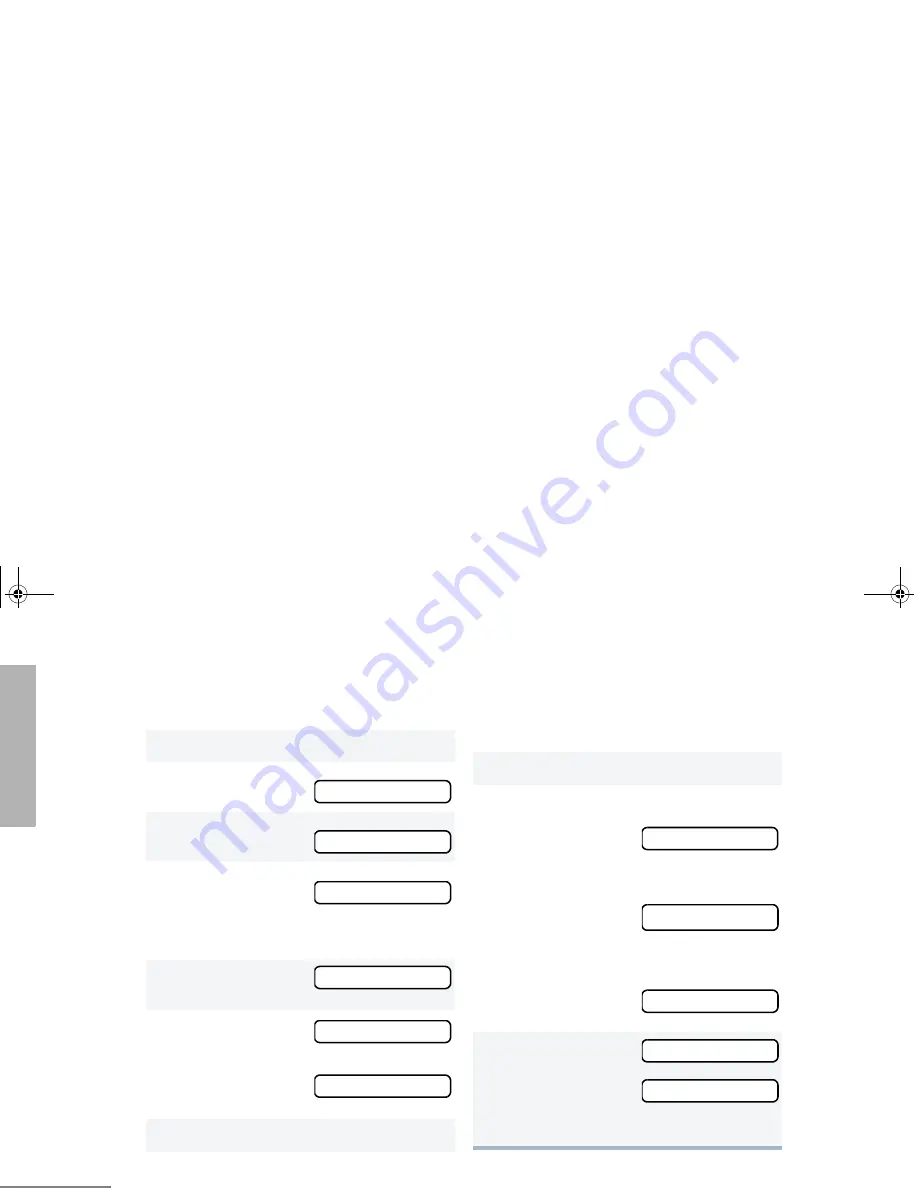
38
English
SCAN
Adding or Deleting Talkgroups or Channels
in a Scan List
1
)
to enter menu mode.
2
+
or
?
until
3
)
to select
4
+
or
?
until
Note:
One Scan list per mode of operation
is available.
5
)
to select
6
+
or
?
until
–or
until
7
)
to confirm your selection.
Program Lists
Program Lists
Scan List
Scan List
Add Entry?
Delete Entry?
8
+
or
?
until you see the talkgroup or
channel you want to add or delete.
Note:
You cannot delete the Primary
talkgroup off a Scan List.
9
)
to confirm your selection.
10
If you added a talkgroup or channel,
you see
–or–
If you delete a talkgroup or channel,
You see:
)
to confirm the deletion.
You see:
11
(
to return to
or
to return to
–or–
Hold down
t
to exit menu mode.
Entry Saved
Delete?
Entry Deleted
Add Entry?
Delete Entry?
EX560XLS.book Page 38 Thursday, September 27, 2007 3:28 PM
Summary of Contents for ex560 xls
Page 1: ......
Page 2: ...EX560XLS book Page 1 Thursday September 27 2007 3 28 PM ...
Page 67: ...EX560XLS book Page 1 Thursday September 27 2007 3 28 PM ...
Page 68: ......
















































