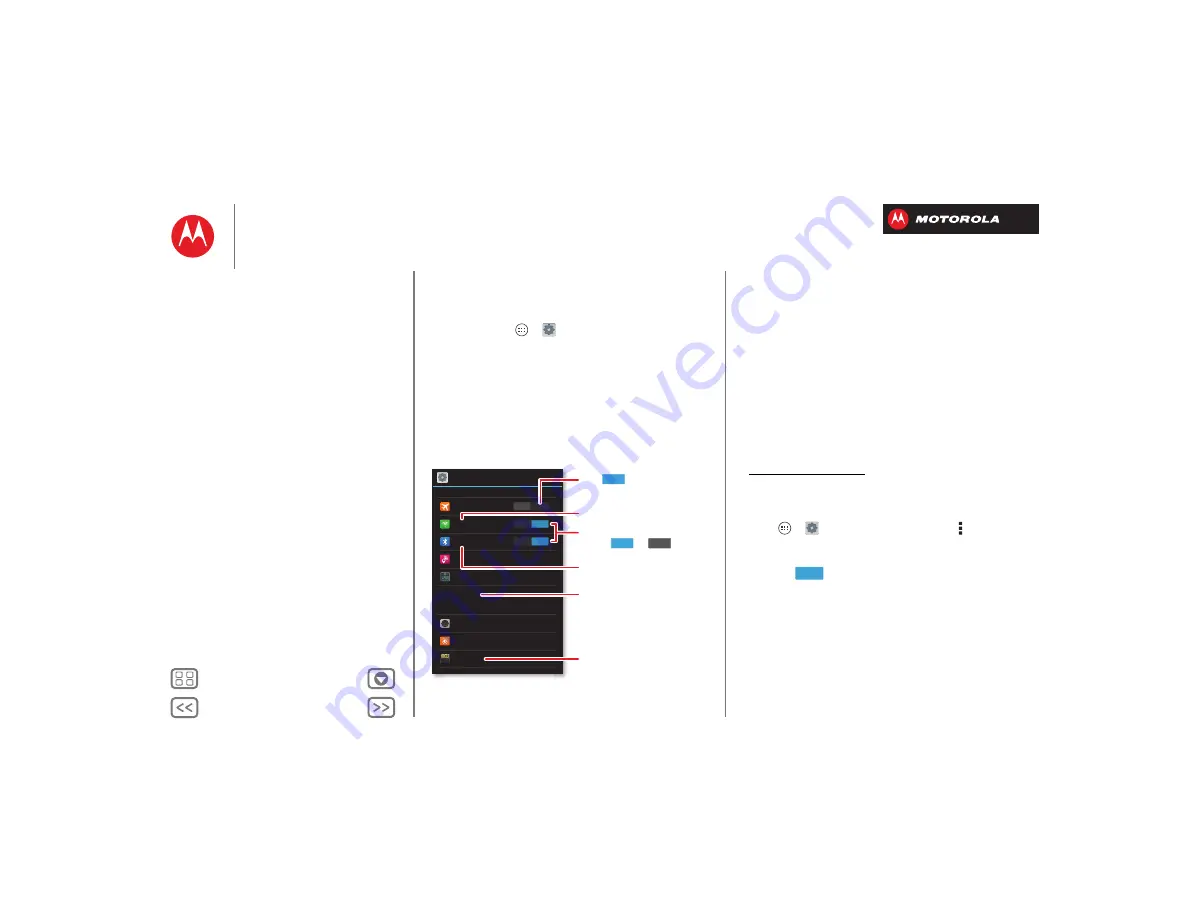
Connect & transfer
wired up or wireless
Quick start: Connect & transfer
Connect accessories, computers, networks, and more.
Find it:
Tap Apps
>
Settings
Settings
Airplane mode
More...
Wi-Fi
Bluetooth
Tethering & Mobile Hotspot
Data usage
Sound
Storage
Display
DEVICE
WIRELESS & NETWORKS
OFF
ON
ON
ON
OFF
Turn to disable all
wireless connections.
ON
Turn
W
i-Fi or Bluetooth
power or .
Change
W
i-Fi settings.
Change Bluetooth settings.
Change connection
& sharing settings.
Move pictures,
m
usic,
& other
m
edia to a
m
icroSD
m
e
m
ory card.
Tips & tricks
• Bluetooth® devices:
To connect a Bluetooth headset,
keyboard, or other device, tap
Bluetooth
.
• Wi-Fi networks:
To connect, tap
Wi-Fi
.
• Wi-Fi hotspot:
To make your smartphone a hotspot,
tap
Tethering & Mobile Hotspot
, then check
Mobile
Hotspot
. You can change hotspot security.
• Google Drive™:
Upload files to the web, so that you
can access them from the browser in
Microsoft® Windows® or Apple™ Macintosh™
computers, as well as other Android™ devices. For
more, see “
”, and visit
http://drive.google.com.
• USB cable:
Your smartphone’s micro USB port lets
you exchange media and other files with a connected
computer. To change the type of USB connection, tap
Apps
>
Settings
>
Storage
> Menu >
USB
computer connection
.
• Automatic connections:
When Bluetooth® or Wi-Fi
power is
, your smartphone automatically
reconnects to available devices or networks it has
used before.
ON
Quick start: Connect & transfer






























