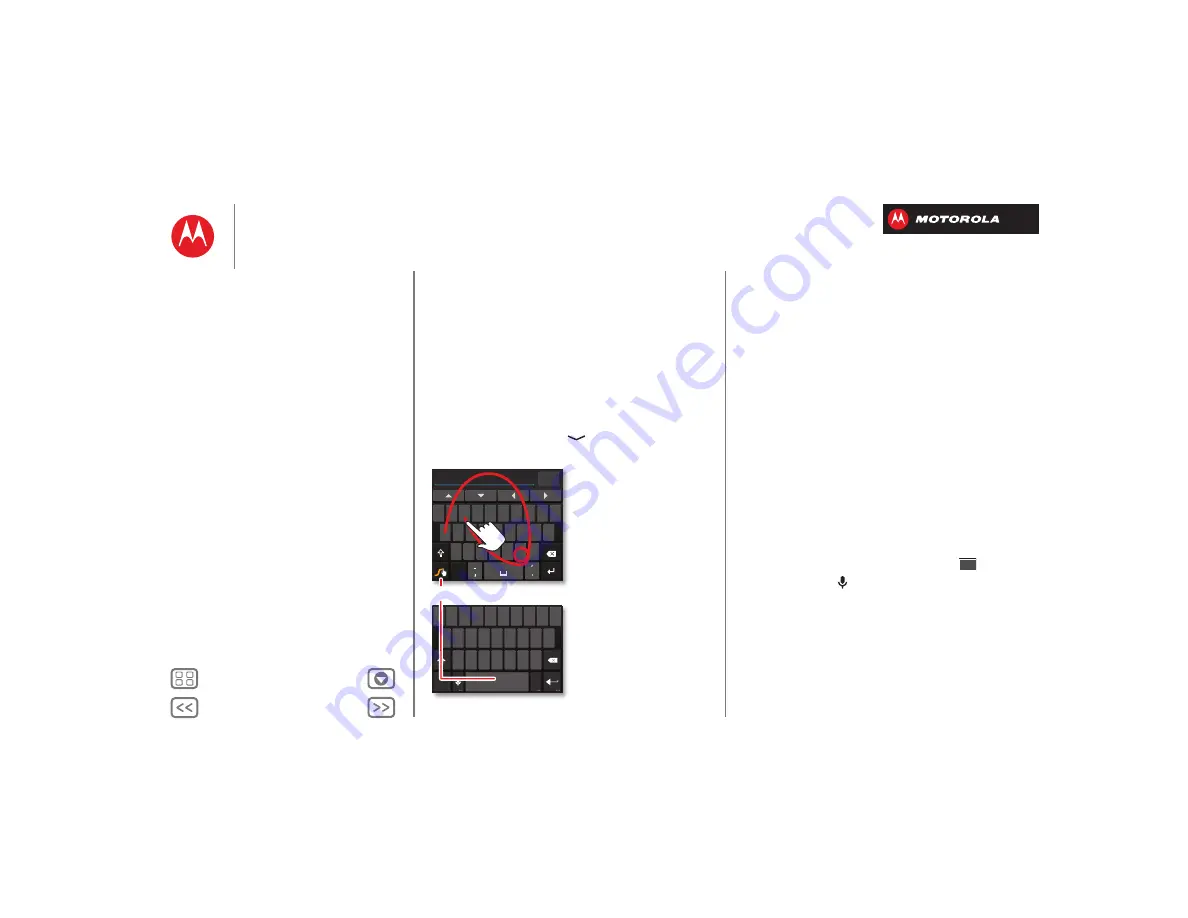
Type
keyboard when you need it
Quick start: Type
When you tap a text box, like in a message or search, you
have keyboard options.
• Choose a keyboard:
In a text box, drag down the
status bar and tap
Select input method
.
Swype
: Drag your finger over the letters of a word, in
one continuous motion.
Android keyboard
: Enter letters by touching them one at
a time.
• Close the keyboard:
Tap
.
e
r
t
y
u
i
o
p
q w
a
s
d
f
g
h
j
k
l
z
x
c
v
b
n m
+ ! =
123
2
1
0
9
8
7
6
5
4
3
@
$
&
_
(
)
:
;
”
EN
!
#
=
/
+
?
Anne
Send
e
r
t
y
u
i
o
p
q w
a
s
d
f
g
h
j
k
l
z
x
c
v
b
n m
2
1
0
9
8
7
6
5
4
3
?123
.
To switch keyboards, tap & hold.
Swy
p
e Key
b
o
a
rd:
To enter a word, just trace
a path through the letters.
To capitalize, go above
the keypad.
For double letters, circle
the letter.
Andro
i
d Key
b
o
a
rd:
Tap a key for each letter, then
tap predicted words to enter
the
m
.
e
e
a
n
n
a
Tips & tricks
• Keyboard adaptation:
Your touchscreen keyboard
changes, depending on whether you’re entering a text
message, email, or other text.
• Move the cursor:
Tap a spot in the text to place the
cursor, then drag the arrow under the cursor to move
it.
• Copy & paste:
Double-tap a word to highlight it (if
needed, drag the ends of the highlight). Tap icons at
the top to select all, cut, copy, or paste (tap and hold
the icons to show labels).
• Your dictionary:
To add a word you enter often, enter
it, tap the word in the word list below the text box,
then tap there again to add it to your dictionary.
If Swype doesn’t know a word, tap individual letters to
enter it.
• Symbols:
Tap and hold a key to enter the small
number or symbol at the top of it.
To enter several numbers or symbols, tap
.
• Voice entry:
Tap
on the touchscreen keyboard,
then say what you want to type. You can speak as long
as you like, pause whenever you want, and dictate
punctuation to create correct sentences.
?123
?123






























