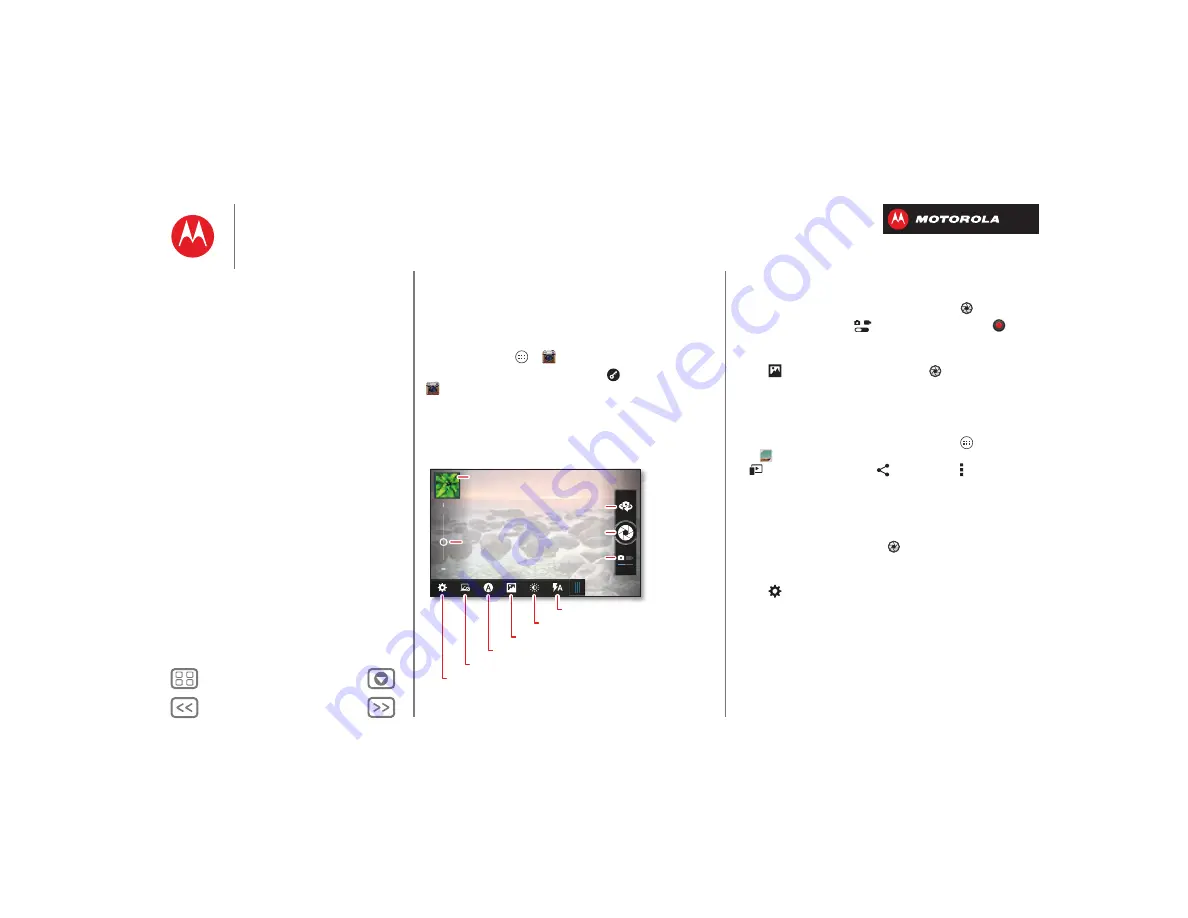
Photos & videos
see it, capture it, share it!
Quick start: Photos & Videos
Capture super clear photos and HD videos to savor that
“Wow!” moment. Send them to friends or save them for
later.
Find it:
Tap Apps
>
Camera
Tip:
When the screen is locked, tap
and flick to
Camera
.
L
a
st Photo or V
i
deo
Zoom
Front or B
ac
k C
a
mer
a
C
a
mer
a
or C
a
m
c
order
C
ap
ture
Fl
a
sh
Ex
p
osure
(brightness)
Modes
(panora
m
a, HDR)
S
c
enes
(portrait, landscape)
Effe
c
ts
(black & white, negative)
Sett
i
n
g
s
(resolution &
m
ore)
Tips & tricks
• Take a photo:
Open the camera, then tap
.
• Record a video:
Tap
in the camera, then tap
to
start or stop recording.
• Panorama:
To take a wide panoramic phone,
tap
Modes
>
Panorama
, then tap
. The camera
auto-captures up to six multiple shots as you move the
camera, and joins them together to make one large
image.
• View, share, or delete:
Tap your last photo/video in
the corner of your viewfinder, or tap Apps
>
Gallery
and tap a photo or video. You can choose
play on media device,
share, Menu , and more.
• Zoom:
Press the volume keys.
• Focus and flash:
To choose an off-center focus point
and test the automatic flash, tap a spot in the
viewfinder before you take the picture. A green square
marks the focus point—tap
to take the picture.
• Memory card:
Photos and videos are stored in your
smartphone memory unless you open the camera and
tap
Settings
>
Storage Location
>
SD card
. To avoid
erasing your personal photos/videos if you reset your
smartphone (see “
”), insert an optional microSD
memory card in the smartphone and store your
photos/videos on the microSD card.
• Clarify:
For the clearest photos and videos, clean the
lens with a soft, dry cloth.






























