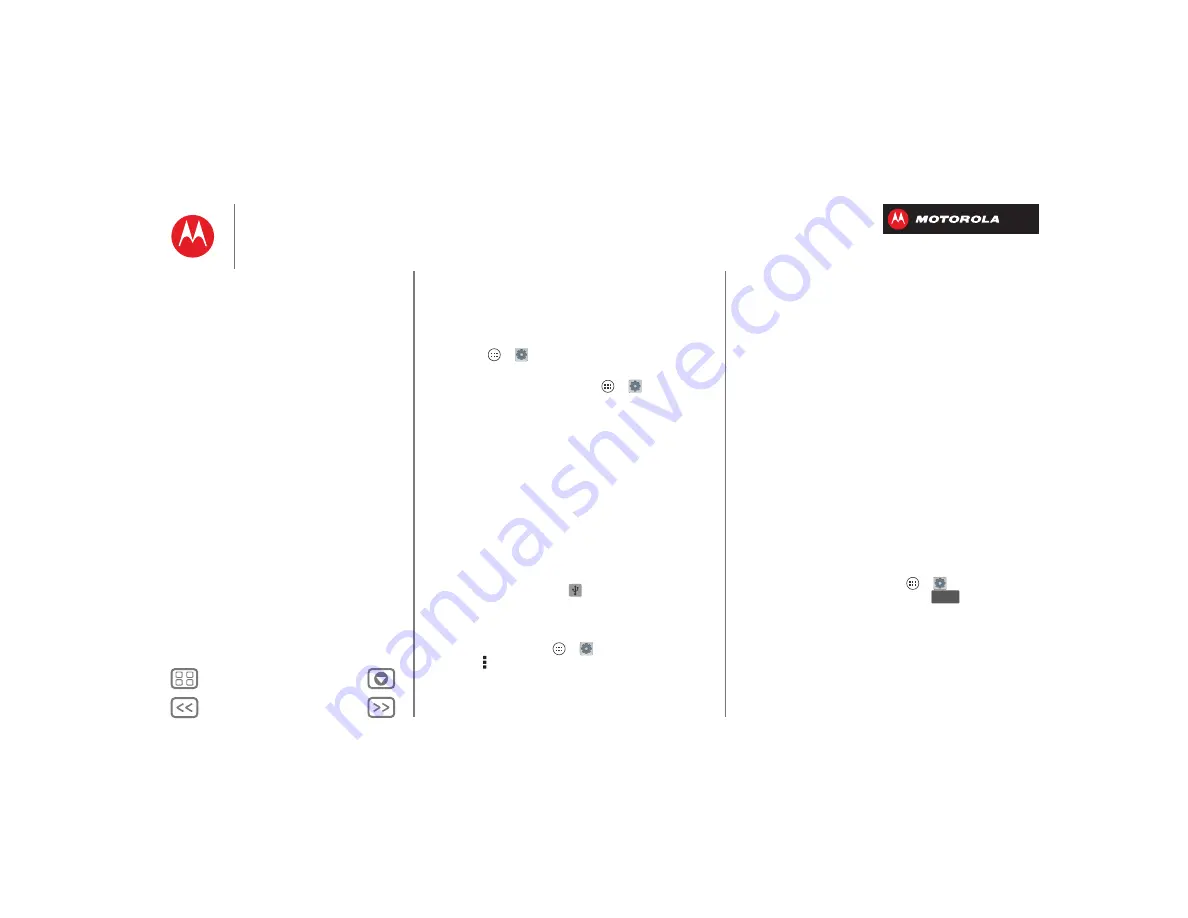
Connect & transfer
Remove or erase a memory card
Note:
Do not remove a microSD memory card while your
smartphone is using it or writing files on it.
Before you remove a microSD card you need to unmount
it. Tap Apps
>
Settings
>
Storage
>
Unmount SD card
.
To erase a microSD card, tap Apps
>
Settings
>
Storage
>
Erase SD card
.
Warning:
All data on the microSD card will be deleted.
USB connection
You can connect your smartphone to a computer with a
USB cable.
Note:
The first time you use a USB connection, your
computer may indicate that drivers are being installed.
Follow any prompts you see to complete the installation.
This may take a few minutes.
1
With the home screen showing, connect a Motorola
micro USB data cable from your smartphone’s micro
USB port to a USB port on your computer. Your
smartphone should show
in the status bar.
Note:
Make sure to connect the smartphone to a high
power USB port. Typically, these are located directly on
your computer. To change the type of USB connection
if necessary, tap Apps
>
Settings
>
Storage
> Menu >
USB computer connection
>
Mass Storage
.
2
Your smartphone and microSD memory card appear as
two separate removable disks on your computer.
Drag and drop files between your computer and the
smartphone or microSD card folders. When you’re
done, use “Safely Remove Hardware” before
disconnecting the USB cable.
Note:
You can’t use files on the microSD card while your
smartphone is connected to the computer.
Share your data connection
Your computer can access the internet through your
smartphone’s mobile network—you just need a USB
cable.
Tip:
To share a Wi-Fi connection, see “
1
Connect your smartphone to your computer using a
USB cable.
Note:
If your computer is running something older
than Microsoft® Windows® 7 or Apple™ Macintosh™
OSX, it might require special configuration.
2
On your smartphone, tap Apps
>
Settings
, then
make sure the
Wi-Fi
switch is set to
.
3
In
Settings
, tap
Tethering & Mobile Hotspot
, then check
USB tethering
to start the connection.
To stop the connection, uncheck
USB tethering
, then
disconnect your smartphone from your computer.
OFF
Quick start: Connect & transfer






























