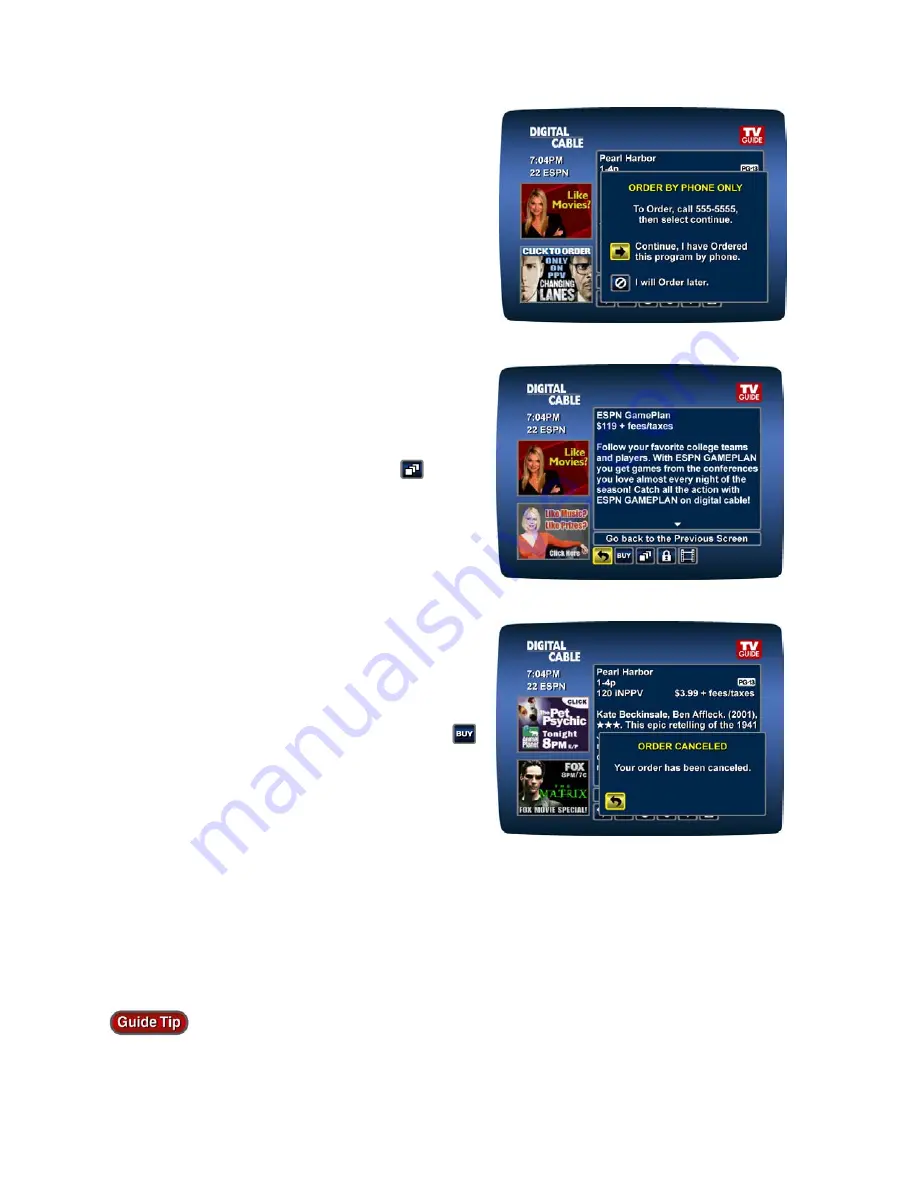
30
TV Guide Interactive
®
. We Make TV Better
SM
REV3-16.11.19.03
Ordering Pay Per View By Phone
If your cable provider offers phone ordering, the
order information appears on screen. Simply call
the number to place your order. Then select
Continue to complete your order.
Ordering Pay Per View Packages
Your cable service may offer programs in a
package. Select the package title from the listings,
and see details on the package. Select
for a
list of all the programs included in the package.
Canceling a Pay-Per-View Order
To cancel a PPV order before the program starts:
•
Select the ordered program in any of the
listings menus (there will be a $ sign in the
Instant Information).
•
From the information screen, select the
Action Icon and follow the prompts to
cancel the order.
Note:
In some cable systems, your order will automatically be cancelled if you do not tune to the
program. In systems that use phone ordering, you will need to call in your cancellation. Please
check with your cable provider on the correct pay-per-view cancellation procedure.
Set up a Purchase PIN to restrict unauthorized Pay-Per-View purchases. Refer to the
Parental Control Setup section for more information.







































