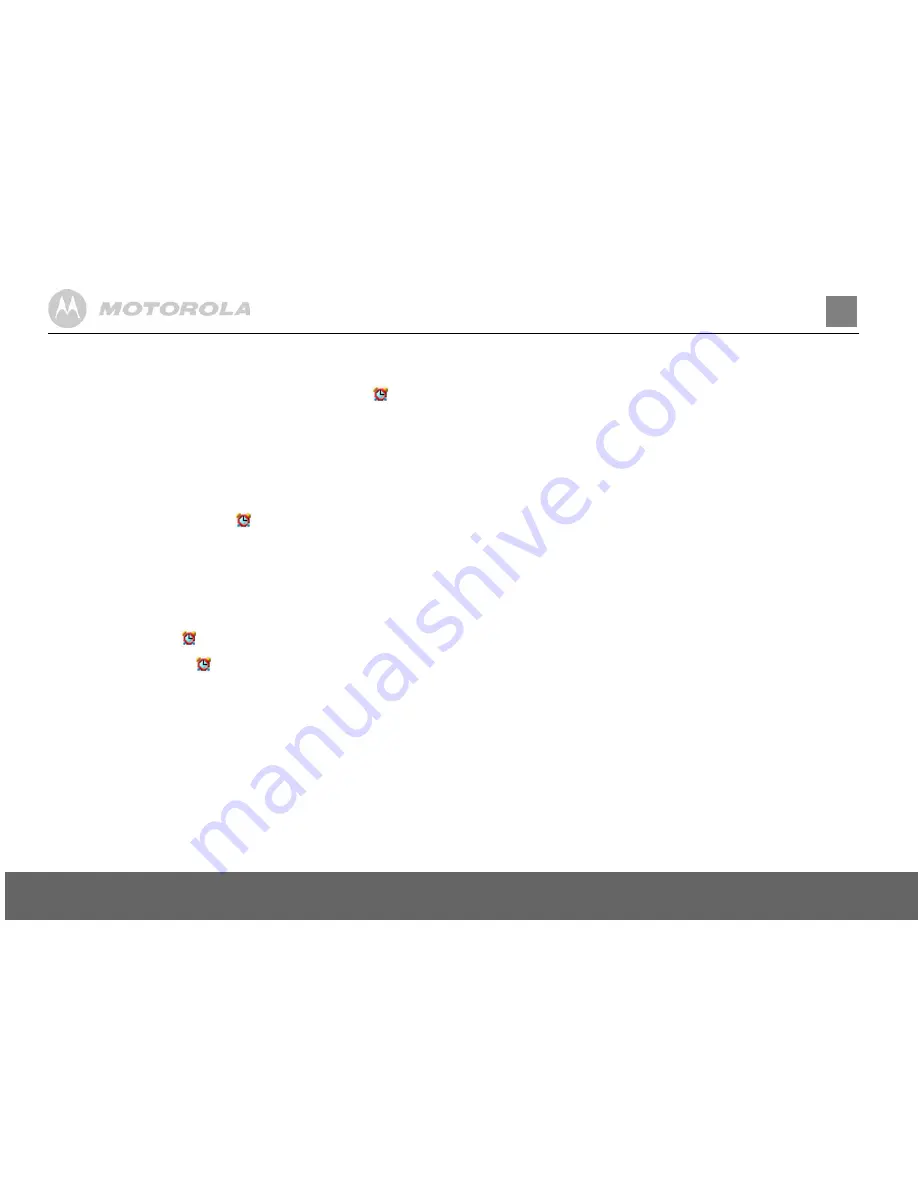
14
Clock & alarm
EN
6. Clock & alarm
Date & time
If you subscribe to your network’s caller display service, the
base sets the date and time for all handsets whenever a call is
received. You can manually set the time on an individual
handset.
1.
Press
Menu
, scroll
d
to
Clock & Alarm
and press
Select
.
2.
Date & Time
is highlighted, press
Select
.
3.
Enter the date using the format DD/MM/YY.
4.
Enter the time and press
Save
.
5.
Press
Back
to return to the previous menu level or
>
to
return to standby.
Set alarm
When the alarm is set, the display shows the
icon.
Each handset can have a different alarm setting.
1.
Press
Menu
, scroll
d
to
Clock & Alarm
and press
Select
.
2.
Scroll
d
to
Alarm
and press
Select
.
3.
Press
u
or
d
to select
On
and press
Select
.
4.
Press
u
or
d
to select
Once
,
Monday-Friday
or
On Daily
and
press
Select
.
5.
Enter the time you want the alarm and press
Save
.
6.
Press
Back
to return to the previous menu level or
>
to
return to standby.
If the alarm was set to
Once
, the
will disappear from the
screen.
If set to
On Daily
or
Monday-Friday
, the
will remain on the
screen.
Alarm on /off
Once an alarm has been set, you can switch the setting On or
Off.
1.
Press
Menu,
scroll
d
to
Clock & Alarm
and press
Select
.
2.
Scroll
d
to
Alarm
and press
Select
.
3.
Press
u
or
d
to select
On
or
Off
and press
Select
.
4.
Press
Back
to return to the previous menu level.
Switch off alarm ring
When the alarm goes off, press
Stop
.
If you are using the handset to make a call when the alarm ring
is due, the
flashes and you hear a beep in the earpiece.
Time format
Set the time format to 12 or 24 hour setting.
1.
Press
Menu
, scroll
d
to
Clock & Alarm
and press
Select
.
2.
Scroll
d
to
Time Format
and press
Select
.
3.
Press
u
or
d
to select
12 Hour
or
24 Hour
and press
Select
.
4.
Press
Back
to return to the previous menu level.
7. Event Reminder
Add a new event
Use your D1110 to remind you of details of up to five events
such as birthdays, anniversaries or appointments. The entry
can be up to 24 characters long.
Up to 24 characters can be entered as the subject.
1.
Press
Menu
, scroll
d
to
Reminder
and press
Select
.
2.
If no previous event is stored,
Add Event
is highlighted. Press
Select
.
Or
If events are already stored, they are listed. Press
Options
.
Add Event
is highlighted. Press
Select
.
3.
Enter the subject and press
Save
.
4.
Enter the date (DD/MM).
5.
Enter the time (HH:MM) and press
Save
. If the current time
format setting is 12 hour, select
am
or
pm
.
6.
Press
u
or
d
to select
Silent
or
Alarm
and press
Select
.
If you press
Alarm
:
Scroll
u
or
d
to select
Once
or
Annually
and press
Select
.
If
Once
is selected, scroll
u
or
d
to select when you want to
receive the reminder
At event time or 30 min before
. Press
Select
.
Display shows
Saved
.
If
Annually
is selected, then the alarm will sound at the
event’s time.
7.
Press
Back
to return to the previous menu level or
>
to
return to standby.
If you select a silent reminder, the event subject is displayed on
screen but no alarm will sound.
When the event memory is full, the display shows
Memory Full
.
You must delete an event before you can add a new one.
Switch off reminder ring
1.
The event is displayed. Press
View
to stop the alarm and see
the details of the event. Or press
Back
to stop the alarm and
return to the standby screen. If no button is pressed, the alarm
stops after one minute.
Show reminder details
1.
Press
Menu
, scroll
d
to
Reminder
and press
Select
.
2.
Stored events are displayed. If required, scroll
d
to the
event you want and press
Options
.
3.
Scroll
d
to
Show Details
and press
Select
. The description,
date and time of the reminder are displayed.
4.
Press
Back
to return to the previous menu level or
>
to return
to standby.















































