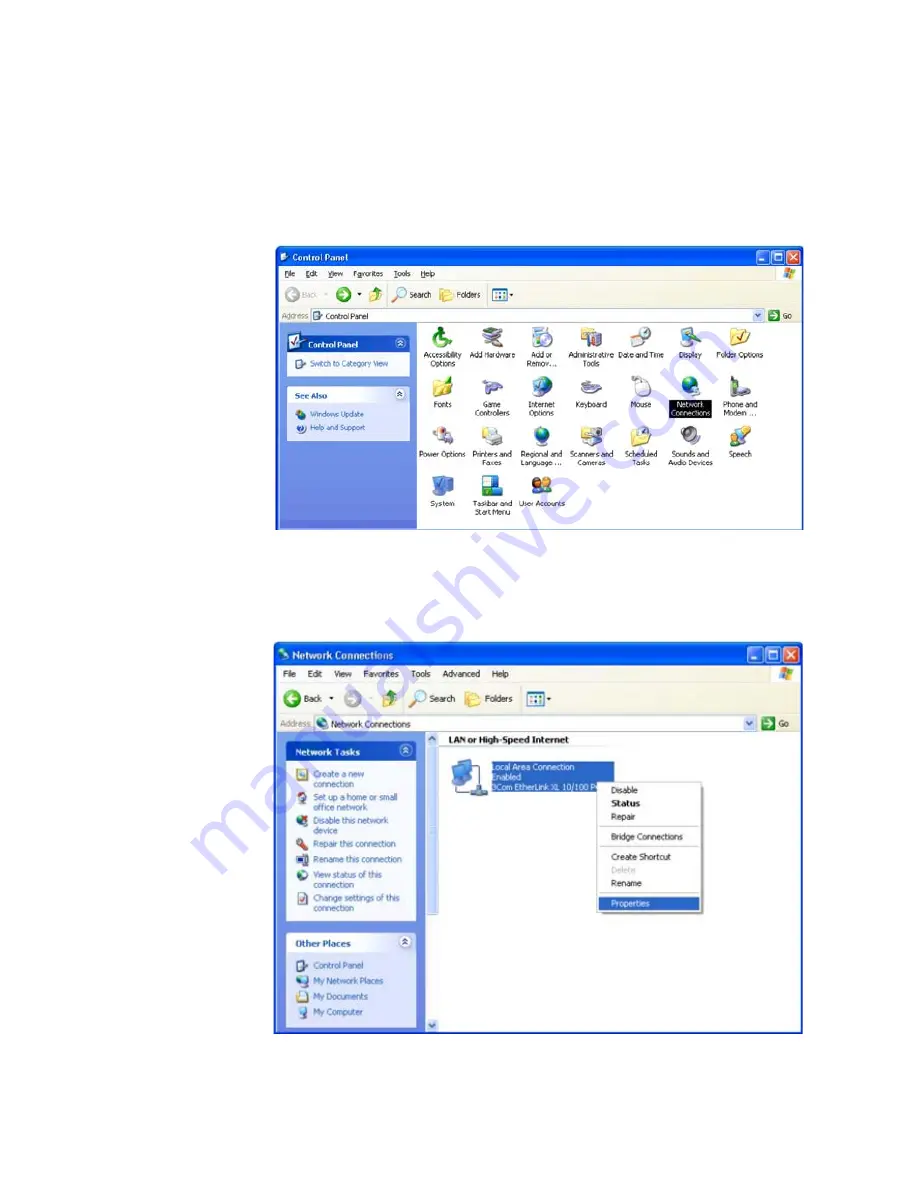
6
Configuring
TCP/IP
4.
Click
Network Connections
. Skip to Step 6.
5.
If a classic view like Figure 6-11 is displayed, double-click
Network
Connections
to display the LAN or High-speed Internet connections.
Figure 6-11:
Control Panel Classic View
6.
Right-click the
Local Area Connection
. If more than one connection is
displayed, be sure to select the one for your network interface.
Figure 6-12:
Network Connections
6-8 68P09306A78-A
FEB
2010
Summary of Contents for CPEo 450 Series
Page 1: ...User Manual User Manual CPEo 450 Series ...
Page 9: ...2 Installation 2 2 68P09306A78 A FEB 2010 ...
Page 27: ...4 Basic Configuration 4 14 68P09306A78 A FEB 2010 ...
Page 35: ...5 Advanced Configuration 5 8 68P09306A78 A FEB 2010 ...
Page 47: ...7 Troubleshooting 7 2 68P09306A78 A FEB 2010 ...


























