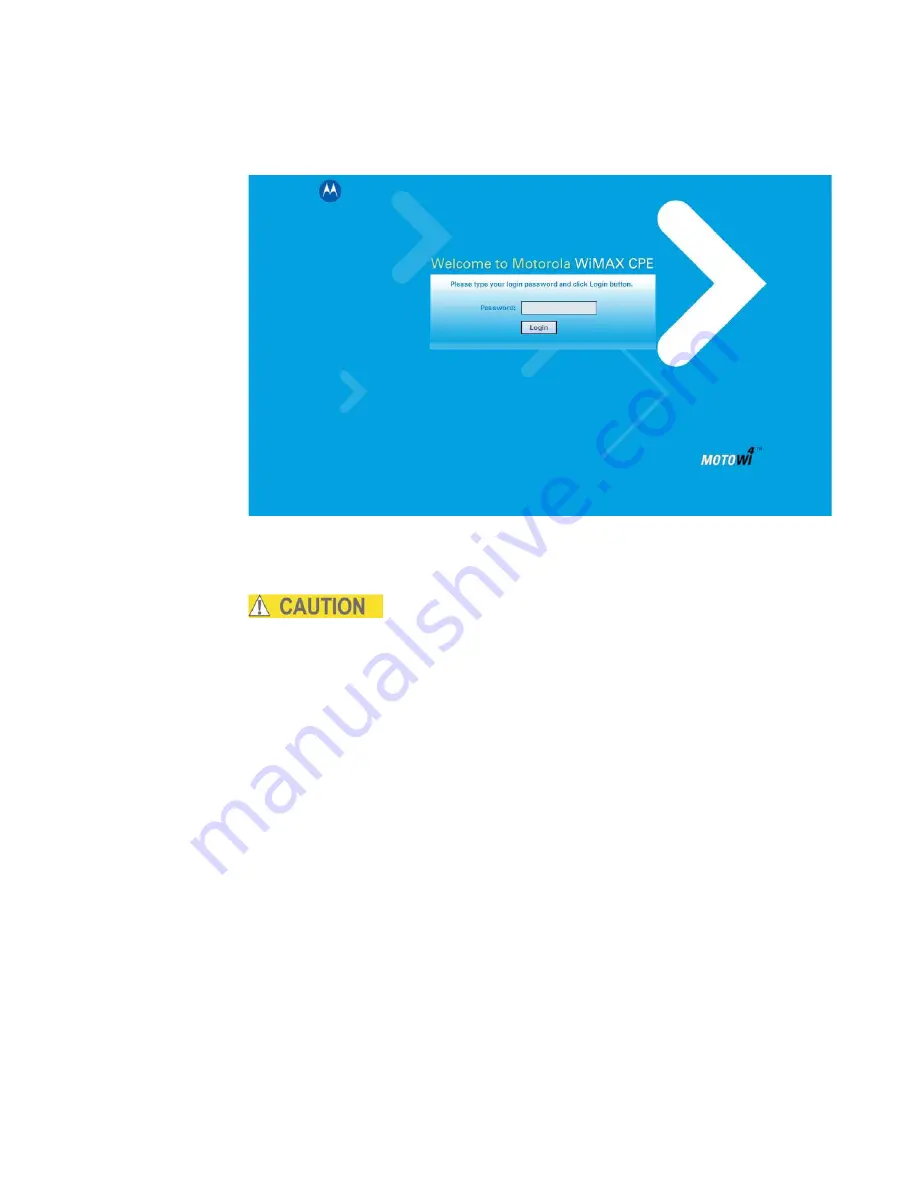
3 Configuration
Figure 3-1:
Login Screen
4.
Enable or disable password protection. The default password is Motorola.
Do NOT reset password. If you forget your password, you will not be
able to log in and reset the device to the factory default password.
5.
Click
Login
.
6.
First time users see a pop-up box that states: “The Wizard application will guide
you through for the first time configuration”. Click
OK
button to continue.
7.
Click the
OK
button to launch the wizard application.
Setup Wizard and Authentication
Step 1 - Change Password
Once you have launched the setup wizard, you are prompted to change your
password. Motorola recommends using a password to protect your home network
and CPE device. Passwords are case sensitive.
To change your password:
•
Ensure the “Enable Login Password Protection” box is checked.
•
Enter a New Login Password in the box. Passwords can be no more than 20
characters in length.
3-2 68P09306A78-A
FEB
2010
Summary of Contents for CPEo 450 Series
Page 1: ...User Manual User Manual CPEo 450 Series ...
Page 9: ...2 Installation 2 2 68P09306A78 A FEB 2010 ...
Page 27: ...4 Basic Configuration 4 14 68P09306A78 A FEB 2010 ...
Page 35: ...5 Advanced Configuration 5 8 68P09306A78 A FEB 2010 ...
Page 47: ...7 Troubleshooting 7 2 68P09306A78 A FEB 2010 ...


























