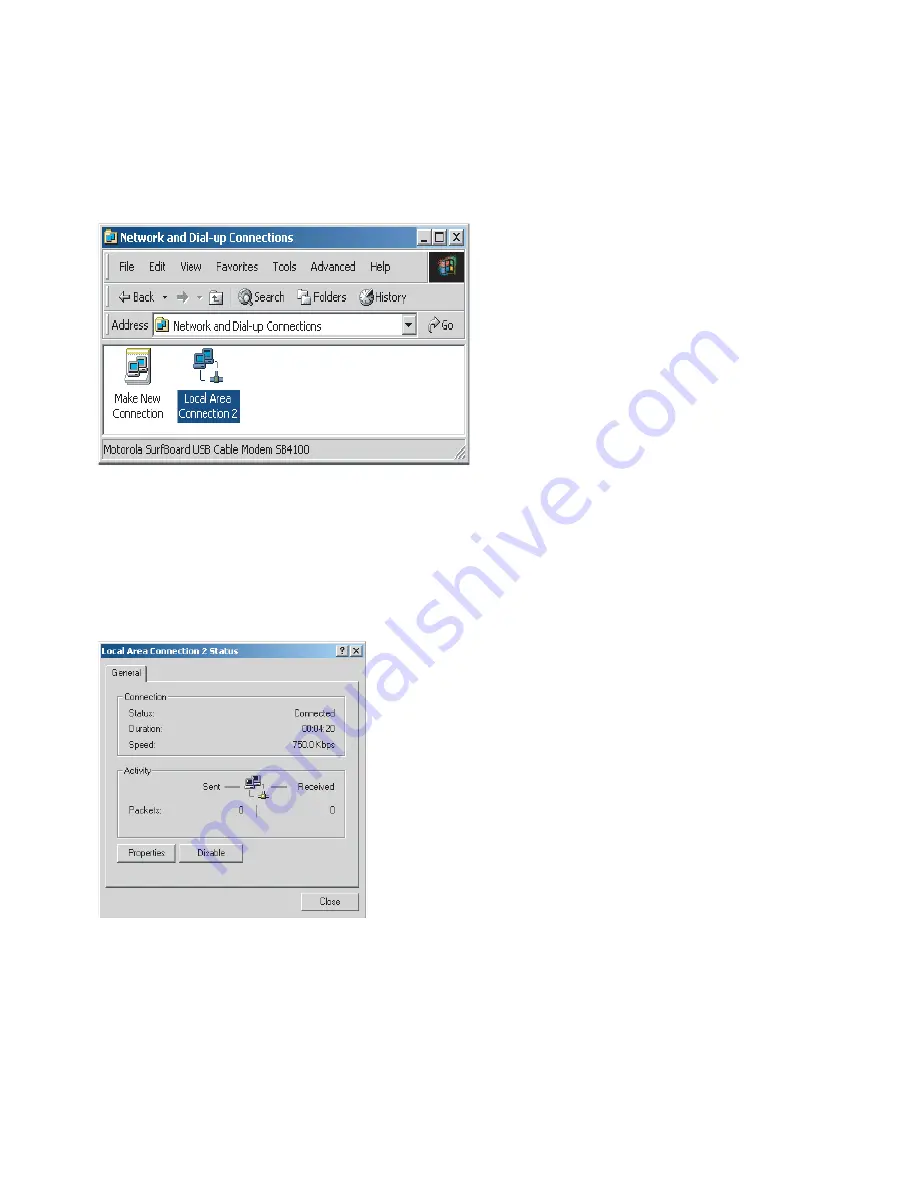
WiMAX CPEo400 Series User Guide
Configuring TCP/IP in Windows 2000
3.
Double-click the
Network and Dial-up Connections
icon to display the Network and
Dial-up Connections window:
Figure 6-2 Network and Dial-up Connections
In the steps that follow, a connection
number
like 1, 2, 3, etc., is a reference that is
displayed on computers with multiple network interfaces. Computers with only one
network interface may only see the label: Local Area Connection.
4.
Click
Local Area Connection
number. The value of number varies from system to system.
The Local Area Connection number Status window is displayed:
Figure 6-3 Local Area Connection
5.
Click
Properties
. Information similar to the following window is displayed:
68P09285A67-D
6-3
MAR 2008
Summary of Contents for CPEo 400 Series
Page 1: ...CPEo 400 Series ...
Page 6: ...List of Figures iv 68P09285A67 D MAR 2008 ...
Page 8: ...List of Tables vi 68P09285A67 D MAR 2008 ...
Page 9: ...About This Manual WiMAX CPEo400 Series User Guide 68P09285A67 D 1 MAR 2008 ...
Page 11: ...Chapter 1 WiMAX CPEo400 Series User Guide 68P09285A67 D 1 1 MAR 2008 ...
Page 14: ...Operating Information Chapter 1 WiMAX CPEo400 Series User Guide 1 4 68P09285A67 D MAR 2008 ...
Page 15: ...Chapter 2 Installation 68P09285A67 D 2 1 MAR 2008 ...
Page 23: ...Chapter 3 Basic Configuration 68P09285A67 D 3 1 MAR 2008 ...
Page 30: ...Status Menu Chapter 3 Basic Configuration 3 8 68P09285A67 D MAR 2008 ...
Page 31: ...Chapter 4 Advanced Configuration 68P09285A67 D 4 1 MAR 2008 ...
Page 39: ...Chapter 5 Glossary and Troubleshooting 68P09285A67 D 5 1 MAR 2008 ...
Page 43: ...Chapter 6 Configuring TCP IP and DNS Settings 68P09285A67 D 6 1 MAR 2008 ...
Page 53: ...Chapter 7 Important Safety and Legal Information 68P09285A67 D 7 1 MAR 2008 ...






























