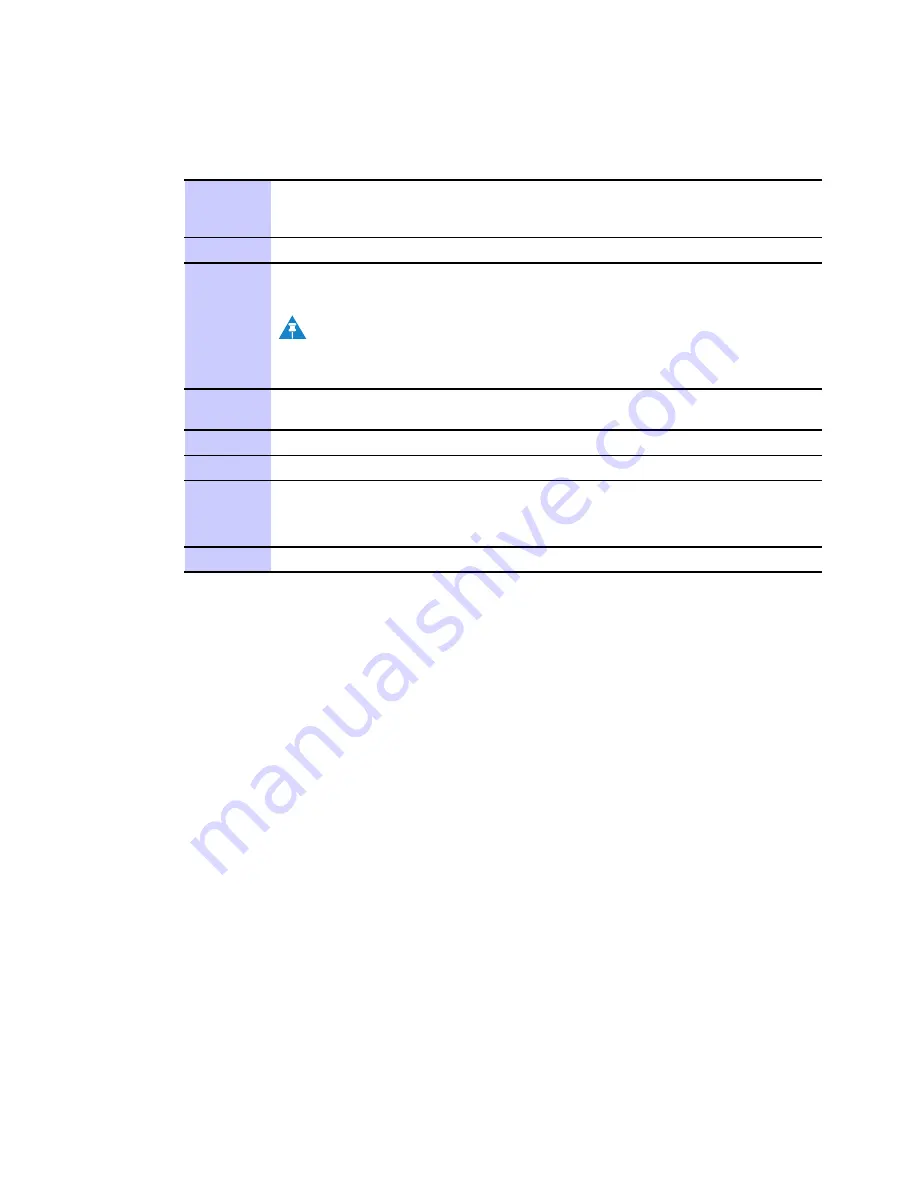
WiMAX CPEo400 Series User Guide
Logging into the CPE
Procedure 2-1 Logging into the CPE
1
Verify that the Network Settings of your LAN Connection on your computer
are set to Automatically Obtain IP Addresses and Automatically Obtain DNS
Server Addresses. Refer to
Chapter 6 Con
fi
guring TCP/IP and DNS Settings
2
On a computer that is connected to the CPE, open a web browser.
3
In the Address or Location
fi
eld, type
http://mywimax.
and press
ENTER
to display the login screen.
NOTE
You must include the period (.) after
http://mywimax.
in order to
access the login screen.
4
The Welcome to Motorola WiMAX CPE screen will be displayed and will
prompt you for a password.
5
In the
Password
fi
eld, enter
motorola
for the password.
6
Click
Login
7
First time users will see a pop-up box that states:
Result:
The Wizard application will guide you through for the
fi
rst time
con
fi
guration. Click OK button to continue.
8
Click the
OK
button to launch the wizard application.
68P09285A67-D
2-5
MAR 2008
Summary of Contents for CPEo 400 Series
Page 1: ...CPEo 400 Series ...
Page 6: ...List of Figures iv 68P09285A67 D MAR 2008 ...
Page 8: ...List of Tables vi 68P09285A67 D MAR 2008 ...
Page 9: ...About This Manual WiMAX CPEo400 Series User Guide 68P09285A67 D 1 MAR 2008 ...
Page 11: ...Chapter 1 WiMAX CPEo400 Series User Guide 68P09285A67 D 1 1 MAR 2008 ...
Page 14: ...Operating Information Chapter 1 WiMAX CPEo400 Series User Guide 1 4 68P09285A67 D MAR 2008 ...
Page 15: ...Chapter 2 Installation 68P09285A67 D 2 1 MAR 2008 ...
Page 23: ...Chapter 3 Basic Configuration 68P09285A67 D 3 1 MAR 2008 ...
Page 30: ...Status Menu Chapter 3 Basic Configuration 3 8 68P09285A67 D MAR 2008 ...
Page 31: ...Chapter 4 Advanced Configuration 68P09285A67 D 4 1 MAR 2008 ...
Page 39: ...Chapter 5 Glossary and Troubleshooting 68P09285A67 D 5 1 MAR 2008 ...
Page 43: ...Chapter 6 Configuring TCP IP and DNS Settings 68P09285A67 D 6 1 MAR 2008 ...
Page 53: ...Chapter 7 Important Safety and Legal Information 68P09285A67 D 7 1 MAR 2008 ...






























