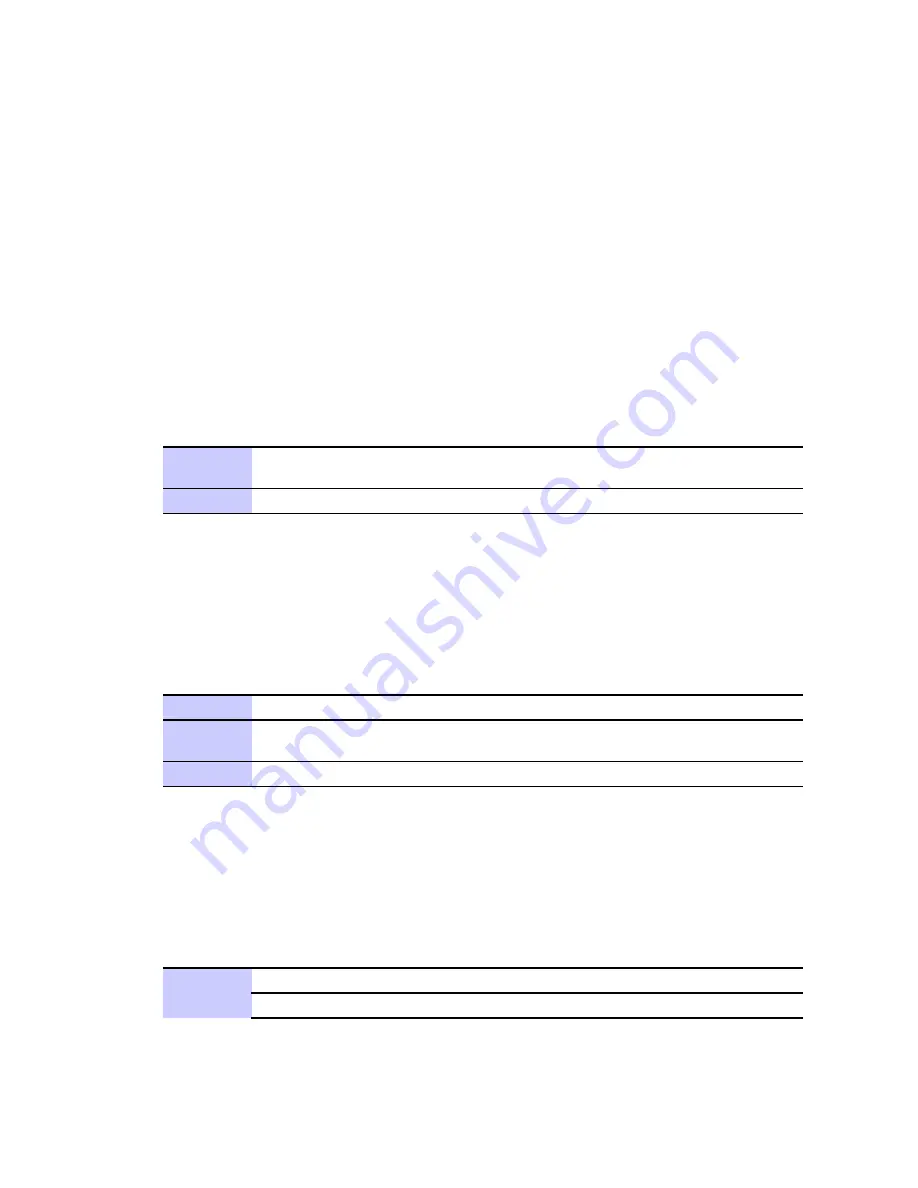
Setup Wizard and Authentication
Chapter 2: Installation
Setup Wizard and Authentication
■
■
■
■
■
■
■
■
■
■
■
■
■
■
■
■
■
■
■
■
■
■
■
■
■
■
■
■
■
■
■
■
■
■
■
■
■
■
■
■
■
■
■
■
■
■
■
■
■
■
■
■
■
■
■
■
■
■
■
■
■
■
■
■
You can use the setup Wizard to quickly set up your CPE for use.
Wizard Step One — Enable Login Password Protection
The setup Wizard automatically enables Password Protection. It is recommended that you keep
the password protection enabled to protect your device and network.
Procedure 2-2 Enable Password Protection
The Setup Wizard automatically enables Password Protection. When Password Protection is
enabled, users are prompted for and must supply the correct password prior to gaining access
the CPE.
1
Ensure the
Enable Login Password Protection
box is checked. The
password will always be
motorola
.
2
Click
Next
Wizard Step Two — Device Time
This screen allows you to set the time zone for your location and to enable automatic adjustment
for Daylight Savings Time (when applicable)..
Procedure 2-3 Device Time
1
Select the appropriate time zone for your location from the drop down box.
2
Check the box called
Auto Adjust for Daylight Savings Time
if you live in a
region that observes Daylight Savings Time (this box is checked by default).
3
Click the
Next
button.
Wizard Step Three — WiMAX Security
The WiMAX Security tab will contain your authentication method. Check with your service
provider to determine if they require a user name and password for authentication purposes.
Procedure 2-4 WiMAX Security
1
Select one of the following:
IF:
THEN...
Continued
2-6
68P09285A67-D
MAR 2008
Summary of Contents for CPEo 400 Series
Page 1: ...CPEo 400 Series ...
Page 6: ...List of Figures iv 68P09285A67 D MAR 2008 ...
Page 8: ...List of Tables vi 68P09285A67 D MAR 2008 ...
Page 9: ...About This Manual WiMAX CPEo400 Series User Guide 68P09285A67 D 1 MAR 2008 ...
Page 11: ...Chapter 1 WiMAX CPEo400 Series User Guide 68P09285A67 D 1 1 MAR 2008 ...
Page 14: ...Operating Information Chapter 1 WiMAX CPEo400 Series User Guide 1 4 68P09285A67 D MAR 2008 ...
Page 15: ...Chapter 2 Installation 68P09285A67 D 2 1 MAR 2008 ...
Page 23: ...Chapter 3 Basic Configuration 68P09285A67 D 3 1 MAR 2008 ...
Page 30: ...Status Menu Chapter 3 Basic Configuration 3 8 68P09285A67 D MAR 2008 ...
Page 31: ...Chapter 4 Advanced Configuration 68P09285A67 D 4 1 MAR 2008 ...
Page 39: ...Chapter 5 Glossary and Troubleshooting 68P09285A67 D 5 1 MAR 2008 ...
Page 43: ...Chapter 6 Configuring TCP IP and DNS Settings 68P09285A67 D 6 1 MAR 2008 ...
Page 53: ...Chapter 7 Important Safety and Legal Information 68P09285A67 D 7 1 MAR 2008 ...






























