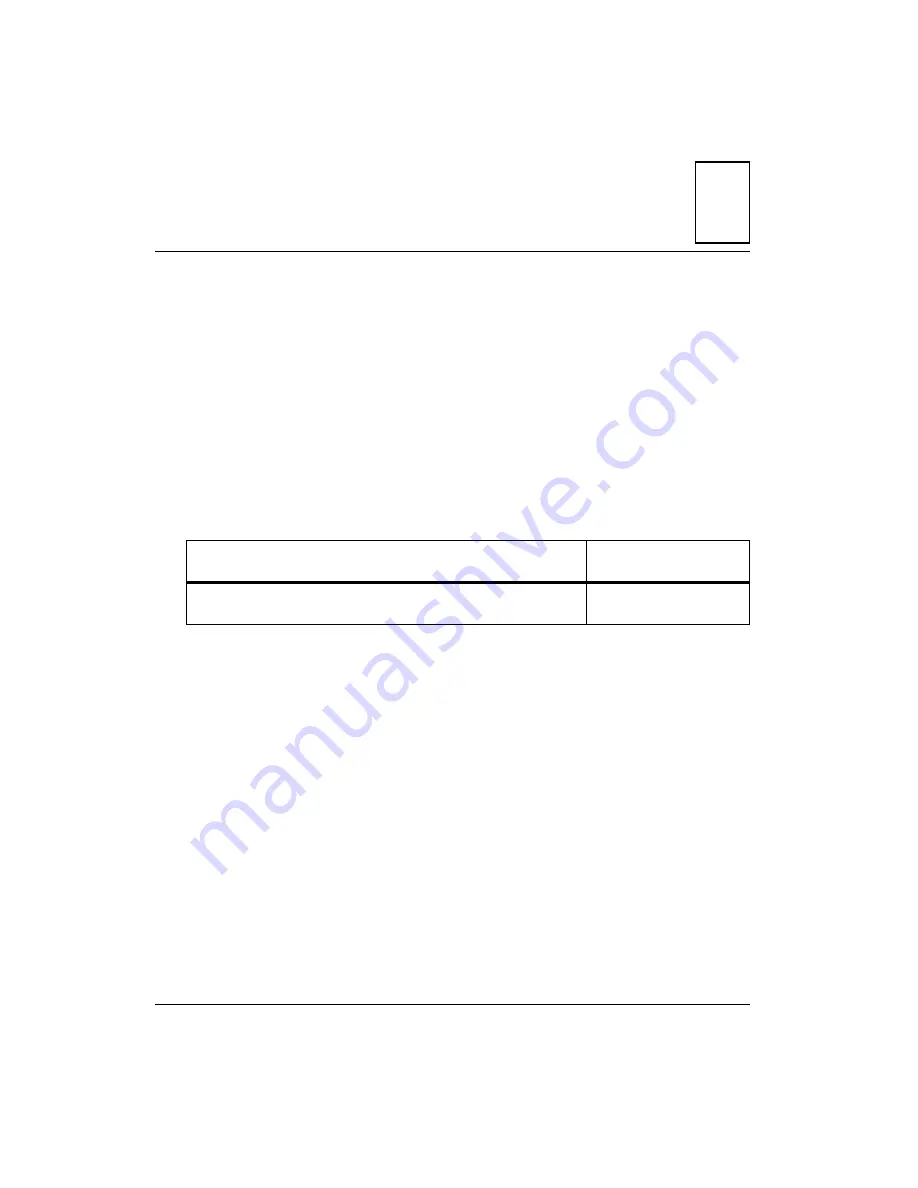
C
C-1
C
Related Documentation
Motorola Computer Group Documents
The Motorola publications listed below are referenced in this manual, or
apply to systems that use this product. You can obtain electronic copies of
Embedded Communications Computing Group publications by:
❏
Contacting your local Motorola sales office, or
❏
Visiting the Embedded Communications Computing Groups’s
World Wide Web literature site,
http://www.motorola.com/computer/literature
To get the most up-to-date product information in PDF or HTML format,
visit
http://www.motorola.com/computer/literature
.
Table C-1. Motorola Computer Group Documents
Document Title
Motorola Publication
Number
CPN5365 Single Board Computer Programmer’s Reference
Guide
CPN5365A/PG





























