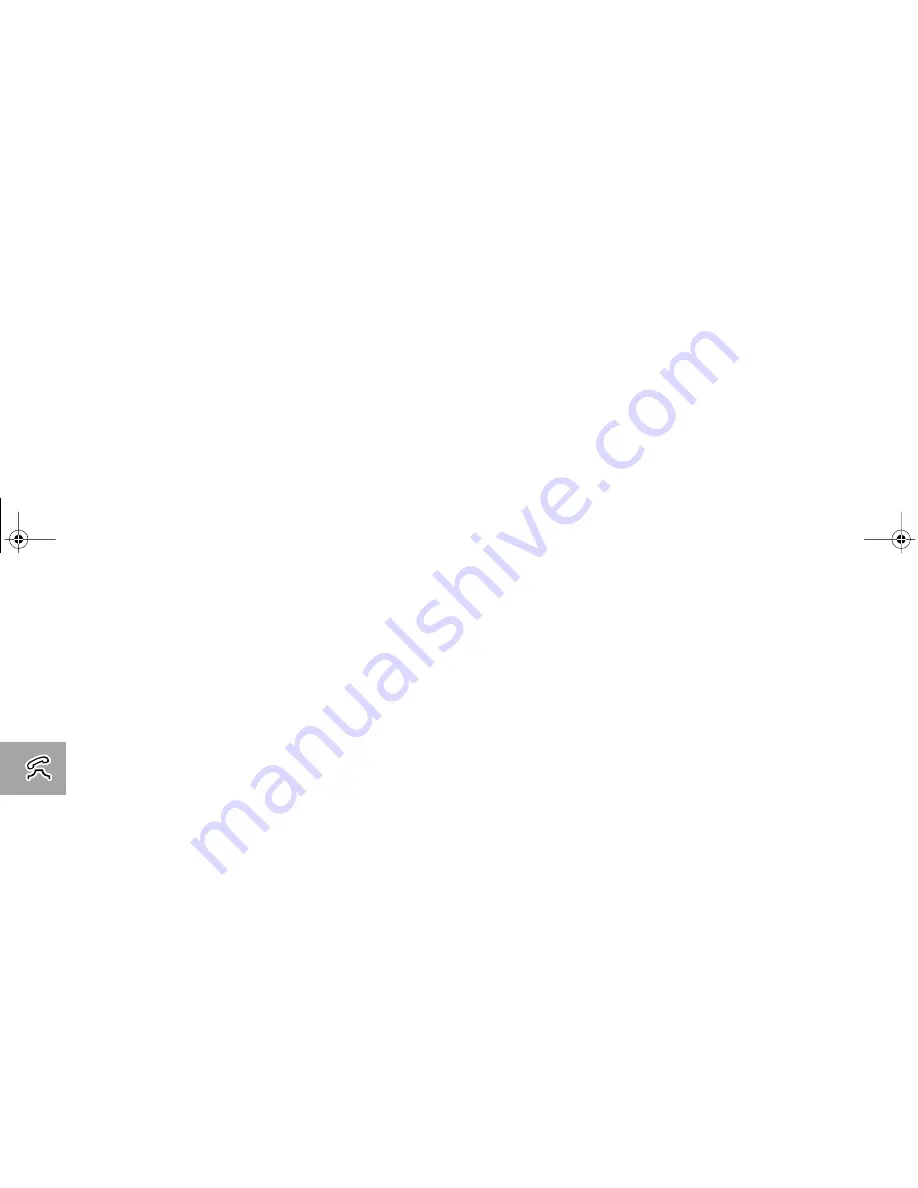
Making and Receiving Phone Calls
26
Emergency Calls
When you dial 911, your phone will automatically send an
emergency message to your GSM 1900 network. Keep in mind
that you must be within a GSM 1900 network coverage area. If
allowed by the Service Provider, the emergency message can be
sent with or without a SIM card inserted into the phone and
regardless of any security code settings.
Please check with your network operator for further information
regarding emergency dialing services.
To dial the emergency number, press
911O
.
While the emergency call is being made and connected, the
display will show
Emergency
.
A
You may also be able to dial 112, the international
emergency number, to place emergency calls.
LEAP_EN.BK Page 26 Wednesday, September 29, 1999 10:18 AM
















































