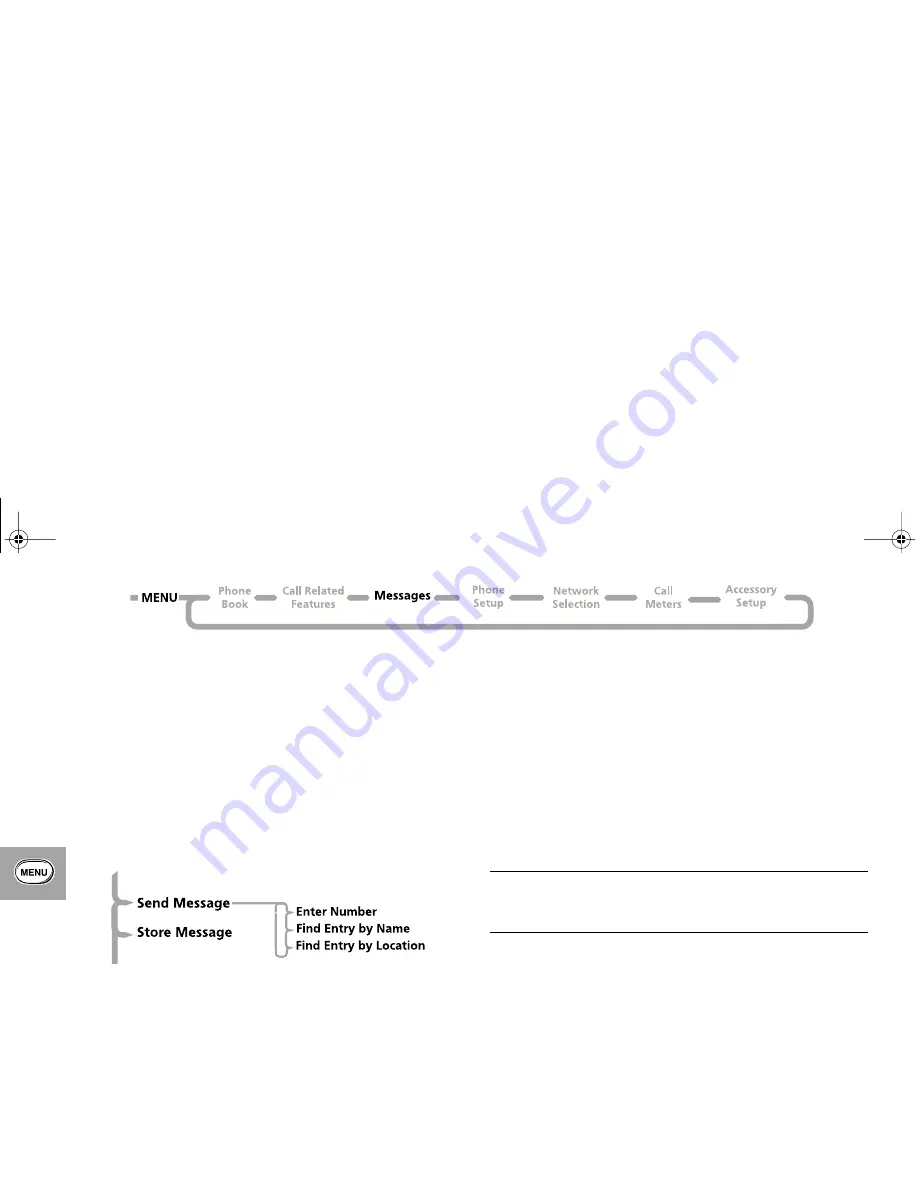
Using the Options Menu
60
Outgoing Messages
This option is used to view and manage any outgoing messages.
These messages will be stored on your SIM card. When you select
this option, the total number of messages will be displayed
followed by the first message in the list.
A
You cannot send an outgoing message until the Message
Service Center number has been set. See ‘Message
Settings’.
Press the
O
key, when viewing any message, to enter the
sub-menu. See ‘How to Read SMS Messages’ for more
information on navigating through the messages.
Send Message
This option allows you to add the destination phone number
using a sub-menu. Using the scroll keys you can select:
Enter Number
- this allows you to manually enter the phone
number using the keypad and send the message.
Find Entry by Name
- this allows you to recall a phone number
from the Phone Book by name and send the message (see ‘Find
Entry by Name’ in the ‘Phone Book’ section).
Find Entry by Location
- this allows you to recall a phone
number from the Phone Book by location and send the message
(see ‘Find Entry by Location’ in the ‘Phone Book’ section).
Edit Message
This option allows you to use the Message Editor to edit the
selected message and then to either send the modified message
or store it in your Outgoing Messages list. See ‘How to Create
and Edit SMS Messages’ for more information on using the
Message Editor.
Delete Message
This option will delete the currently viewed message.
Go to Next Message
This option will display the next outgoing message.
Message Editor
i
Press
E
. Select the Quick Access feature (
a
Message
Editor?) or after the tone, say the Voice Tag name. See
‘Voice Control for Quick Access Features’.
The Message Editor is used to edit the currently selected message
and then to either send the modified message or store it in your
Outgoing Messages list. See ‘How to Create and Edit SMS
Messages’ for more information on using the Message Editor.
LEAP_EN.BK Page 60 Wednesday, September 29, 1999 10:18 AM
















































