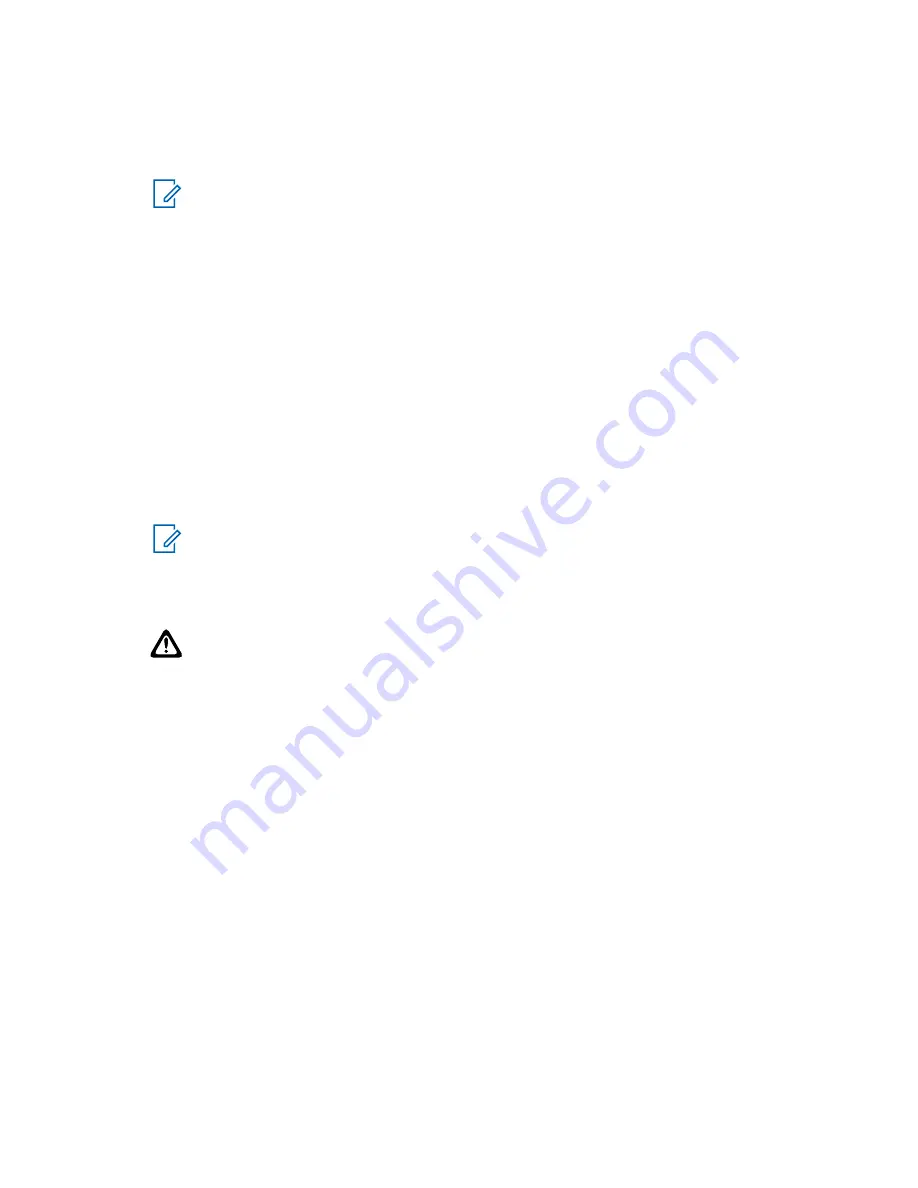
j
For the
Application Type
, select both
Repeater Site Controller
and
Site Repeater
.
k
Select a Software Component from the drop-down list.
l
Click
Start Operation
to download and install the software.
NOTICE:
The Software Download Manager client software may display a warning that all
device types must be upgraded at the same time and that Site Controller-only or
Channel-only installs are prohibited. If that warning is displayed, ensure that you are
performing a site software download rather than a single device software download.
The site controllers and the base radios are all loaded with the new software.
11.3
Performing a Site Software Download With GCP 8000 Site
Controllers
Use the following procedure to perform a site software download with GCP 8000 site controllers.
Procedure:
1
Connect an Ethernet straight through cable between the Ethernet port on the service computer/
laptop and the Ethernet service port on the site controller. The service computer/laptop IP
address must be set to an address on the subnet of the local site, which varies depending on
the site and zone numbers. See
Connecting Through an Ethernet Port Link on page 140
NOTICE:
If 802.1x services are enabled on the site controller, an 802.1x login account to
connect to the Ethernet port is needed. An 802.1x account is a centrally managed
account. See Chapter 6, “802.1x Service Port Procedures for GCP 8000 Site Controller”
in the
802.1x Service Ports on Switches
manual.
2
Open the Software Download Manager application.
CAUTION:
Load the correct version of the software. There is a possibility of a mismatch
in software versions when replacing the transceiver module with an on-hand spare. If a
mismatch in software versions occurs, the transceiver may go into a configuration mode
of operation with a reason of ‘Invalid Software Version’. To exit out of configuration
mode, see “CSS Procedures > Changing from Configuration to Normal Mode” in the
CSS
Online Help
.
3
From the
Advanced Options
menu, select the transfer type.
4
Download and install the necessary software onto the site controllers and base radios as
follows:
a
From the menu, select
Action
and choose one of the following:
•
Use DNS Server:
This is the default option and is recommended for most cases.
•
Use Standard ASTRO IPs (non-Tsub):
Legacy option which relies upon a built-in IP
Plan rather than the DNS Server. This option is not supported for Trunking Subsystems
(Tsubs).
•
DNS Override:
Use when running the Software Download Manager from a server that is
not joined to the ASTRO
®
25 system domain. In order to use a DNS server in the
ASTRO
®
25 system domain, the
Override DNS Server
dialog box is used to specify the
DNS server IP address (defaults to the ASTRO
®
25 system level DNS server).
•
Load DNS File:
Use only in situations where a custom DNS configuration file has been
provided. Typically, this option is selected when the site IP addresses are not configured
to be part of an ASTRO
®
25 system.
b
From the menu, select
File
→
File Manager
.
MN003286A01-E
Chapter 11: GTR 8000 Base Radio Disaster Recovery
278






























