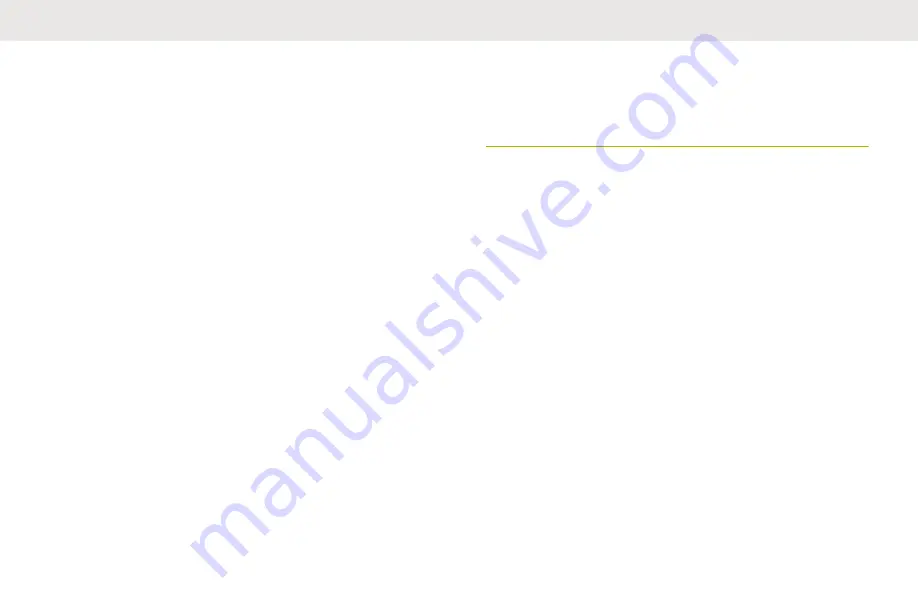
This feature also enables your Bluetooth enabled radio to
be visible to other Bluetooth enabled devices and receive
request to pair from other devices.
Searching and Pairing the Bluetooth
Device
Ensure the Bluetooth on your device is turned
on
and is set
to
Discoverable
in order to enable your radio to detect
your device in Bluetooth.
Bluetooth Search in Bluetooth Standard Pairing method is
used to scan for other Bluetooth devices nearby. It is set to
turn off by default.
The radio only search for HSP devices and Motorola
Solutions MCW & OCW accessories. Radio filters out other
profiles.
Press the preprogrammed
Bluetooth Inquiry
On/Off
button, to enable the
Bluetooth Search
feature.
One of the following scenarios occurs:
• If successful, the display shows
SRCH ON
followed
by
SRCH END
when the radio is pairing with a
device found. The display shows
<Device Name>
PAIRED
to indicate pairing is complete.
• If the feature fails to initiate or the radio fails to
pair with any device, the display shows
SRCH END
when the search timer expires without pairing
with any device. Repeat this step.
One of the following scenarios occurs:
• The radio continues to connect to the device. If the
connecting process is successful, the radio sounds an
incremental-pitched tone. The display shows
<Device
Type>CONNCTED
, and the Bluetooth icon turns from b to
a.
• If the device already has pairing records and the
connecting process fails, the radio sounds a short, low-
pitched tone. The display shows
<Device Type> CON
FAIL
.
• If the connection fails within 6 seconds, you hear a
decremental-pitched tone to indicate that the device is
unpaired. The display shows
<Device Type>
UNPAIRED
.
English
89






























