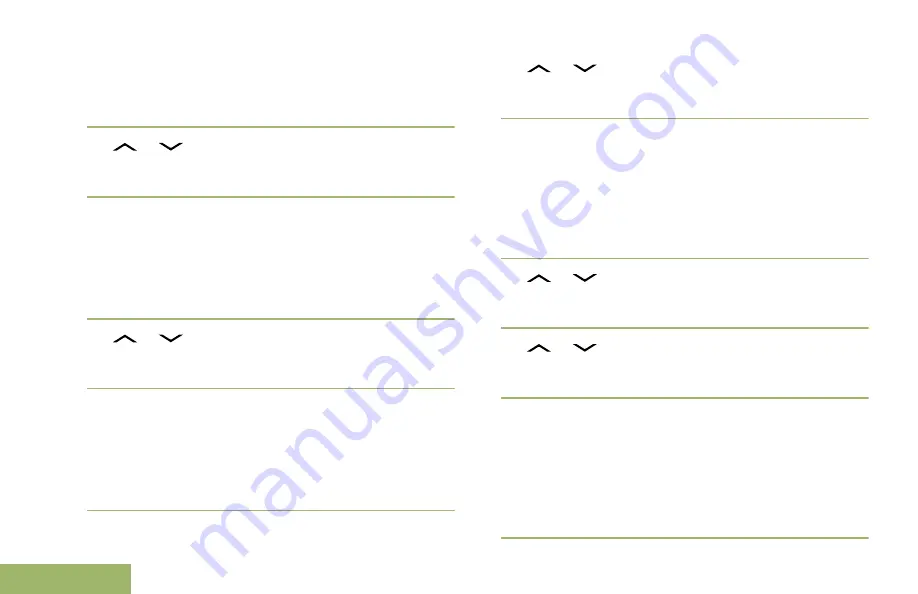
Removing a Priority Status from a Text Message
1
Press the
Menu Select
button directly below
Optn
.
2
or
to
Mark as Normal
and press the
Menu Select
button directly below
Sel
to remove
the priority status from the message.
The display shows the normal message icon on the
label bar.
Appending a Request Reply to a Text Message
1
Press the
Menu Select
button directly below
Optn
.
2
or
to
Req Reply
and press the
Menu
Select
button directly below
Sel
to request for a
reply.
The request reply icon appears beside the normal
message icon on the label bar.
Removing a Request Reply from a Text Message
1
Press the
Menu Select
button directly below
Optn
.
2
or
to
No Req Reply
and press the
Menu
Select
button directly below
Sel
to remove the
priority status from the message.
The display shows the normal message icon on the
label bar.
Appending a Priority Status and a Reply Request
to a Text Message
1
Press the
Menu Select
button directly below
Optn
.
2
or
to
Mark Important
and press the
Menu Select
button directly below
Sel
to indicate
the message is important.
3
or
to
Req Reply
and press the
Menu
Select
button directly below
Sel
to request for a
reply.
The priority status and request reply icons appear
beside the normal message icon on the label bar.
Removing a Priority Status and a Reply Request
from a Text Message
1
Press the
Menu Select
button directly below
Optn
.
Advanced Features
96
English






























