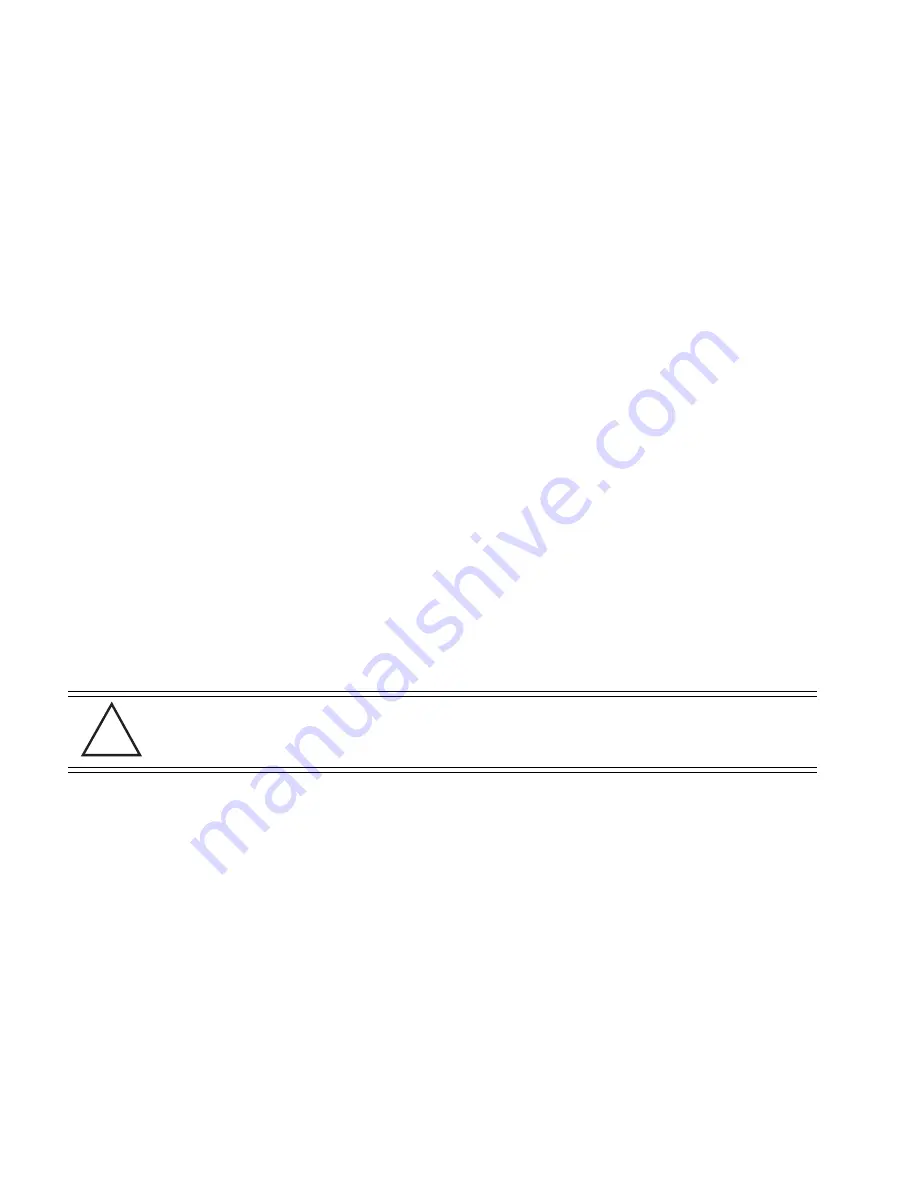
AP-7131 Series Access Point:
Installation Guide
12
11. Cable the access point using either the Power Injector solution or an approved line cord and
power supply.
For Motorola Power Injector installations:
a. Connect a RJ-45 CAT5e (or CAT6) Ethernet cable between the network data supply (host)
and the Power Injector
Data In
connector.
b. Connect a RJ-45 CAT5e (or CAT6) Ethernet cable between the Power Injector
Data &
Power Out
connector and the access point GE1/POE port.
c. Ensure the cable length from the Ethernet source (host) to the Power Injector and
access point does not exceed 100 meters (333 ft). The Power Injector has no On/Off
power switch. The Power Injector receives power as soon as AC power is applied. For
more information on using the Power Injector, see “
Power Injector System
” on page 7.
For standard power adapter (non Power Injector) and line cord installations:
a. Connect a RJ-45 CAT5e (or CAT6) Ethernet cable between the network data supply (host)
and the access point’s GE1/POE or GE2 port.
b. Verify the power adapter is correctly rated according the country of operation.
c. Connect the power supply line cord to the power adapter.
d. Attach the power adapter cable into the power connector on the access point.
e. Attach the power supply line cord to a power supply.
12. Verify the behavior of the access point LEDs. For more information, see “
LED Indicators
”
on page 19.
13. The access point is ready to configure. For information on basic access point device
configuration, see “
Configuring “Basic” Device Settings
” on page 26.
CAUTION
Do not actually connect to the power source until the cabling portion
of the installation is complete.
!
Summary of Contents for AP-7131 Series
Page 1: ...INSTALLATION AP 7131 Series Access Point Installation Guide ...
Page 2: ......
Page 6: ......
Page 16: ...AP 7131 Series Access Point Installation Guide 10 ...
Page 57: ......
















































