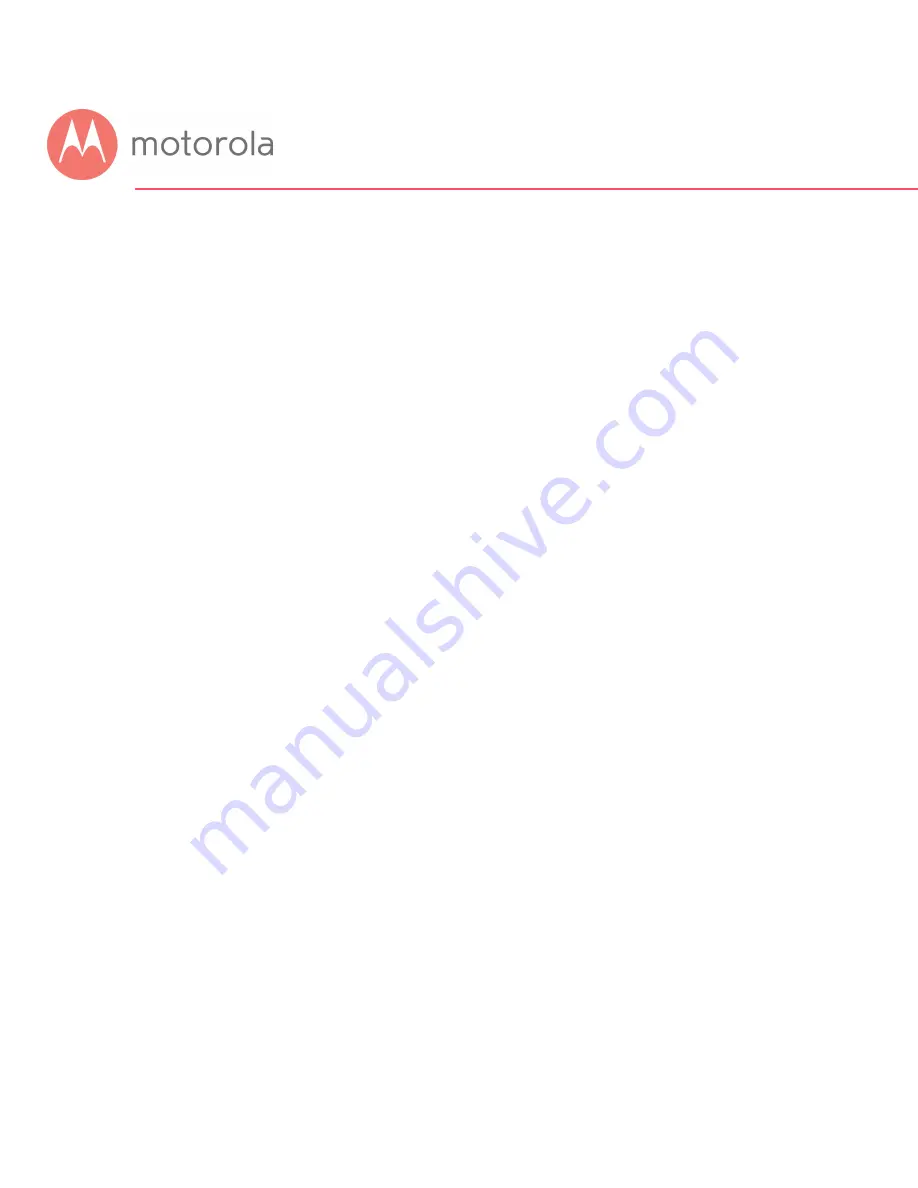
Troubleshooting Tips
What if I can’t make an Internet connection right after
installation?
First turn your MG7540 off for at least 8 seconds, then on, to see if that fixes the
problem.
Check the connections you’ve made to your MG7540. Power and coax connections
are required, and up to 4 Ethernet connections are optional. Are those connections
good?
Check that the MG7540’s power cube is plugged into a live outlet, and that the
Ethernet cable is connected securely to a computer.
Make sure that your coax cable is live. You can check that by using it with a TV.
Check that you provided the correct setup information to your cable service
provider.
Contact your cable service provider to make sure they’ve turned on your Internet
service.
What if my MG7540 has been working then stops
working?
First turn your MG7540 off for at least 8 seconds, then on, to see if that fixes the
problem.
If the MG7540’s lights don’t come on, check that the modem is getting power from
its power cube and that the MG7540’s power button is on.
Check your MG7540 cables.
Check with your service provider. Sometimes there’s a service outage or some
other service issue.
Summary of Contents for AC1600
Page 1: ...User Manual 16x4 Cable Modem plus AC1600 Wireless Router MG7540 ...
Page 5: ...Packaged with your MG7540 modem router Power Cube Coax Wrench Ethernet Cable Velcro Cable Tie ...
Page 19: ...5 Click the Login button ...
Page 27: ...For games and game consoles you may also need to enable UPnP and to set the Firewall to OFF ...
Page 28: ...Click the UPnP Enable box and click Save at the top of the Router Selections box ...
Page 29: ...Select Off in the IPv4 Firewall Protection pulldown and click Save ...
Page 31: ...This will bring you to the Basic Status and Settings page ...




















