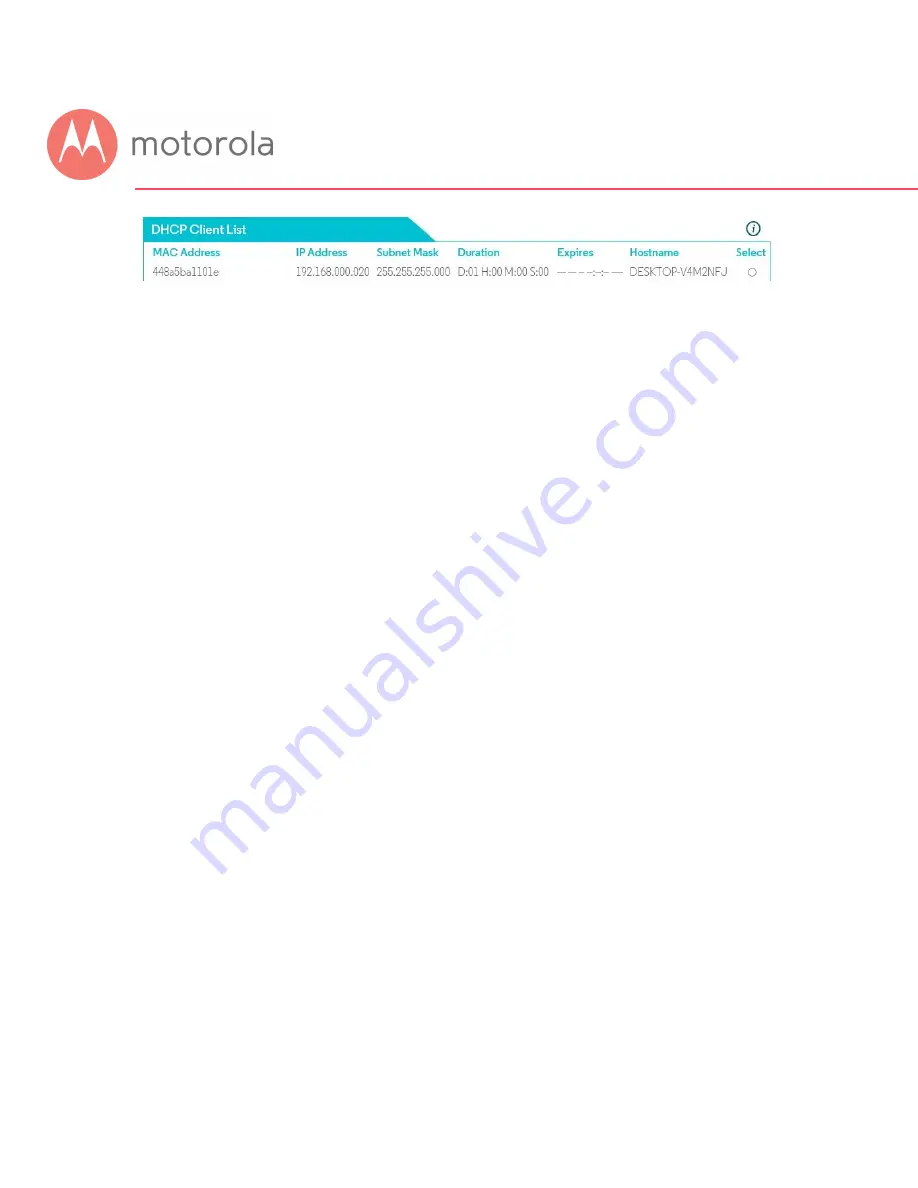
You may have to do a little sleuthing to find your device’s MAC Address, for
example by turning the device off and on again to see which MAC Address is
removed and then restored to the list.
Setting up a Blacklist
Before you make any changes, make sure Parental Control at the top of the page
is Disabled, and click Save if you had to change this.
Under the tab List of Blocked Addresses (Blacklist), click the Add button to the
right. A set of fields will appear. Give your Blacklist a name, and then type in the
MAC Address of the device you want your Blacklist to apply to. Use the format
XX:YY:ZZ:WW:VV:UU.
Next, enter the URL of the first domain that you want to block, for example
BadSite.com.
If you want to the Blacklist to apply only during certain hours, enter the start and
stop times for the period you want the Blacklist to apply. If you want the Blacklist
to apply always, make sure to set the start time to 12:00 am and the end time to
11:59 pm.
Next, select which protocols the Blacklist should apply to. If you’re not sure, leave
this selection at the default setting, BOTH.
Summary of Contents for AC1600
Page 1: ...User Manual 16x4 Cable Modem plus AC1600 Wireless Router MG7540 ...
Page 5: ...Packaged with your MG7540 modem router Power Cube Coax Wrench Ethernet Cable Velcro Cable Tie ...
Page 19: ...5 Click the Login button ...
Page 27: ...For games and game consoles you may also need to enable UPnP and to set the Firewall to OFF ...
Page 28: ...Click the UPnP Enable box and click Save at the top of the Router Selections box ...
Page 29: ...Select Off in the IPv4 Firewall Protection pulldown and click Save ...
Page 31: ...This will bring you to the Basic Status and Settings page ...






























