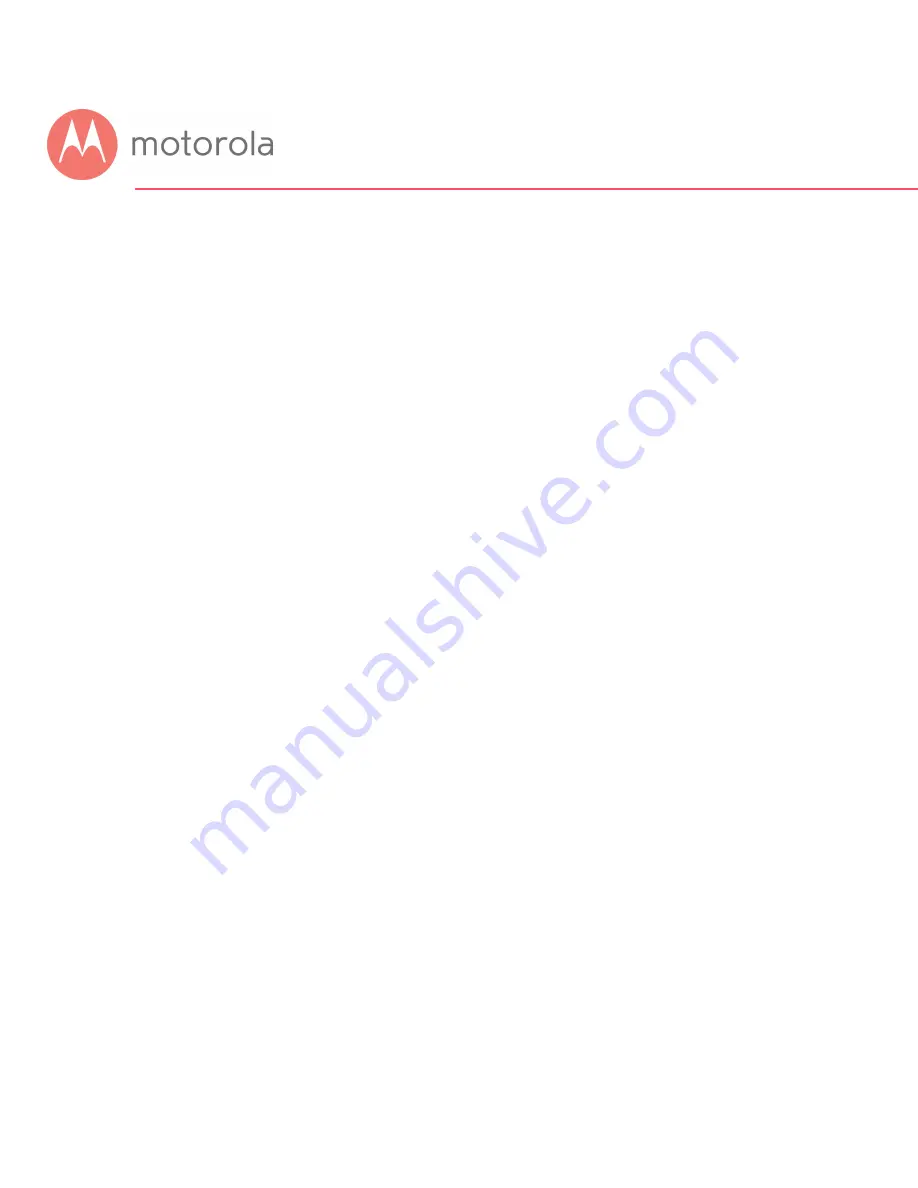
Tuning Wireless Performance
This chapter discusses steps to tune wireless performance. These steps can
optimize wireless performance in many cases.
First, note that placement of your MG7540 can be very important. Make sure it is
not too close to other wireless devices like Bluetooth transmitters (e.g. for
headsets), or a neighbor’s wireless router. For example, in an apartment an
MG7540 could be only feet away from a neighbor’s device on the other side of a
shared wall.
There are also optimizations you can make by using the MG7540’s Configuration
Manager.
Log into the Configuration Manager as described in chapter 4. In summary, you
type
192.168.0.1
in the address bar of your browser, go to that address, enter
the Username
admin
and Password
motorola
, then click the Login button.
This will bring you to the Basic Status and Settings page. When the Basic Status
and Settings page comes up, click the Advanced button at the top right.
Remember that you can go back to the Basic Status and Settings page at any time
by clicking the Motorola ‘M’ logo at the upper left of the page.
To optimize wireless performance, check channel usage of neighboring devices.
This is more likely to be an issue in the 2.4 GHz band than in the 5 GHz band, but
we will show you how to check both bands. You can do this by looking at the
wireless Scan Results table.
Summary of Contents for AC1600
Page 1: ...User Manual 16x4 Cable Modem plus AC1600 Wireless Router MG7540 ...
Page 5: ...Packaged with your MG7540 modem router Power Cube Coax Wrench Ethernet Cable Velcro Cable Tie ...
Page 19: ...5 Click the Login button ...
Page 27: ...For games and game consoles you may also need to enable UPnP and to set the Firewall to OFF ...
Page 28: ...Click the UPnP Enable box and click Save at the top of the Router Selections box ...
Page 29: ...Select Off in the IPv4 Firewall Protection pulldown and click Save ...
Page 31: ...This will bring you to the Basic Status and Settings page ...
















































