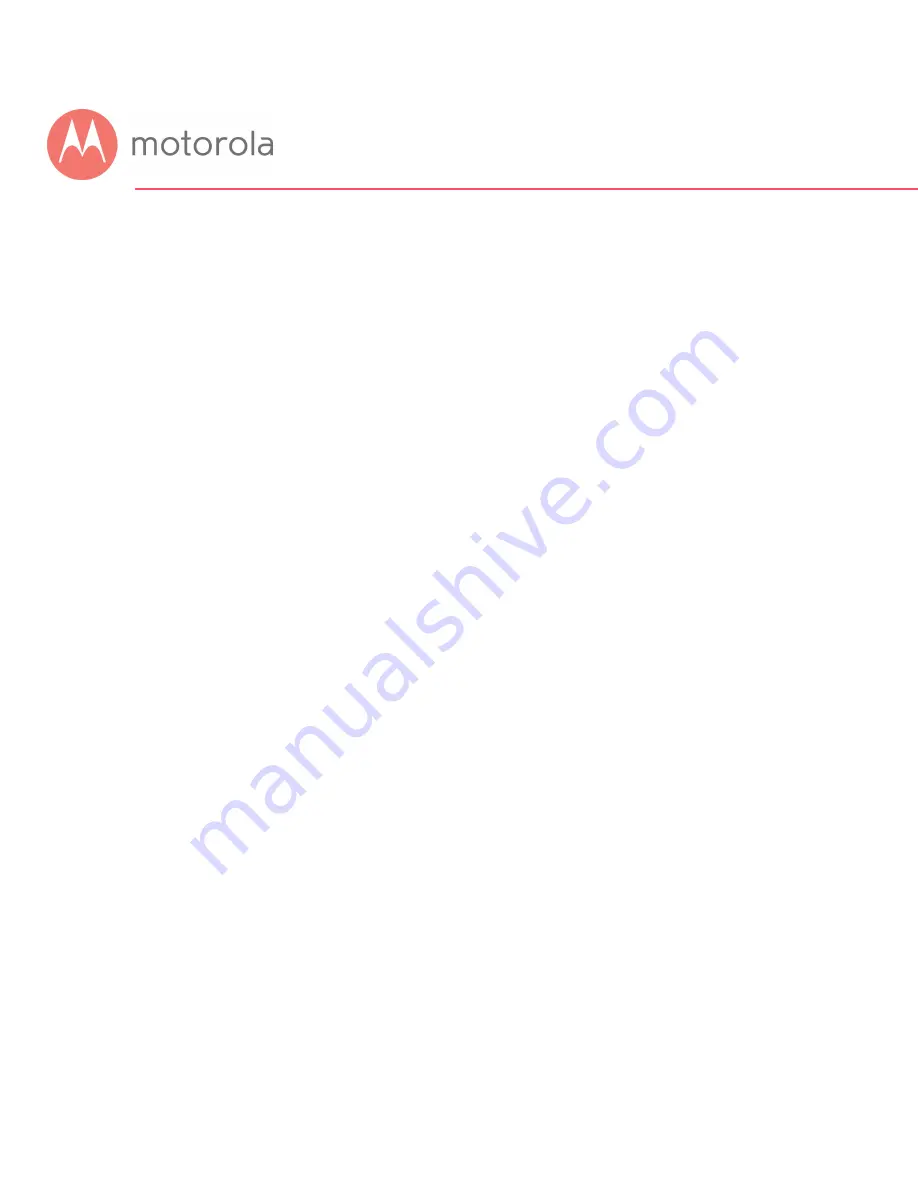
NOTICE
This document contains proprietary information protected by copyright, and this Manual and all
the accompanying hardware, software, and documentation are copyrighted. No part of this
document may be photocopied or reproduced by mechanical, electronic, or other means in any
form.
The manufacturer does not warrant that the hardware will work properly in all environments and
applications, and makes no warranty or representation, either expressed or implied, with respect
to the quality, performance, merchantability, or fitness for a particular purpose of the software or
documentation. The manufacturer reserves the right to make changes to the hardware, software,
and documentation without obligation to notify any person or organization of the revision or
change.
All brand and product names are the trademarks of their respective owners.
© Copyright 2016 MTRLC LLC
All rights reserved.
SAFETY
This equipment is designed with the utmost care for the safety of those who install and use it.
However, special attention must be paid to the dangers of electric shock and static electricity when
working with electrical equipment. All guidelines of this and of the computer manufacture must
therefore be allowed at all times to ensure the safe use of the equipment.
CAUTION:
Do not put the cable modem in water.
Do not use the cable modem outdoors.
Keep the cable modem in an environment that is between 0°C and 40°C (between 32°F
and 104°F).
Do not place any object on top of the cable modem since this may cause overheating.
Do not place the cable modem in a confined space that may cause overheating.
Do not restrict the flow of air around the cable modem.
MOTOROLA and MTRLC assume no liability for damage caused by any improper use of the
cable modem.
Table of Contents
Introduction
4
Quick Start
4
Alternate Ways to Connect Your Coax Cable
13
Connecting Devices to Your Cable Modem/Router
14
C
ONNECTING A
D
EVICE VIA
E
THERNET
................................................................................. 14
Summary of Contents for AC1600
Page 1: ...User Manual 16x4 Cable Modem plus AC1600 Wireless Router MG7540 ...
Page 5: ...Packaged with your MG7540 modem router Power Cube Coax Wrench Ethernet Cable Velcro Cable Tie ...
Page 19: ...5 Click the Login button ...
Page 27: ...For games and game consoles you may also need to enable UPnP and to set the Firewall to OFF ...
Page 28: ...Click the UPnP Enable box and click Save at the top of the Router Selections box ...
Page 29: ...Select Off in the IPv4 Firewall Protection pulldown and click Save ...
Page 31: ...This will bring you to the Basic Status and Settings page ...



































