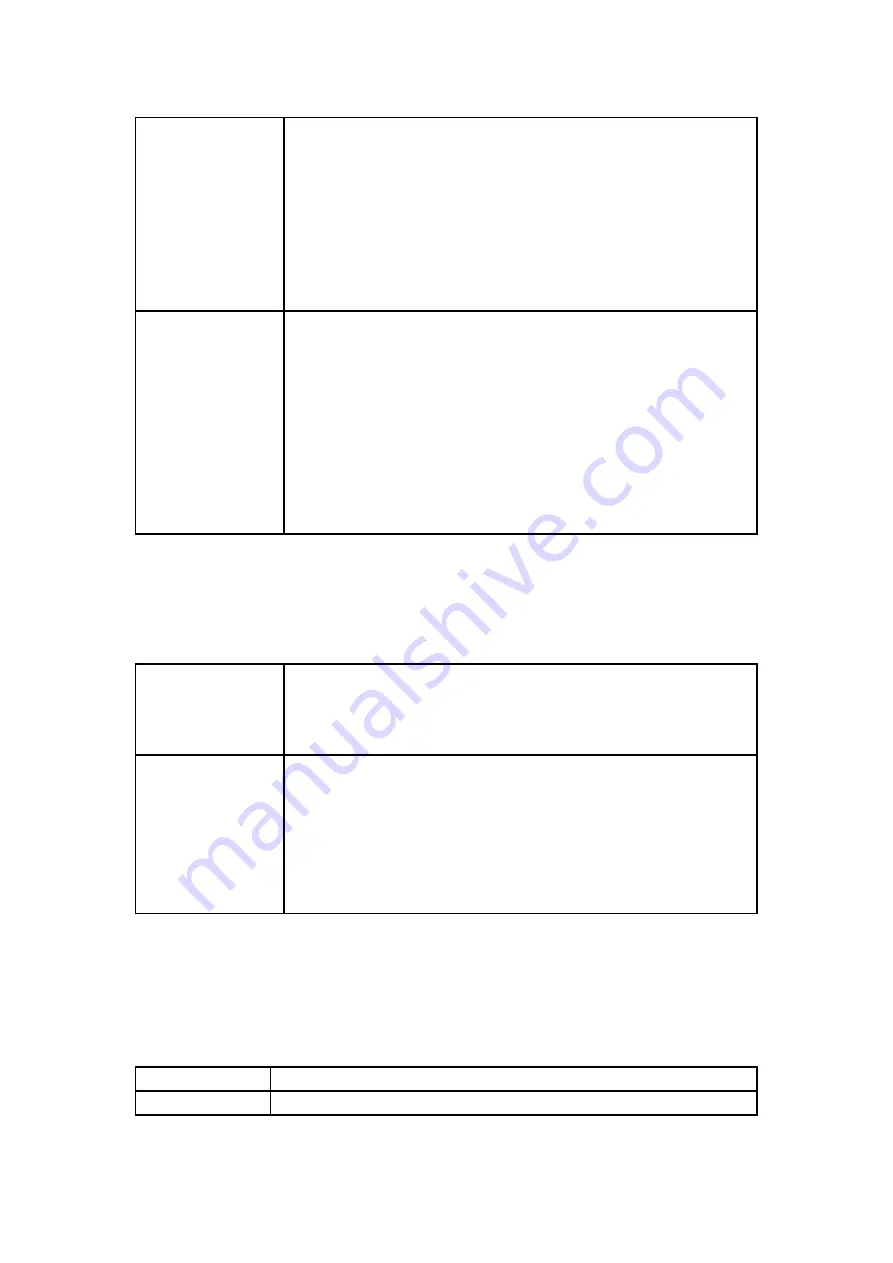
-or press "
MENU"
or "OK" button > “Phone book”>“Black
List”,
--2) Select “Black List”, press "
OK"
button;
--3) Press "Add" and input the name\office number\mobile
number\other number\SIP account who what you want to add
into the Black List.
View the Contact
from Black List
--1) Press "DIR" in the idle,
-or press "
MENU"
or "OK" button > “Phone book”>“Black
List”,
--2) Select “Black List”, press "
OK"
button;
--3) Press "RUN" to view someone who what you want to find.
--4)If you want to move or change it, you can follow the RUN to
do.
3.6.2 Using Call Logs
Your phone maintains records of your missed, placed, and received calls.
View call logs
--1) Press "
MENU" or "LOG"
button > “All Call” > “Missed
Calls”, “Received Calls”, or “Dialed numbers”
--2) Use the navigation keys to view the call record information.
Delete/Save Call
Logs
--1) Login in to the Call Logs
--2) Use the navigation keys to view the call record or select DEL
key.
--3) Use the navigation keys to view the call record or select
Save key.
3.6.3 Peer-to-Peer
When all of the phone accounts were disable or not register. it will be show this mode in
the idle. It can use by when the new workstation isn't have SIP server.
Peer-to-Peer
Disable all of accounts or not register.
Make Call with --1
)
Press OK or MENU button> System Setting> Advanced
Summary of Contents for 150IP-3P
Page 1: ...150IP 3P Smart VoIP Phone User Manual Motorola ...
Page 5: ... 1 Handset Cable 1 Ethernet Cable 1 Quick Operation Guide 1 Power Adapter 1 Bracket ...
Page 36: ...5 2 Advanced ...
Page 37: ...ITEM DECSRIPTIO ...
Page 43: ...7 2 Features ...
Page 51: ...7 10 Dial Plan If you want to setup a dial plan you can click Dial Plan ...
Page 57: ...8 4 Blacklist You can add edit and delete contact in a Ban List on this web page ...
Page 67: ......
















































