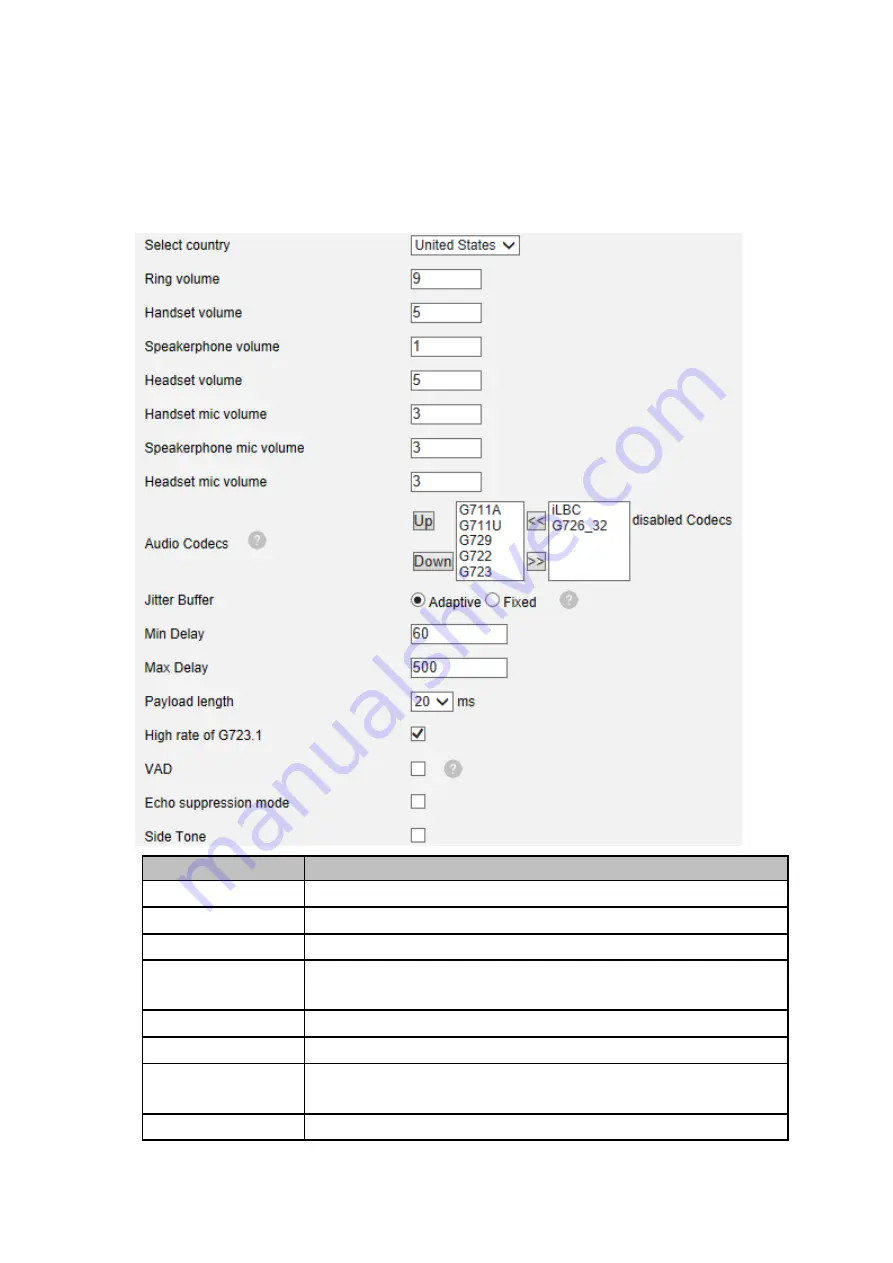
7.8 Audio
ITEM
DECSRIPTIO
Select Country
Select the country dial tone. Default is United States.
Ring Volume
The ring volume default is Lv3, the range is 0~9.
Handset Volume
The handset volume default is Lv5, the range is 1~9.
Speaker Phone
Volume
The speaker volume default is Lv5, the range is 1~9.
Headset Volume
The headset volume default is Lv3, the range is 1~9.
Handset MIC Volume The handset MIC volume default is Lv3, the range is 1~7.
Speaker Phone MIC
Volume
The speaker MIC volume default is Lv3, the range is 1~7
Headset MIC Volume The headset MIC volume default is Lv3, the range is 1~7
Summary of Contents for 150IP-3P
Page 1: ...150IP 3P Smart VoIP Phone User Manual Motorola ...
Page 5: ... 1 Handset Cable 1 Ethernet Cable 1 Quick Operation Guide 1 Power Adapter 1 Bracket ...
Page 36: ...5 2 Advanced ...
Page 37: ...ITEM DECSRIPTIO ...
Page 43: ...7 2 Features ...
Page 51: ...7 10 Dial Plan If you want to setup a dial plan you can click Dial Plan ...
Page 57: ...8 4 Blacklist You can add edit and delete contact in a Ban List on this web page ...
Page 67: ......






























