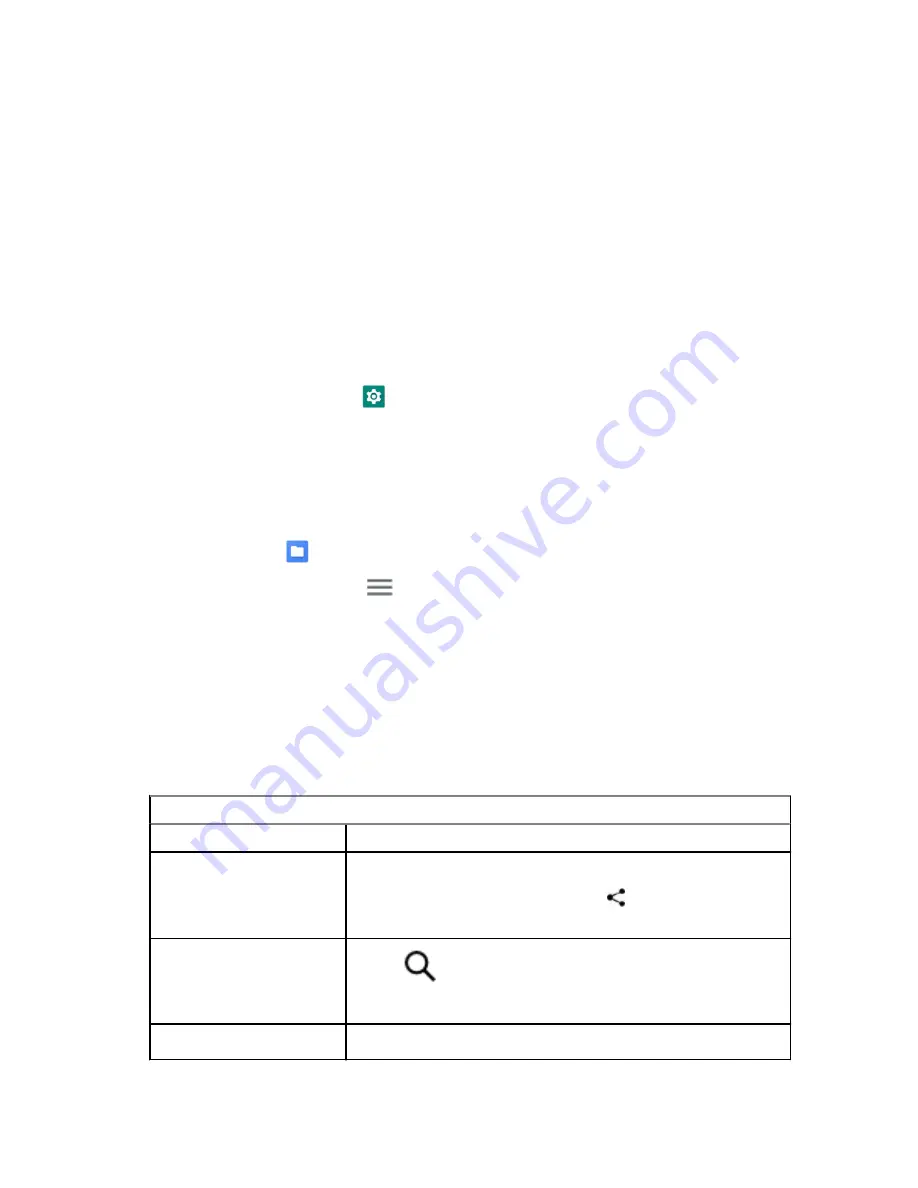
21.7
Smart Reply
Smart Reply allows quick responses and actions directly from the notification without opening the
application, mostly use for incoming messages.
You can choose to reply the message with the suggested quick responses, mark as read, or reply with
your On-screen Keyboard. If someone send you an address, you can directly open it with Google Map
that brings up the address that was sent to you.
You can choose to enable or disable this feature through the Apps & notification settings.
21.7.1
Setting Smart Reply
Procedure:
Swipe up the home screen, tap
Settings
→
Apps & notifications
→
Notifications
→
Advanced
→
Suggested actions and replies
.
21.8
Exploring Files
Procedure:
1
From the menu, tap
Files
.
2
To choose the types of files, tap
Menu
.
3
Select one of the following options:
• Recent
• Images
• Videos
• Audio
• Downloads
4
Perform one of the following actions:
Option
Actions
Viewing the file
Tap on the
<required item>
.
Sharing the file
a
Tap and hold the
<required item>
.
b
To share the downloaded item, tap
Share
→
Share via
→
<required application>
.
Searching for a file
a
Tap
Search
.
b
Type in your
your required input
.
Deleting a file
a
Tap and hold the
<required item>
.
MN007267A01-AA
Chapter 21: Applications
58






























