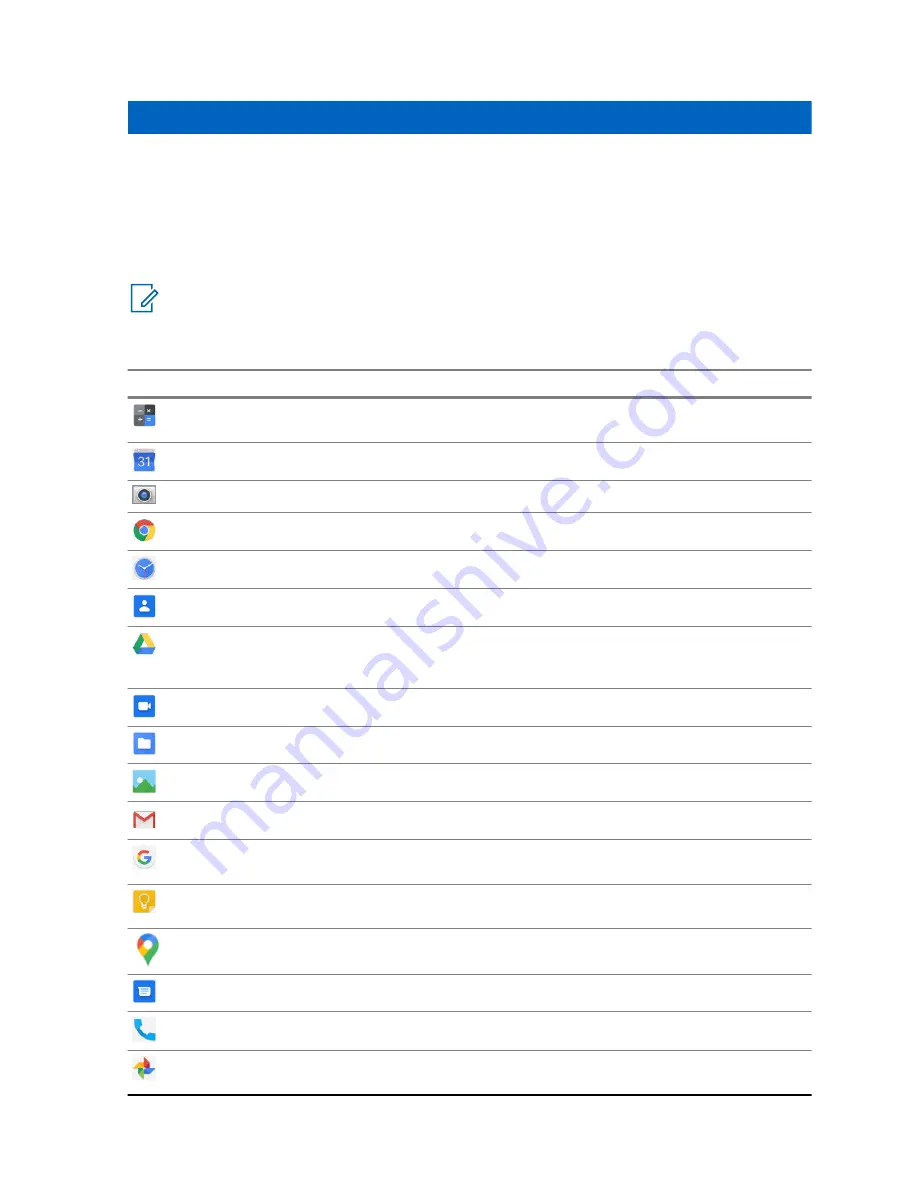
Chapter 21
Applications
This section contains information on applications available on your radio. You can access these
applications through the Home Screen or swiping up from the bottom of the Home Screen to open
Applications Menu window.
NOTICE:
Google, Google Play, Google Maps, and other marks are trademarks of Google LLC.
Table 13: Applications
Icon
Name
Description
Calculator
Allows you to perform basic and scientific arithmetic
functions.
Calendar
Allows you to manage events and appointments.
Camera
Allows you to take photos and videos.
Chrome
Provides access to the Internet.
Clock
Allows you to set an alarm, stopwatch, or timer.
Contacts
Allows you to manage contact information.
Drive
Provides access to files anywhere through secure
cloud storage and file backup for photos, videos, files
and more.
Duo
Allows you to make video calls.
Files
Allows you to view and manage files.
Gallery
Allows you to view photos or videos.
Gmail
Allows you to send and receive emails.
Allows you to find what you need on the web and on
your device.
Keep Notes
Allows you to create, store, and categorize notes, lists,
reminders, images, audio, and many more.
Maps
Allows you to use real-time GPS navigation and locate
specific places.
Messages
Allows you to send and receive messages.
Phone
Allows you to make phone calls.
Photos
Allows you to access Google smart gallery with unlimit-
ed photo and video storage.
MN007267A01-AA
Applications
53






























