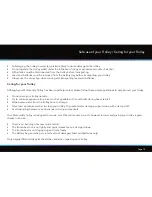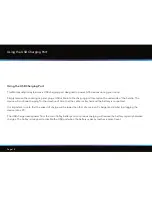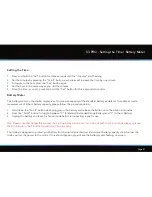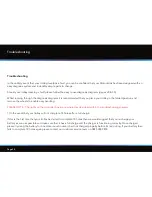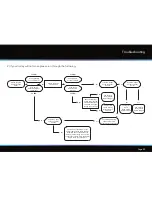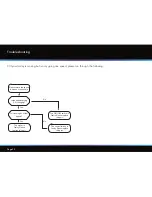Page 26
Setting the Security Pin Code
The S3 PRO also comes with the option of enabling a security feature to make the trolley unusable
for potential thieves. There is no pin-code set when the trolley is manufactured but this can be set
using the steps below:
1. Press and hold the “Scroll” button whilst connecting the battery to the trolley,
release the button once the screen has lit up
2. Use the ’On/Off’ button to choose the first number of your pin code (0-9) (fig. 1).
Turn clockwise to increase the number or anti-clockwise to decrease
3. Press the “Set” button to confirm your choice
4. Repeat step 2 and 3 for each of the four digits
5. Once you have entered the fourth number and pressed the “Set” button the blue
circle will illuminate to indicate a valid pin code has been entered (fig. 2)
6. Unplug the battery and leave for a few seconds
When you next connect your battery, the trolley will ask you to enter the pin code that has been
set. This can be done using the on/off button to select the number and the “Set” button to
confirm.
IMPORTANT :
Before pressing the “Set” button for the fourth time please check that the desired
pin code is correct. It may be worth keeping a record somewhere of the pin code you have set, if
you forget the pin code that has been entered the trolley will need to be returned to Motocaddy
to be reset (this will incur a charge)
S3 PRO - Setting the Security Pin Code
Fig 1
Fig 2